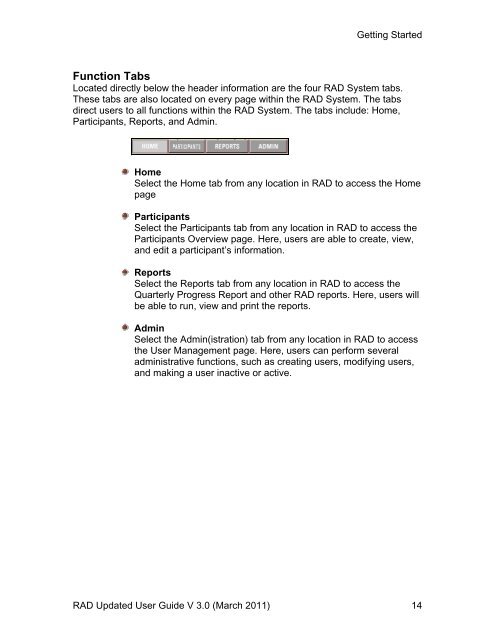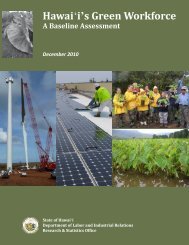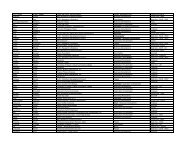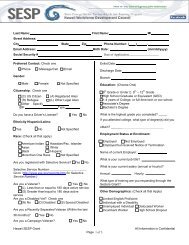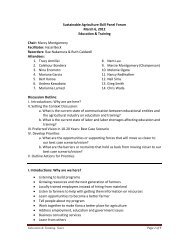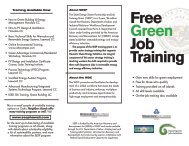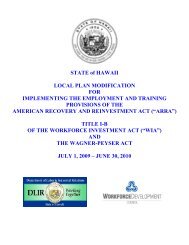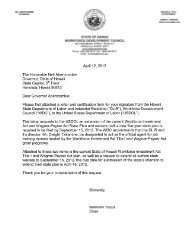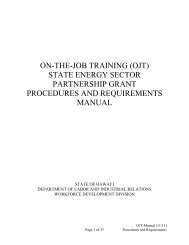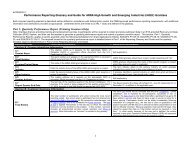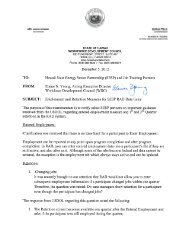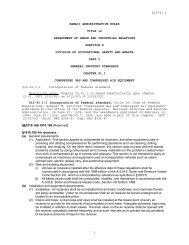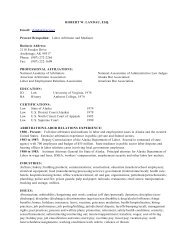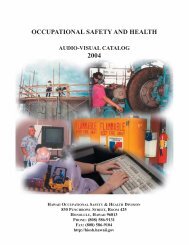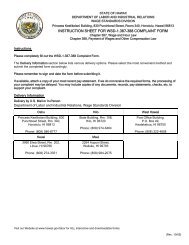Recovery Act Data (RAD) System User Guide
Recovery Act Data (RAD) System User Guide
Recovery Act Data (RAD) System User Guide
Create successful ePaper yourself
Turn your PDF publications into a flip-book with our unique Google optimized e-Paper software.
Getting Started<br />
Function Tabs<br />
Located directly below the header information are the four <strong>RAD</strong> <strong>System</strong> tabs.<br />
These tabs are also located on every page within the <strong>RAD</strong> <strong>System</strong>. The tabs<br />
direct users to all functions within the <strong>RAD</strong> <strong>System</strong>. The tabs include: Home,<br />
Participants, Reports, and Admin.<br />
Home<br />
Select the Home tab from any location in <strong>RAD</strong> to access the Home<br />
page<br />
Participants<br />
Select the Participants tab from any location in <strong>RAD</strong> to access the<br />
Participants Overview page. Here, users are able to create, view,<br />
and edit a participant’s information.<br />
Reports<br />
Select the Reports tab from any location in <strong>RAD</strong> to access the<br />
Quarterly Progress Report and other <strong>RAD</strong> reports. Here, users will<br />
be able to run, view and print the reports.<br />
Admin<br />
Select the Admin(istration) tab from any location in <strong>RAD</strong> to access<br />
the <strong>User</strong> Management page. Here, users can perform several<br />
administrative functions, such as creating users, modifying users,<br />
and making a user inactive or active.<br />
<strong>RAD</strong> Updated <strong>User</strong> <strong>Guide</strong> V 3.0 (March 2011) 14