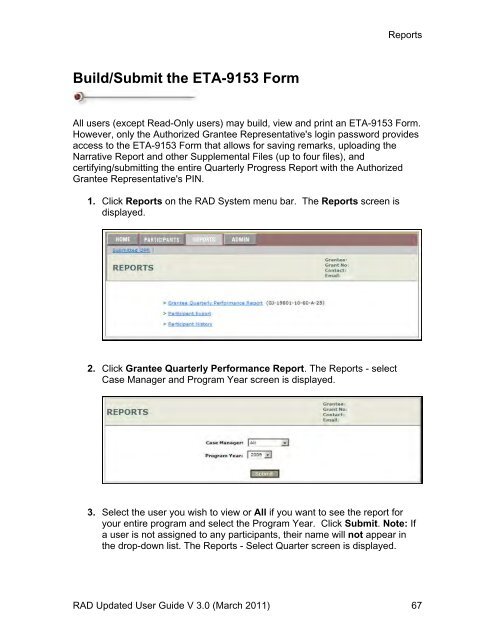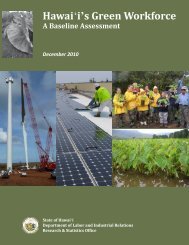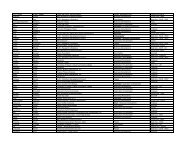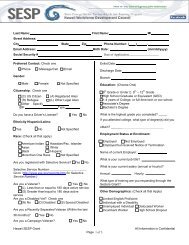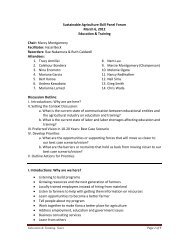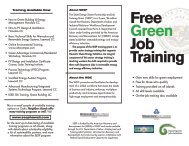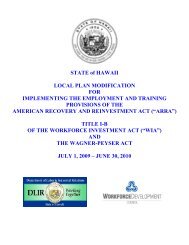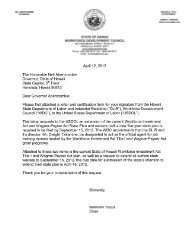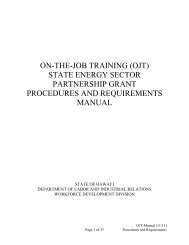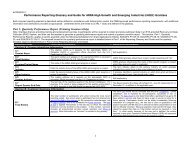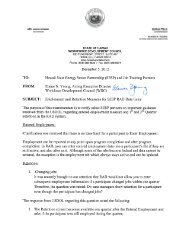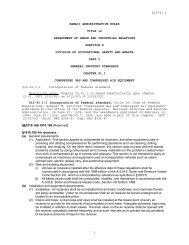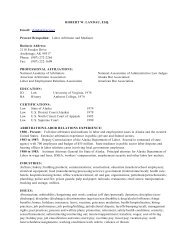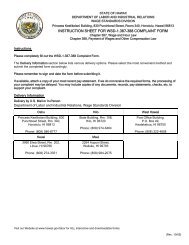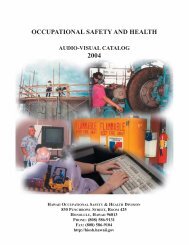Recovery Act Data (RAD) System User Guide
Recovery Act Data (RAD) System User Guide
Recovery Act Data (RAD) System User Guide
You also want an ePaper? Increase the reach of your titles
YUMPU automatically turns print PDFs into web optimized ePapers that Google loves.
Build/Submit the ETA-9153 Form<br />
Reports<br />
All users (except Read-Only users) may build, view and print an ETA-9153 Form.<br />
However, only the Authorized Grantee Representative's login password provides<br />
access to the ETA-9153 Form that allows for saving remarks, uploading the<br />
Narrative Report and other Supplemental Files (up to four files), and<br />
certifying/submitting the entire Quarterly Progress Report with the Authorized<br />
Grantee Representative's PIN.<br />
1. Click Reports on the <strong>RAD</strong> <strong>System</strong> menu bar. The Reports screen is<br />
displayed.<br />
2. Click Grantee Quarterly Performance Report. The Reports - select<br />
Case Manager and Program Year screen is displayed.<br />
3. Select the user you wish to view or All if you want to see the report for<br />
your entire program and select the Program Year. Click Submit. Note: If<br />
a user is not assigned to any participants, their name will not appear in<br />
the drop-down list. The Reports - Select Quarter screen is displayed.<br />
<strong>RAD</strong> Updated <strong>User</strong> <strong>Guide</strong> V 3.0 (March 2011) 67