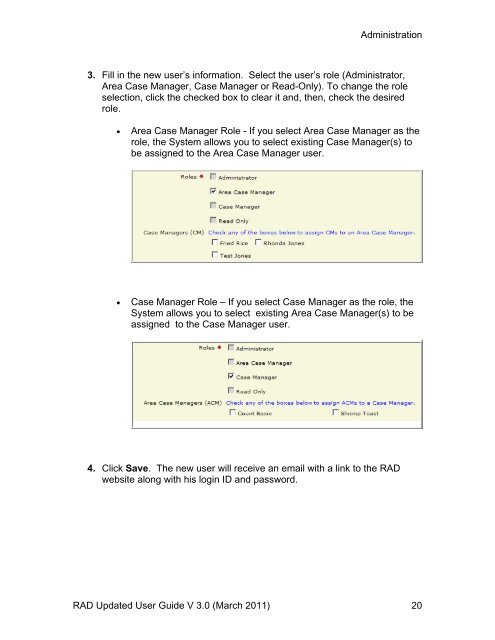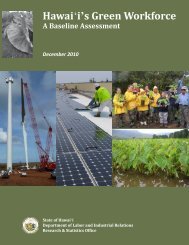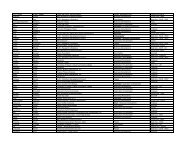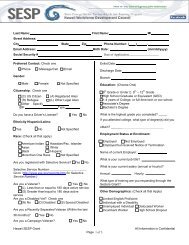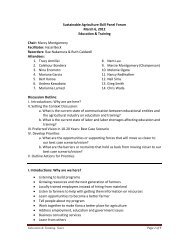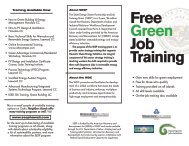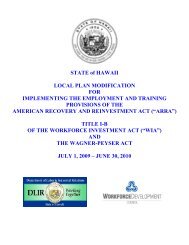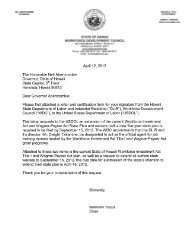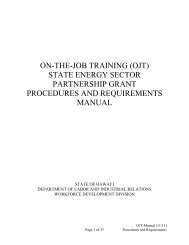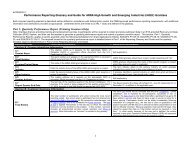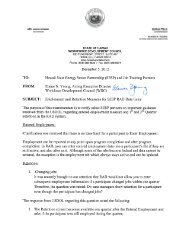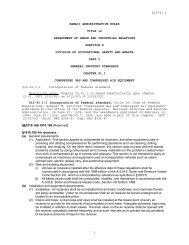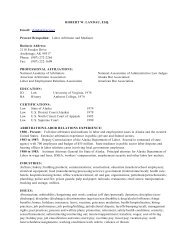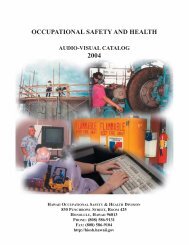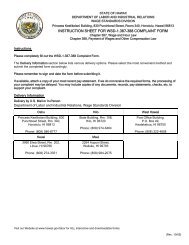Recovery Act Data (RAD) System User Guide
Recovery Act Data (RAD) System User Guide
Recovery Act Data (RAD) System User Guide
Create successful ePaper yourself
Turn your PDF publications into a flip-book with our unique Google optimized e-Paper software.
Administration<br />
3. Fill in the new user’s information. Select the user’s role (Administrator,<br />
Area Case Manager, Case Manager or Read-Only). To change the role<br />
selection, click the checked box to clear it and, then, check the desired<br />
role.<br />
Area Case Manager Role - If you select Area Case Manager as the<br />
role, the <strong>System</strong> allows you to select existing Case Manager(s) to<br />
be assigned to the Area Case Manager user.<br />
Case Manager Role – If you select Case Manager as the role, the<br />
<strong>System</strong> allows you to select existing Area Case Manager(s) to be<br />
assigned to the Case Manager user.<br />
4. Click Save. The new user will receive an email with a link to the <strong>RAD</strong><br />
website along with his login ID and password.<br />
<strong>RAD</strong> Updated <strong>User</strong> <strong>Guide</strong> V 3.0 (March 2011) 20