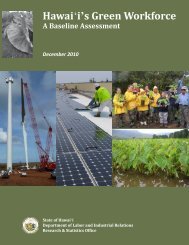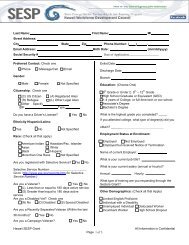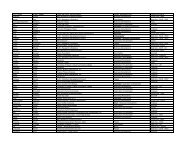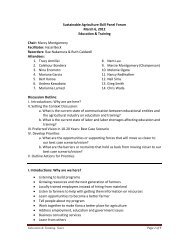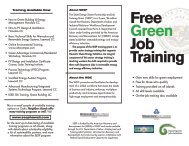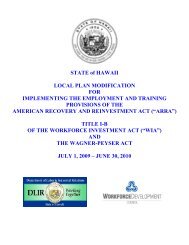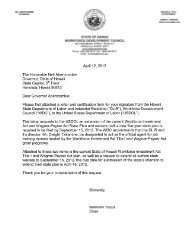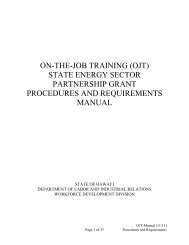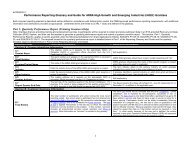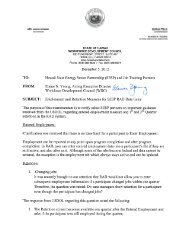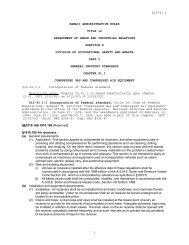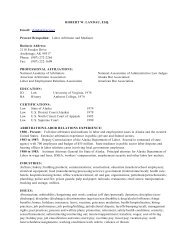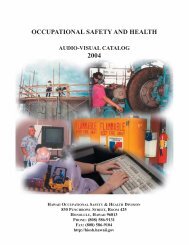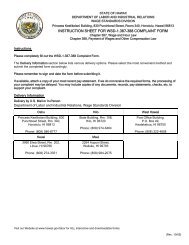Recovery Act Data (RAD) System User Guide
Recovery Act Data (RAD) System User Guide
Recovery Act Data (RAD) System User Guide
Create successful ePaper yourself
Turn your PDF publications into a flip-book with our unique Google optimized e-Paper software.
Participant History Report<br />
Reports<br />
All users (with the exception of the Read-Only user) may access and run the<br />
Participant Export Report. This Report displays a complete, separate history for<br />
each participant assigned to the selected user(s). The Authorized Grantee<br />
Representative and Administrators may access all participant data. Area Case<br />
Managers and Case Managers may only access participant data in their own<br />
domain.<br />
1. Click Reports on the <strong>RAD</strong> <strong>System</strong> menu bar. The Reports screen is<br />
displayed.<br />
2. Click Participant History. The Report Criteria screen is displayed.<br />
3. To select the user whose participant history reports will be displayed, click<br />
the down arrow in the Cases assigned to field and click the user's name or<br />
click All to include all users on the list.<br />
4. Select the output format: PDF or Excel.<br />
5. Click Run to generate the report.<br />
6. The report is displayed in the selected output (see sample below).<br />
<strong>RAD</strong> Updated <strong>User</strong> <strong>Guide</strong> V 3.0 (March 2011) 76