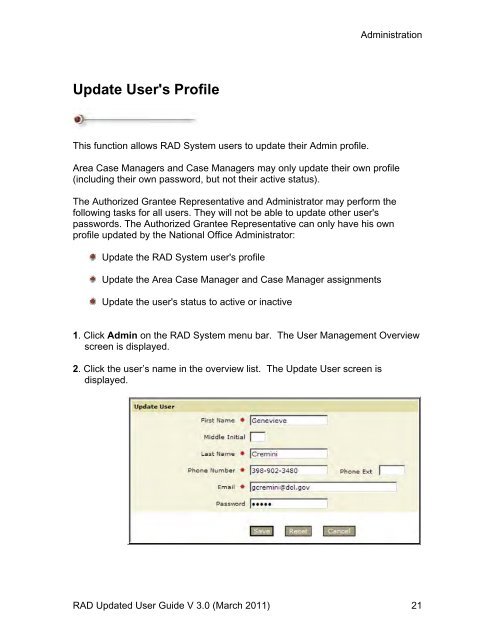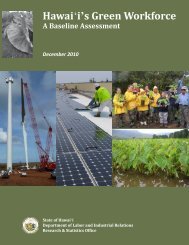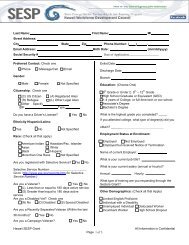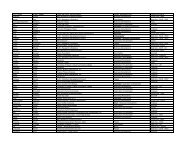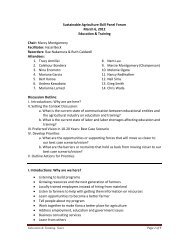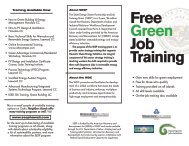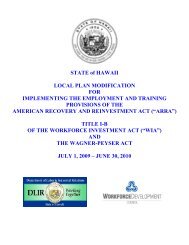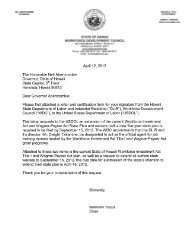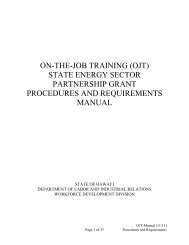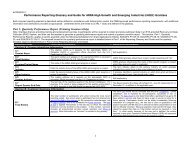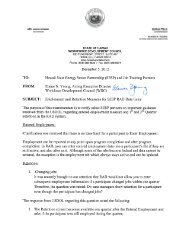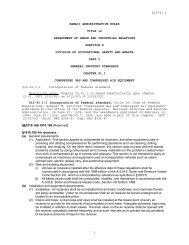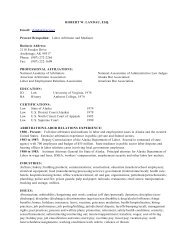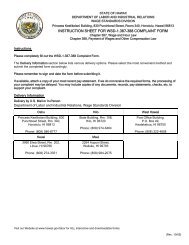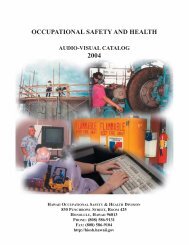Recovery Act Data (RAD) System User Guide
Recovery Act Data (RAD) System User Guide
Recovery Act Data (RAD) System User Guide
Create successful ePaper yourself
Turn your PDF publications into a flip-book with our unique Google optimized e-Paper software.
Update <strong>User</strong>'s Profile<br />
This function allows <strong>RAD</strong> <strong>System</strong> users to update their Admin profile.<br />
Administration<br />
Area Case Managers and Case Managers may only update their own profile<br />
(including their own password, but not their active status).<br />
The Authorized Grantee Representative and Administrator may perform the<br />
following tasks for all users. They will not be able to update other user's<br />
passwords. The Authorized Grantee Representative can only have his own<br />
profile updated by the National Office Administrator:<br />
Update the <strong>RAD</strong> <strong>System</strong> user's profile<br />
Update the Area Case Manager and Case Manager assignments<br />
Update the user's status to active or inactive<br />
1. Click Admin on the <strong>RAD</strong> <strong>System</strong> menu bar. The <strong>User</strong> Management Overview<br />
screen is displayed.<br />
2. Click the user’s name in the overview list. The Update <strong>User</strong> screen is<br />
displayed.<br />
<strong>RAD</strong> Updated <strong>User</strong> <strong>Guide</strong> V 3.0 (March 2011) 21