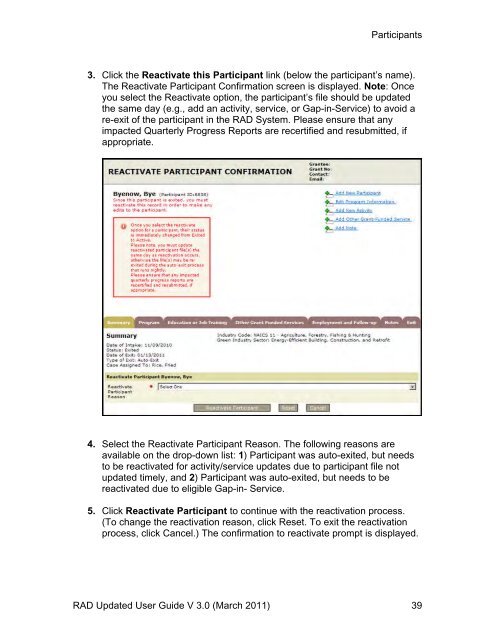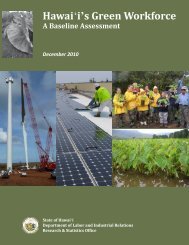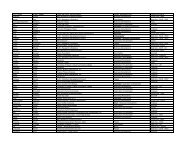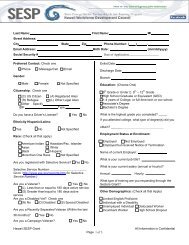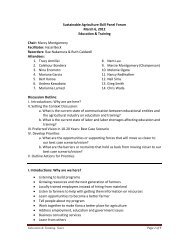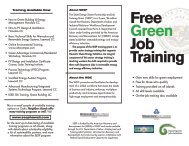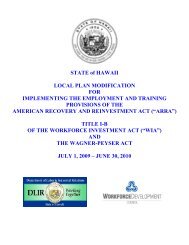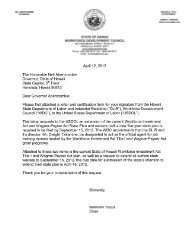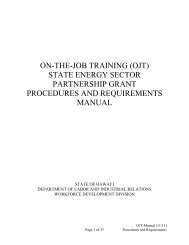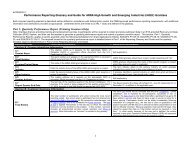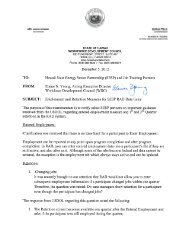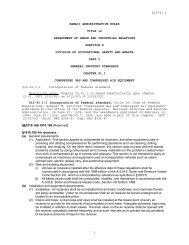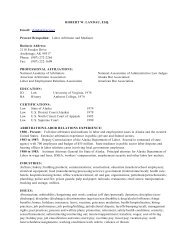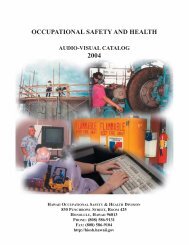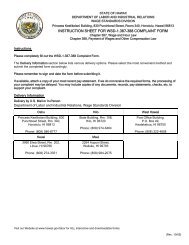Recovery Act Data (RAD) System User Guide
Recovery Act Data (RAD) System User Guide
Recovery Act Data (RAD) System User Guide
You also want an ePaper? Increase the reach of your titles
YUMPU automatically turns print PDFs into web optimized ePapers that Google loves.
Participants<br />
3. Click the Reactivate this Participant link (below the participant’s name).<br />
The Reactivate Participant Confirmation screen is displayed. Note: Once<br />
you select the Reactivate option, the participant’s file should be updated<br />
the same day (e.g., add an activity, service, or Gap-in-Service) to avoid a<br />
re-exit of the participant in the <strong>RAD</strong> <strong>System</strong>. Please ensure that any<br />
impacted Quarterly Progress Reports are recertified and resubmitted, if<br />
appropriate.<br />
4. Select the Reactivate Participant Reason. The following reasons are<br />
available on the drop-down list: 1) Participant was auto-exited, but needs<br />
to be reactivated for activity/service updates due to participant file not<br />
updated timely, and 2) Participant was auto-exited, but needs to be<br />
reactivated due to eligible Gap-in- Service.<br />
5. Click Reactivate Participant to continue with the reactivation process.<br />
(To change the reactivation reason, click Reset. To exit the reactivation<br />
process, click Cancel.) The confirmation to reactivate prompt is displayed.<br />
<strong>RAD</strong> Updated <strong>User</strong> <strong>Guide</strong> V 3.0 (March 2011) 39