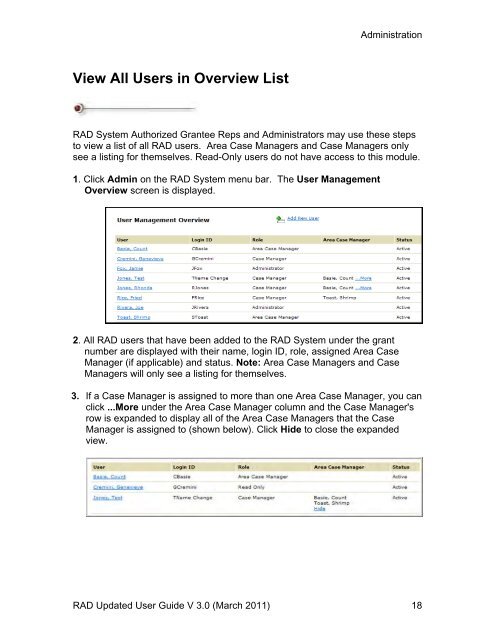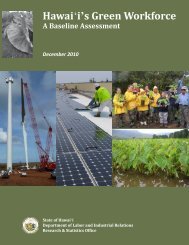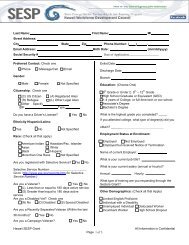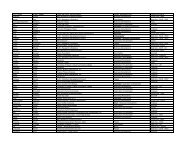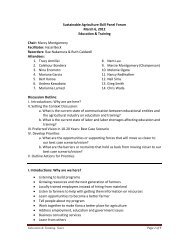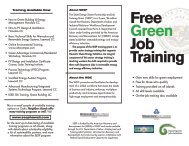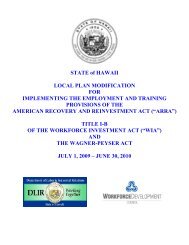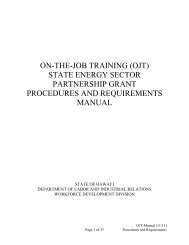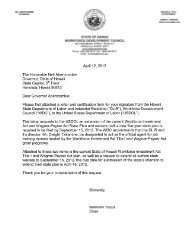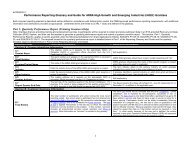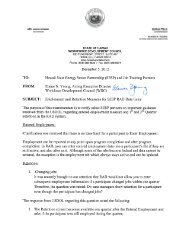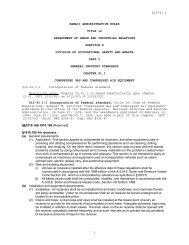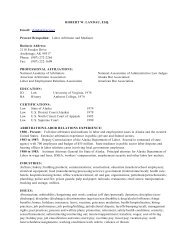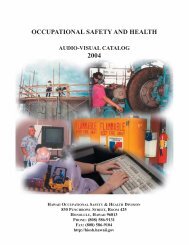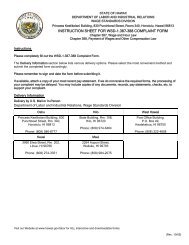Recovery Act Data (RAD) System User Guide
Recovery Act Data (RAD) System User Guide
Recovery Act Data (RAD) System User Guide
You also want an ePaper? Increase the reach of your titles
YUMPU automatically turns print PDFs into web optimized ePapers that Google loves.
View All <strong>User</strong>s in Overview List<br />
Administration<br />
<strong>RAD</strong> <strong>System</strong> Authorized Grantee Reps and Administrators may use these steps<br />
to view a list of all <strong>RAD</strong> users. Area Case Managers and Case Managers only<br />
see a listing for themselves. Read-Only users do not have access to this module.<br />
1. Click Admin on the <strong>RAD</strong> <strong>System</strong> menu bar. The <strong>User</strong> Management<br />
Overview screen is displayed.<br />
2. All <strong>RAD</strong> users that have been added to the <strong>RAD</strong> <strong>System</strong> under the grant<br />
number are displayed with their name, login ID, role, assigned Area Case<br />
Manager (if applicable) and status. Note: Area Case Managers and Case<br />
Managers will only see a listing for themselves.<br />
3. If a Case Manager is assigned to more than one Area Case Manager, you can<br />
click ...More under the Area Case Manager column and the Case Manager's<br />
row is expanded to display all of the Area Case Managers that the Case<br />
Manager is assigned to (shown below). Click Hide to close the expanded<br />
view.<br />
<strong>RAD</strong> Updated <strong>User</strong> <strong>Guide</strong> V 3.0 (March 2011) 18