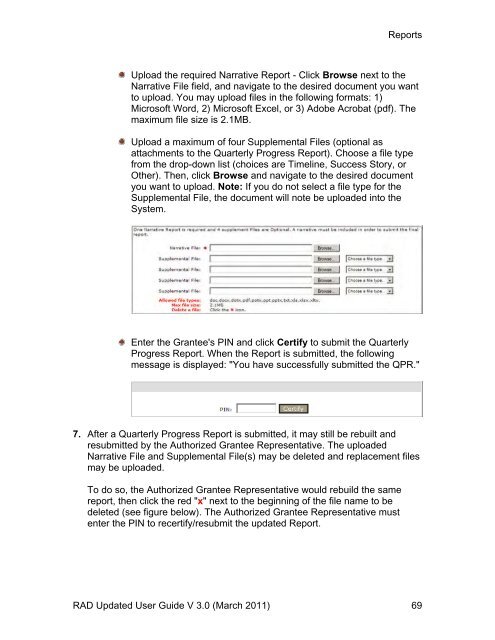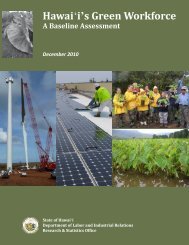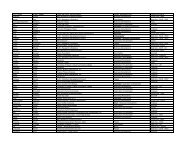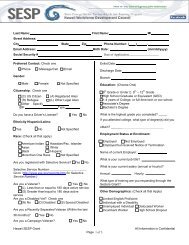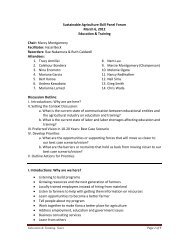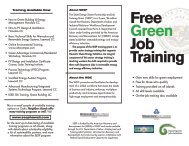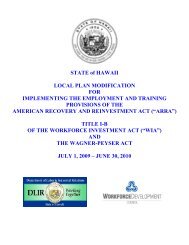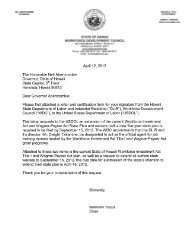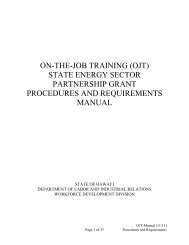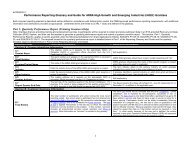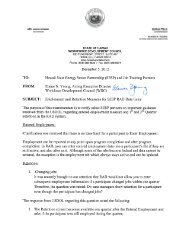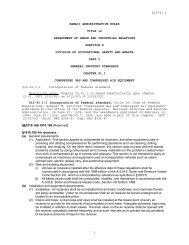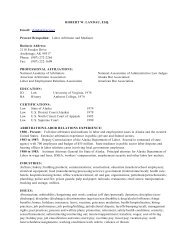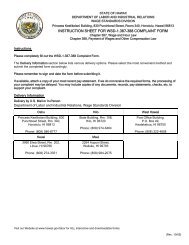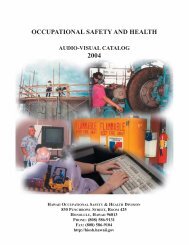Recovery Act Data (RAD) System User Guide
Recovery Act Data (RAD) System User Guide
Recovery Act Data (RAD) System User Guide
You also want an ePaper? Increase the reach of your titles
YUMPU automatically turns print PDFs into web optimized ePapers that Google loves.
Reports<br />
Upload the required Narrative Report - Click Browse next to the<br />
Narrative File field, and navigate to the desired document you want<br />
to upload. You may upload files in the following formats: 1)<br />
Microsoft Word, 2) Microsoft Excel, or 3) Adobe Acrobat (pdf). The<br />
maximum file size is 2.1MB.<br />
Upload a maximum of four Supplemental Files (optional as<br />
attachments to the Quarterly Progress Report). Choose a file type<br />
from the drop-down list (choices are Timeline, Success Story, or<br />
Other). Then, click Browse and navigate to the desired document<br />
you want to upload. Note: If you do not select a file type for the<br />
Supplemental File, the document will note be uploaded into the<br />
<strong>System</strong>.<br />
Enter the Grantee's PIN and click Certify to submit the Quarterly<br />
Progress Report. When the Report is submitted, the following<br />
message is displayed: "You have successfully submitted the QPR."<br />
7. After a Quarterly Progress Report is submitted, it may still be rebuilt and<br />
resubmitted by the Authorized Grantee Representative. The uploaded<br />
Narrative File and Supplemental File(s) may be deleted and replacement files<br />
may be uploaded.<br />
To do so, the Authorized Grantee Representative would rebuild the same<br />
report, then click the red "x" next to the beginning of the file name to be<br />
deleted (see figure below). The Authorized Grantee Representative must<br />
enter the PIN to recertify/resubmit the updated Report.<br />
<strong>RAD</strong> Updated <strong>User</strong> <strong>Guide</strong> V 3.0 (March 2011) 69