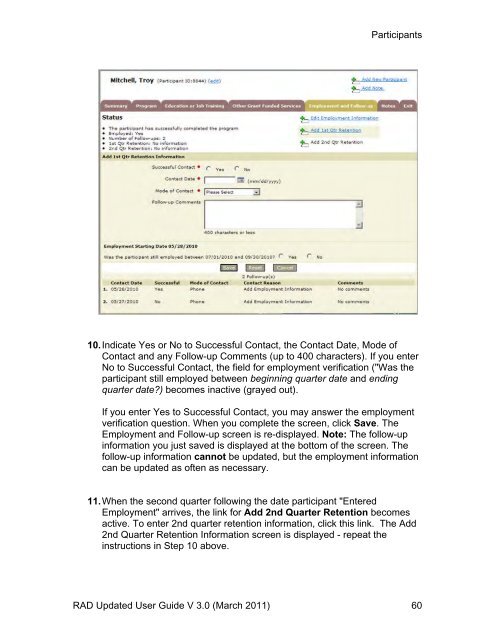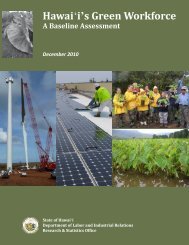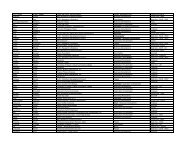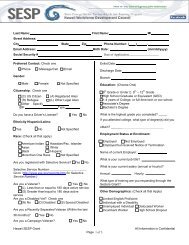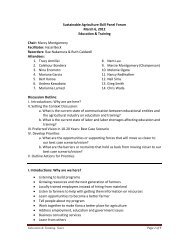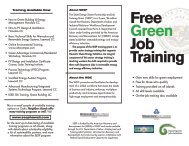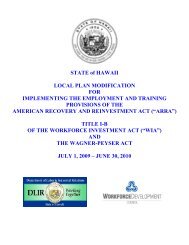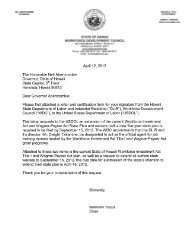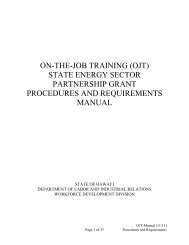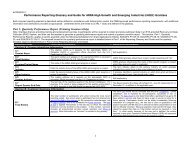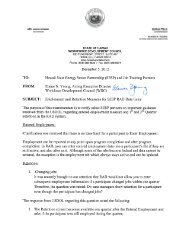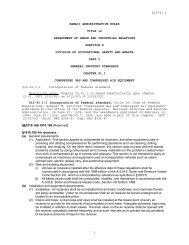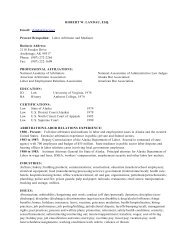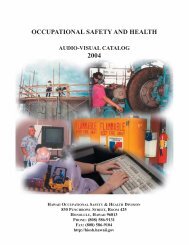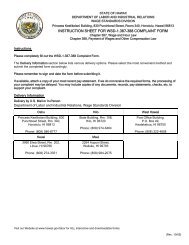Recovery Act Data (RAD) System User Guide
Recovery Act Data (RAD) System User Guide
Recovery Act Data (RAD) System User Guide
You also want an ePaper? Increase the reach of your titles
YUMPU automatically turns print PDFs into web optimized ePapers that Google loves.
Participants<br />
10. Indicate Yes or No to Successful Contact, the Contact Date, Mode of<br />
Contact and any Follow-up Comments (up to 400 characters). If you enter<br />
No to Successful Contact, the field for employment verification ("Was the<br />
participant still employed between beginning quarter date and ending<br />
quarter date?) becomes inactive (grayed out).<br />
If you enter Yes to Successful Contact, you may answer the employment<br />
verification question. When you complete the screen, click Save. The<br />
Employment and Follow-up screen is re-displayed. Note: The follow-up<br />
information you just saved is displayed at the bottom of the screen. The<br />
follow-up information cannot be updated, but the employment information<br />
can be updated as often as necessary.<br />
11. When the second quarter following the date participant "Entered<br />
Employment" arrives, the link for Add 2nd Quarter Retention becomes<br />
active. To enter 2nd quarter retention information, click this link. The Add<br />
2nd Quarter Retention Information screen is displayed - repeat the<br />
instructions in Step 10 above.<br />
<strong>RAD</strong> Updated <strong>User</strong> <strong>Guide</strong> V 3.0 (March 2011) 60