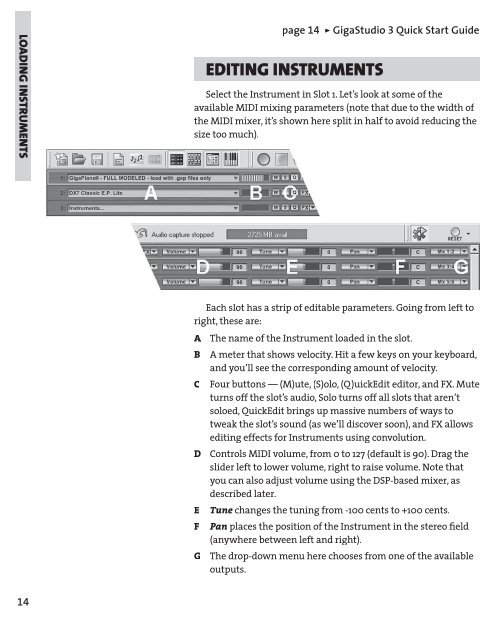GigaStudio 3 Installation and Use: QuickStart Guide - 4.37 - Tascam
GigaStudio 3 Installation and Use: QuickStart Guide - 4.37 - Tascam
GigaStudio 3 Installation and Use: QuickStart Guide - 4.37 - Tascam
Create successful ePaper yourself
Turn your PDF publications into a flip-book with our unique Google optimized e-Paper software.
LOADING INSTRUMENTS<br />
14<br />
page 14 ÿ <strong>GigaStudio</strong> 3 Quick Start <strong>Guide</strong><br />
EDITING INSTRUMENTS<br />
Select the Instrument in Slot 1. Let’s look at some of the<br />
available MIDI mixing parameters (note that due to the width of<br />
the MIDI mixer, it’s shown here split in half to avoid reducing the<br />
size too much).<br />
Each slot has a strip of editable parameters. Going from left to<br />
right, these are:<br />
A The name of the Instrument loaded in the slot.<br />
B A meter that shows velocity. Hit a few keys on your keyboard,<br />
<strong>and</strong> you’ll see the corresponding amount of velocity.<br />
C Four buttons — (M)ute, (S)olo, (Q)uickEdit editor, <strong>and</strong> FX. Mute<br />
turns off the slot’s audio, Solo turns off all slots that aren’t<br />
soloed, QuickEdit brings up massive numbers of ways to<br />
tweak the slot’s sound (as we’ll discover soon), <strong>and</strong> FX allows<br />
editing effects for Instruments using convolution.<br />
D Controls MIDI volume, from 0 to 127 (default is 90). Drag the<br />
slider left to lower volume, right to raise volume. Note that<br />
you can also adjust volume using the DSP-based mixer, as<br />
described later.<br />
E Tune changes the<br />
tuning from -100 cents to +100 cents.<br />
F Pan places the position of the Instrument in the stereo fi eld<br />
(anywhere between left <strong>and</strong> right).<br />
G The drop-down menu here chooses from one of the available<br />
outputs.