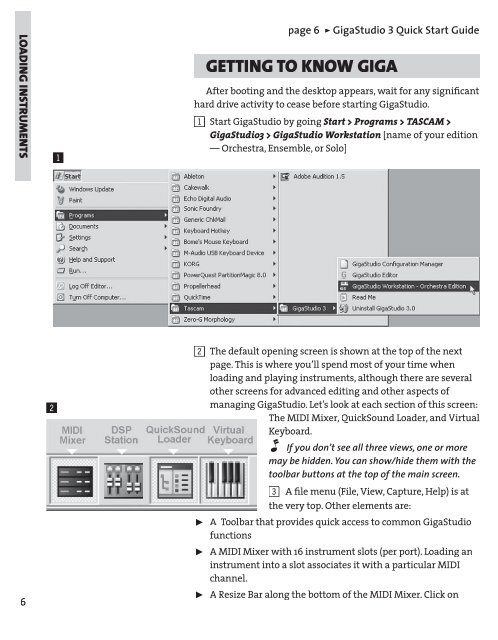GigaStudio 3 Installation and Use: QuickStart Guide - 4.37 - Tascam
GigaStudio 3 Installation and Use: QuickStart Guide - 4.37 - Tascam
GigaStudio 3 Installation and Use: QuickStart Guide - 4.37 - Tascam
You also want an ePaper? Increase the reach of your titles
YUMPU automatically turns print PDFs into web optimized ePapers that Google loves.
LOADING INSTRUMENTS<br />
6<br />
!<br />
@<br />
page 6 ÿ <strong>GigaStudio</strong> 3 Quick Start <strong>Guide</strong><br />
GETTING TO KNOW GIGA<br />
After booting <strong>and</strong> the desktop appears, wait for any signifi cant<br />
hard drive activity to cease before starting <strong>GigaStudio</strong>.<br />
1 Start <strong>GigaStudio</strong> by going<br />
Start > Programs > TASCAM ><br />
<strong>GigaStudio</strong>3 > <strong>GigaStudio</strong> Workstation [name of your edition<br />
— Orchestra, Ensemble, or Solo]<br />
2 The default opening screen is shown at the top of the next<br />
page. This is where you’ll spend most of your time when<br />
loading <strong>and</strong> playing instruments, although there are several<br />
other screens for advanced editing <strong>and</strong> other aspects of<br />
managing <strong>GigaStudio</strong>. Let’s look at each section of this screen:<br />
The MIDI Mixer, QuickSound Loader, <strong>and</strong> Virtual<br />
Keyboard.<br />
2 If you don’t see all three views, one or more<br />
may be hidden. You can show/hide them with the<br />
toolbar buttons at the top of the main screen.<br />
3 A fi le menu (File, View, Capture, Help) is at<br />
the very top. Other elements are:<br />
˘ A Toolbar that provides quick access to common <strong>GigaStudio</strong><br />
functions<br />
˘ A MIDI Mixer with 16 instrument slots (per port). Loading an<br />
instrument into a slot associates it with a particular MIDI<br />
channel.<br />
˘ A Resize Bar along the bottom of the MIDI Mixer. Click on