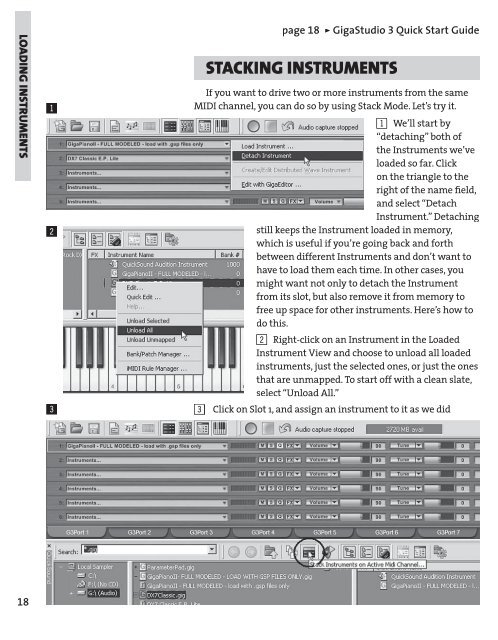GigaStudio 3 Installation and Use: QuickStart Guide - 4.37 - Tascam
GigaStudio 3 Installation and Use: QuickStart Guide - 4.37 - Tascam
GigaStudio 3 Installation and Use: QuickStart Guide - 4.37 - Tascam
You also want an ePaper? Increase the reach of your titles
YUMPU automatically turns print PDFs into web optimized ePapers that Google loves.
LOADING INSTRUMENTS<br />
18<br />
!<br />
@<br />
#<br />
page 18 ÿ <strong>GigaStudio</strong> 3 Quick Start <strong>Guide</strong><br />
STACKING INSTRUMENTS<br />
If you want to drive two or more instruments from the same<br />
MIDI channel, you can do so by using Stack Mode. Let’s try it.<br />
1 We’ll start by<br />
“detaching” both of<br />
the Instruments we’ve<br />
loaded so far. Click<br />
on the triangle to the<br />
right of the name fi eld,<br />
<strong>and</strong> select “Detach<br />
Instrument.” Detaching<br />
still keeps the Instrument loaded in memory,<br />
which is useful if you’re going back <strong>and</strong> forth<br />
between different Instruments <strong>and</strong> don’t want to<br />
have to load them each time. In other cases, you<br />
might want not only to detach the Instrument<br />
from its slot, but also remove it from memory to<br />
free up space for other instruments. Here’s how to<br />
do this.<br />
2 Right-click on an Instrument in the<br />
Loaded<br />
Instrument View <strong>and</strong> choose to unload all loaded<br />
instruments, just the selected ones, or just the ones<br />
that are unmapped. To start off with a clean slate,<br />
select “Unload All.”<br />
3 Click on Slot 1, <strong>and</strong> assign an instrument to it as we did