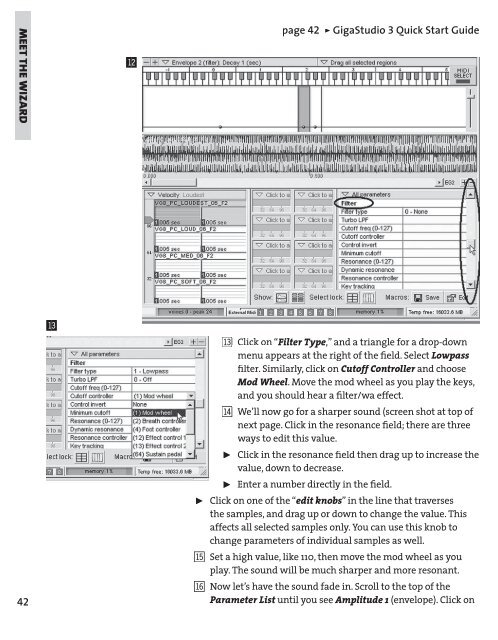GigaStudio 3 Installation and Use: QuickStart Guide - 4.37 - Tascam
GigaStudio 3 Installation and Use: QuickStart Guide - 4.37 - Tascam
GigaStudio 3 Installation and Use: QuickStart Guide - 4.37 - Tascam
Create successful ePaper yourself
Turn your PDF publications into a flip-book with our unique Google optimized e-Paper software.
MEET THE WIZARD<br />
42<br />
BO<br />
BN<br />
page 42 ÿ <strong>GigaStudio</strong> 3 Quick Start <strong>Guide</strong><br />
bo Click on “<br />
Filter Type,” <strong>and</strong> a triangle for a drop-down<br />
menu appears at the right of the fi eld. Select Lowpass<br />
fi lter. Similarly, click on Cutoff Controller <strong>and</strong> choose<br />
Mod Wheel. Move the mod wheel as you play the keys,<br />
<strong>and</strong> you should hear a fi lter/wa effect.<br />
bp We’ll now go for a sharper sound (screen shot at top of<br />
next page. Click in the resonance fi eld; there are three<br />
ways to edit this value.<br />
˘ Click in the resonance fi eld then drag up to increase the<br />
value, down to decrease.<br />
˘ Enter a number directly in the fi eld.<br />
˘ Click on one of the “edit knobs” in the line that traverses<br />
the samples, <strong>and</strong> drag up or down to change the value. This<br />
affects all selected samples only. You can use this knob to<br />
change parameters of individual samples as well.<br />
bq Set a high value, like 110, then move the mod wheel as you<br />
play. The sound will be much sharper <strong>and</strong> more resonant.<br />
br Now let’s have the sound fade in. Scroll to the top of the<br />
Parameter List until you see<br />
Amplitude 1 (envelope). Click on