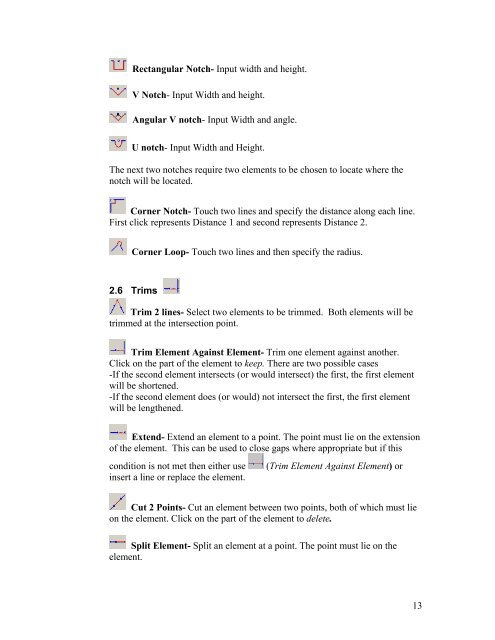CAD user manual - Finn-Power International, Inc.
CAD user manual - Finn-Power International, Inc.
CAD user manual - Finn-Power International, Inc.
Create successful ePaper yourself
Turn your PDF publications into a flip-book with our unique Google optimized e-Paper software.
Rectangular Notch- Input width and height.<br />
V Notch- Input Width and height.<br />
Angular V notch- Input Width and angle.<br />
U notch- Input Width and Height.<br />
The next two notches require two elements to be chosen to locate where the<br />
notch will be located.<br />
Corner Notch- Touch two lines and specify the distance along each line.<br />
First click represents Distance 1 and second represents Distance 2.<br />
Corner Loop- Touch two lines and then specify the radius.<br />
2.6 Trims<br />
Trim 2 lines- Select two elements to be trimmed. Both elements will be<br />
trimmed at the intersection point.<br />
Trim Element Against Element- Trim one element against another.<br />
Click on the part of the element to keep. There are two possible cases<br />
-If the second element intersects (or would intersect) the first, the first element<br />
will be shortened.<br />
-If the second element does (or would) not intersect the first, the first element<br />
will be lengthened.<br />
Extend- Extend an element to a point. The point must lie on the extension<br />
of the element. This can be used to close gaps where appropriate but if this<br />
condition is not met then either use (Trim Element Against Element) or<br />
insert a line or replace the element.<br />
Cut 2 Points- Cut an element between two points, both of which must lie<br />
on the element. Click on the part of the element to delete.<br />
Split Element- Split an element at a point. The point must lie on the<br />
element.<br />
13