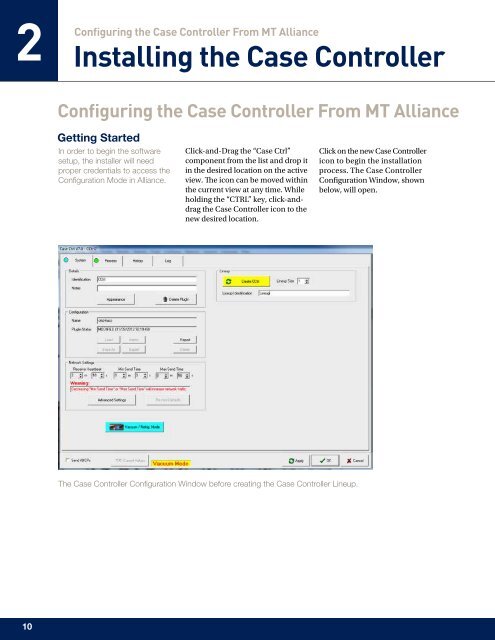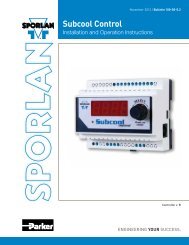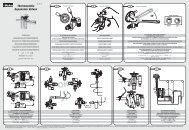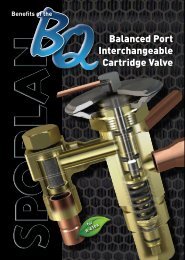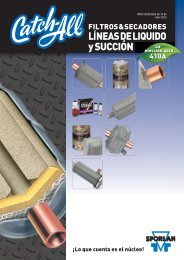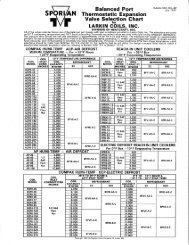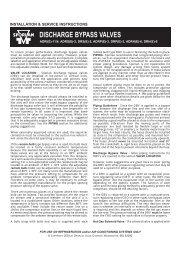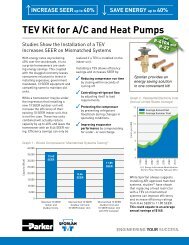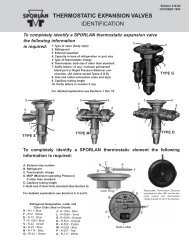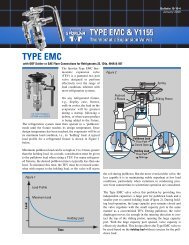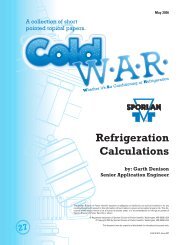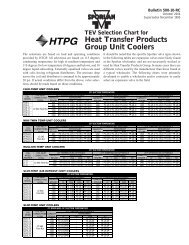Case Controller Supermarket Control Solutions - Sporlan Online
Case Controller Supermarket Control Solutions - Sporlan Online
Case Controller Supermarket Control Solutions - Sporlan Online
Create successful ePaper yourself
Turn your PDF publications into a flip-book with our unique Google optimized e-Paper software.
2<br />
Configuring the <strong>Case</strong> <strong><strong>Control</strong>ler</strong> From MT Alliance<br />
Installing the <strong>Case</strong> <strong><strong>Control</strong>ler</strong><br />
Configuring the <strong>Case</strong> <strong><strong>Control</strong>ler</strong> From MT Alliance<br />
Getting Started<br />
In order to begin the software<br />
setup, the installer will need<br />
proper credentials to access the<br />
Configuration Mode in Alliance.<br />
Click-and-Drag the “<strong>Case</strong> Ctrl”<br />
component from the list and drop it<br />
in the desired location on the active<br />
view. The icon can be moved within<br />
the current view at any time. While<br />
holding the “CTRL” key, click-anddrag<br />
the <strong>Case</strong> <strong><strong>Control</strong>ler</strong> icon to the<br />
new desired location.<br />
Click on the new <strong>Case</strong> <strong><strong>Control</strong>ler</strong><br />
icon to begin the installation<br />
process. The <strong>Case</strong> <strong><strong>Control</strong>ler</strong><br />
Configuration Window, shown<br />
below, will open.<br />
The <strong>Case</strong> <strong><strong>Control</strong>ler</strong> Configuration Window before creating the <strong>Case</strong> <strong><strong>Control</strong>ler</strong> Lineup.<br />
10