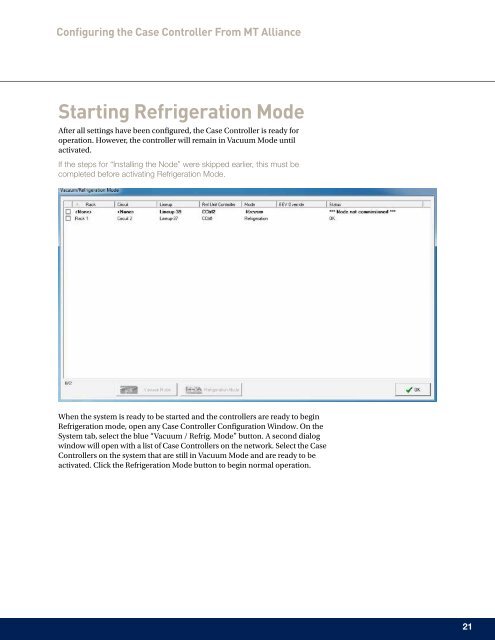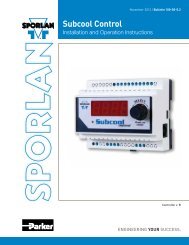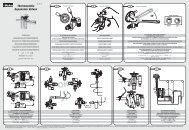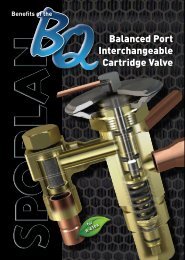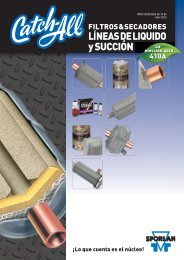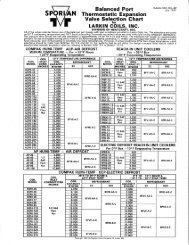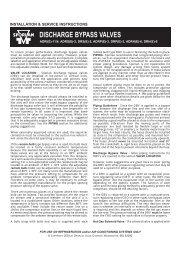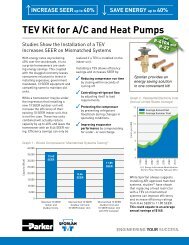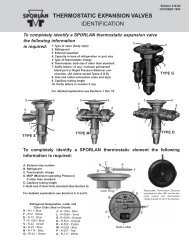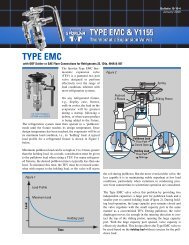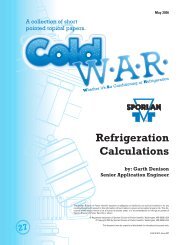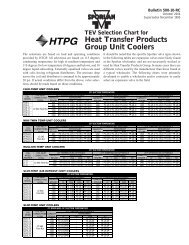Case Controller Supermarket Control Solutions - Sporlan Online
Case Controller Supermarket Control Solutions - Sporlan Online
Case Controller Supermarket Control Solutions - Sporlan Online
You also want an ePaper? Increase the reach of your titles
YUMPU automatically turns print PDFs into web optimized ePapers that Google loves.
Configuring the <strong>Case</strong> <strong><strong>Control</strong>ler</strong> From MT Alliance<br />
Starting Refrigeration Mode<br />
After all settings have been configured, the <strong>Case</strong> <strong><strong>Control</strong>ler</strong> is ready for<br />
operation. However, the controller will remain in Vacuum Mode until<br />
activated.<br />
If the steps for “Installing the Node” were skipped earlier, this must be<br />
completed before activating Refrigeration Mode.<br />
When the system is ready to be started and the controllers are ready to begin<br />
Refrigeration mode, open any <strong>Case</strong> <strong><strong>Control</strong>ler</strong> Configuration Window. On the<br />
System tab, select the blue “Vacuum / Refrig. Mode” button. A second dialog<br />
window will open with a list of <strong>Case</strong> <strong><strong>Control</strong>ler</strong>s on the network. Select the <strong>Case</strong><br />
<strong><strong>Control</strong>ler</strong>s on the system that are still in Vacuum Mode and are ready to be<br />
activated. Click the Refrigeration Mode button to begin normal operation.<br />
21