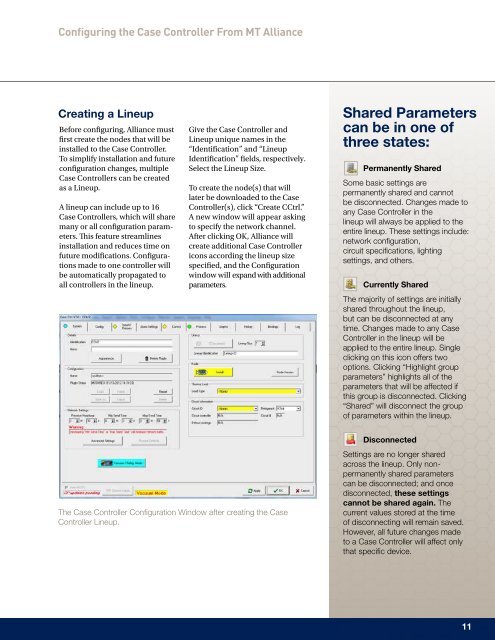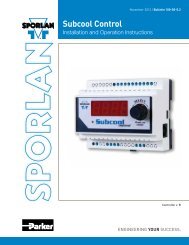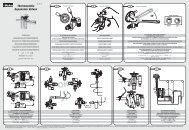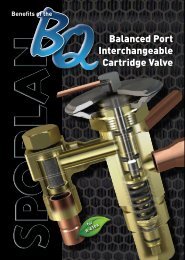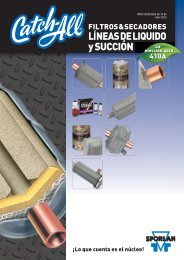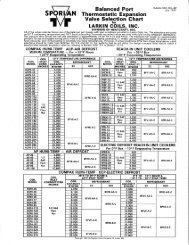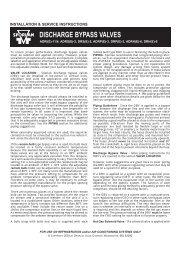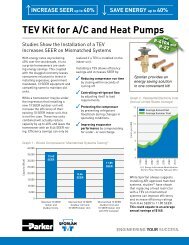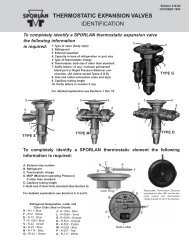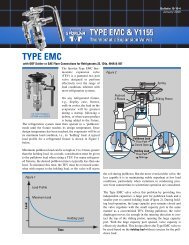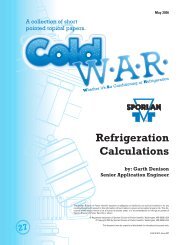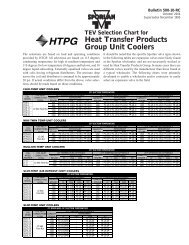Case Controller Supermarket Control Solutions - Sporlan Online
Case Controller Supermarket Control Solutions - Sporlan Online
Case Controller Supermarket Control Solutions - Sporlan Online
Create successful ePaper yourself
Turn your PDF publications into a flip-book with our unique Google optimized e-Paper software.
Configuring the <strong>Case</strong> <strong><strong>Control</strong>ler</strong> From MT Alliance<br />
Creating a Lineup<br />
Before configuring, Alliance must<br />
first create the nodes that will be<br />
installed to the <strong>Case</strong> <strong><strong>Control</strong>ler</strong>.<br />
To simplify installation and future<br />
configuration changes, multiple<br />
<strong>Case</strong> <strong><strong>Control</strong>ler</strong>s can be created<br />
as a Lineup.<br />
A lineup can include up to 16<br />
<strong>Case</strong> <strong><strong>Control</strong>ler</strong>s, which will share<br />
many or all configuration parameters.<br />
This feature streamlines<br />
installation and reduces time on<br />
future modifications. Configurations<br />
made to one controller will<br />
be automatically propagated to<br />
all controllers in the lineup.<br />
Give the <strong>Case</strong> <strong><strong>Control</strong>ler</strong> and<br />
Lineup unique names in the<br />
“Identification” and “Lineup<br />
Identification” fields, respectively.<br />
Select the Lineup Size.<br />
To create the node(s) that will<br />
later be downloaded to the <strong>Case</strong><br />
<strong><strong>Control</strong>ler</strong>(s), click “Create CCtrl.”<br />
A new window will appear asking<br />
to specify the network channel.<br />
After clicking OK, Alliance will<br />
create additional <strong>Case</strong> <strong><strong>Control</strong>ler</strong><br />
icons according the lineup size<br />
specified, and the Configuration<br />
window will expand with additional<br />
parameters.<br />
Shared Parameters<br />
can be in one of<br />
three states:<br />
Permanently Shared<br />
Some basic settings are<br />
permanently shared and cannot<br />
be disconnected. Changes made to<br />
any <strong>Case</strong> <strong><strong>Control</strong>ler</strong> in the<br />
lineup will always be applied to the<br />
entire lineup. These settings include:<br />
network configuration,<br />
circuit specifications, lighting<br />
settings, and others.<br />
Currently Shared<br />
The majority of settings are initially<br />
shared throughout the lineup,<br />
but can be disconnected at any<br />
time. Changes made to any <strong>Case</strong><br />
<strong><strong>Control</strong>ler</strong> in the lineup will be<br />
applied to the entire lineup. Single<br />
clicking on this icon offers two<br />
options. Clicking “Highlight group<br />
parameters” highlights all of the<br />
parameters that will be affected if<br />
this group is disconnected. Clicking<br />
“Shared” will disconnect the group<br />
of parameters within the lineup.<br />
The <strong>Case</strong> <strong><strong>Control</strong>ler</strong> Configuration Window after creating the <strong>Case</strong><br />
<strong><strong>Control</strong>ler</strong> Lineup.<br />
Disconnected<br />
Settings are no longer shared<br />
across the lineup. Only nonpermanently<br />
shared parameters<br />
can be disconnected; and once<br />
disconnected, these settings<br />
cannot be shared again. The<br />
current values stored at the time<br />
of disconnecting will remain saved.<br />
However, all future changes made<br />
to a <strong>Case</strong> <strong><strong>Control</strong>ler</strong> will affect only<br />
that specific device.<br />
11