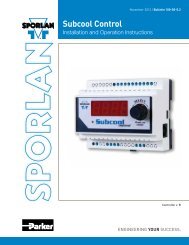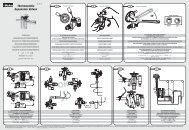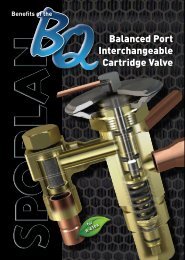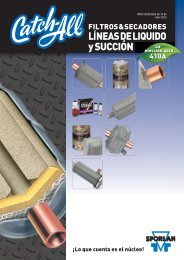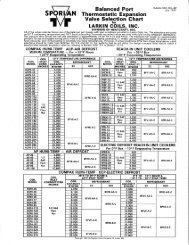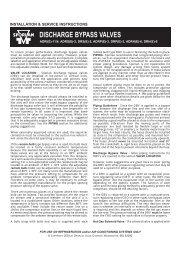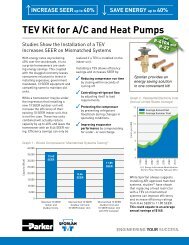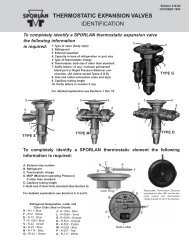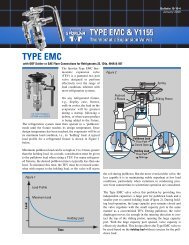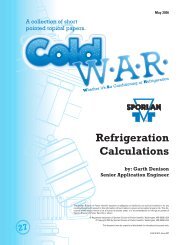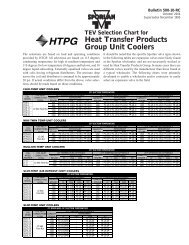Case Controller Supermarket Control Solutions - Sporlan Online
Case Controller Supermarket Control Solutions - Sporlan Online
Case Controller Supermarket Control Solutions - Sporlan Online
You also want an ePaper? Increase the reach of your titles
YUMPU automatically turns print PDFs into web optimized ePapers that Google loves.
3<br />
MT Alliance<br />
<strong>Case</strong> <strong>Control</strong> Operation<br />
Viewing Detailed Status (cont.)<br />
During normal operation, a green circle beside an input indicates the value is within the alarm limits and<br />
functioning as expected. If any values trigger an alarm, this icon will change to red and easily identify the<br />
source of the alarm. After acknowledging the alarm condition, the icon changes to yellow to indicate the<br />
recall period. After the recall time has passed, if no alarm is present, the icon will return to green. A blue icon<br />
indicates the alarm is temporarily disabled. This includes the superheat alarm automatically being disabled<br />
during defrost.<br />
Overriding Outputs<br />
From the Process tab, the user can manually override each of the<br />
outputs. Use caution when overriding outputs. If not done correctly,<br />
serious system damage can occur. Overriding outputs requires either<br />
Maintenance mode or Configuration mode be selected. Locate the<br />
button on the left edge of the Process tab to override a specific output.<br />
Clicking the button will open a new window. Activate the override from<br />
the drop down box and select the end time when the controller will<br />
resume normal operation. For EEV override, fill in the percent open to<br />
position the valve.<br />
Click Ok to close the window.<br />
Reminder: The override will not take effect until the settings are<br />
downloaded to the controller. Click Apply to activate the override.<br />
View / Modify Alarms<br />
From the Alarm tab, all alarm<br />
thresholds can be viewed. If<br />
Maintenance or Configuration<br />
mode is selected, these values<br />
can also be modified. For<br />
definitions of Set 1, Set 2, and<br />
Cumulative alarms, see the<br />
“Alarm Tab” section under<br />
Installation. To disable all<br />
alarms on the controller, select<br />
“Disable Alarm Permanently” or<br />
“Disable Alarm Temporarily.” Fill<br />
in the reason and the end time<br />
for the alarms to be automatically<br />
reactivated (for temporary).<br />
Individual alarms can be<br />
configured through the buttons<br />
along the right edge. To activate/<br />
deactivate, temporarily disable,<br />
and customize the settings, click<br />
on the button for the appropriate<br />
alarm. A new window will open.<br />
Fill in the fields, as desired.<br />
Use Alarm: permanently<br />
enable/disable the alarm.<br />
Set Time: the time delay<br />
during which the alarm<br />
condition must remain before<br />
the alarm signal is activated.<br />
Recall Time: if an alarm is<br />
Acknowledged in Alliance but<br />
the alarm condition persists, the<br />
alarm signal will be reactivated<br />
after the delay specified by<br />
the recall time. This feature<br />
ensures alarm conditions are not<br />
dismissed or forgotten without<br />
being resolved.<br />
Priority Level: the severity<br />
indicated in the alarm message.<br />
The superheat alarm should be<br />
considered high priority.<br />
Relay: the external output relay<br />
to activate when the alarm is<br />
triggered, if desired.<br />
Disable Alarms Temporarily:<br />
temporarily disable the alarm.<br />
The alarm will be automatically<br />
reactivated at the time specified.<br />
Provide a reason to be recorded in<br />
the controller’s log.<br />
The superheat alarm contains two<br />
additional parameters that specify<br />
when the alarm is activated. The<br />
superheat alarm is cumulative.<br />
The <strong>Case</strong> <strong><strong>Control</strong>ler</strong> keeps a “Time<br />
in Overflow” timer for the time<br />
superheat is below the low limit.<br />
Rising above the low limit will<br />
not “reset” the timer. Instead, the<br />
timer counts up while superheat<br />
is below the low limit and counts<br />
down while superheat is above<br />
the low limit. When “Time in<br />
26