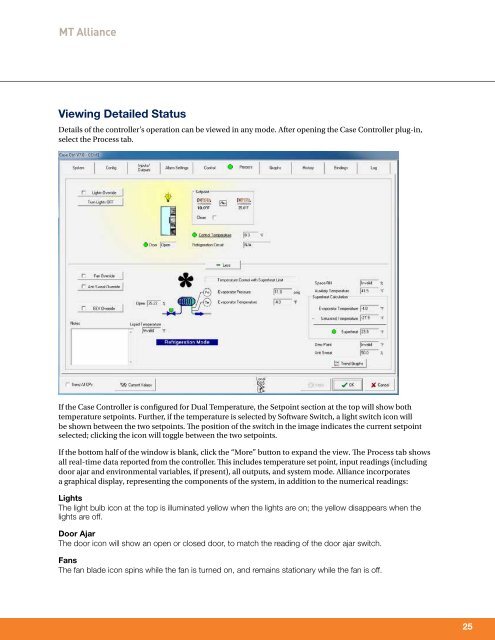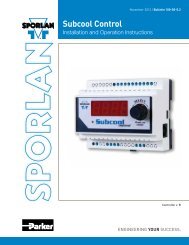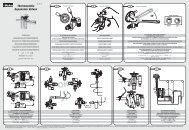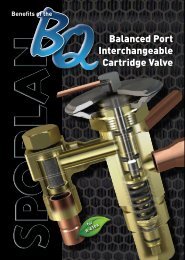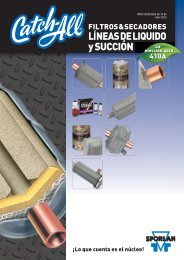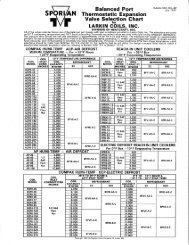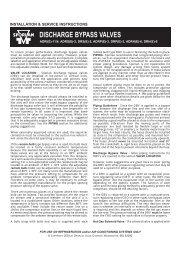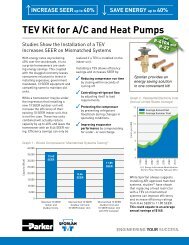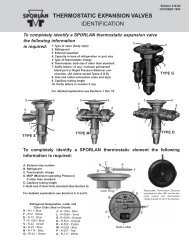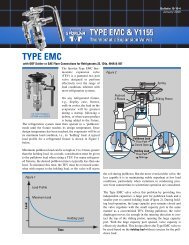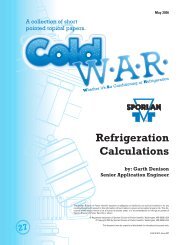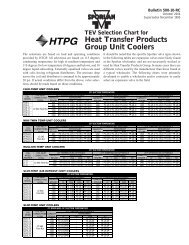Case Controller Supermarket Control Solutions - Sporlan Online
Case Controller Supermarket Control Solutions - Sporlan Online
Case Controller Supermarket Control Solutions - Sporlan Online
You also want an ePaper? Increase the reach of your titles
YUMPU automatically turns print PDFs into web optimized ePapers that Google loves.
MT Alliance<br />
Viewing Detailed Status<br />
Details of the controller’s operation can be viewed in any mode. After opening the <strong>Case</strong> <strong><strong>Control</strong>ler</strong> plug-in,<br />
select the Process tab.<br />
If the <strong>Case</strong> <strong><strong>Control</strong>ler</strong> is configured for Dual Temperature, the Setpoint section at the top will show both<br />
temperature setpoints. Further, if the temperature is selected by Software Switch, a light switch icon will<br />
be shown between the two setpoints. The position of the switch in the image indicates the current setpoint<br />
selected; clicking the icon will toggle between the two setpoints.<br />
If the bottom half of the window is blank, click the “More” button to expand the view. The Process tab shows<br />
all real-time data reported from the controller. This includes temperature set point, input readings (including<br />
door ajar and environmental variables, if present), all outputs, and system mode. Alliance incorporates<br />
a graphical display, representing the components of the system, in addition to the numerical readings:<br />
Lights<br />
The light bulb icon at the top is illuminated yellow when the lights are on; the yellow disappears when the<br />
lights are off.<br />
Door Ajar<br />
The door icon will show an open or closed door, to match the reading of the door ajar switch.<br />
Fans<br />
The fan blade icon spins while the fan is turned on, and remains stationary while the fan is off.<br />
25