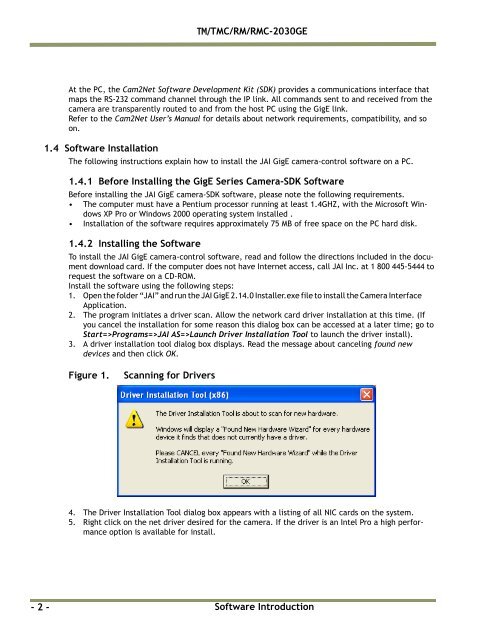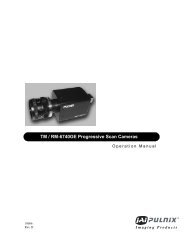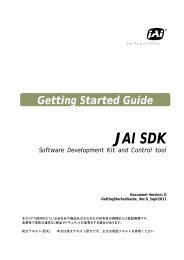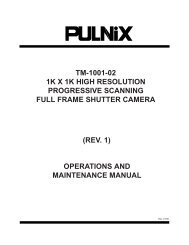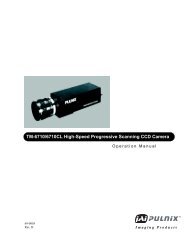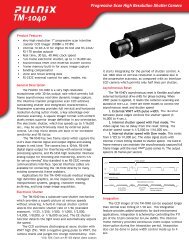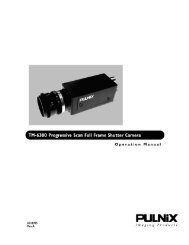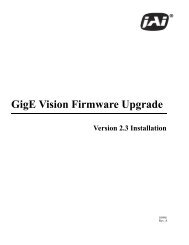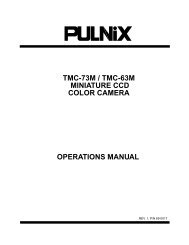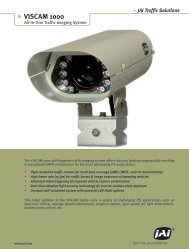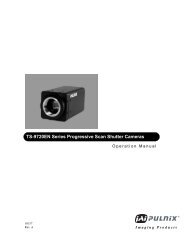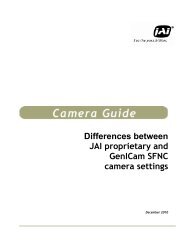Create successful ePaper yourself
Turn your PDF publications into a flip-book with our unique Google optimized e-Paper software.
<strong>TM</strong>/<strong>TM</strong>C/RM/RMC-<strong>2030GE</strong><br />
At the PC, the Cam2Net Software Development Kit (SDK) provides a communications interface that<br />
maps the RS-232 command channel through the IP link. All commands sent to and received from the<br />
camera are transparently routed to and from the host PC using the GigE link.<br />
Refer to the Cam2Net User’s Manual for details about network requirements, compatibility, and so<br />
on.<br />
1.4 Software Installation<br />
The following instructions explain how to install the <strong>JAI</strong> GigE camera-control software on a PC.<br />
1.4.1 Before Installing the GigE Series Camera-SDK Software<br />
Before installing the <strong>JAI</strong> GigE camera-SDK software, please note the following requirements.<br />
• The computer must have a Pentium processor running at least 1.4GHZ, with the Microsoft Windows<br />
XP Pro or Windows 2000 operating system installed .<br />
• Installation of the software requires approximately 75 MB of free space on the PC hard disk.<br />
1.4.2 Installing the Software<br />
To install the <strong>JAI</strong> GigE camera-control software, read and follow the directions included in the document<br />
download card. If the computer does not have Internet access, call <strong>JAI</strong> Inc. at 1 800 445-5444 to<br />
request the software on a CD-ROM.<br />
Install the software using the following steps:<br />
1. Open the folder “<strong>JAI</strong>” and run the <strong>JAI</strong> GigE 2.14.0 Installer.exe file to install the Camera Interface<br />
Application.<br />
2. The program initiates a driver scan. Allow the network card driver installation at this time. (If<br />
you cancel the installation for some reason this dialog box can be accessed at a later time; go to<br />
Start=>Programs=><strong>JAI</strong> AS=>Launch Driver Installation Tool to launch the driver install).<br />
3. A driver installation tool dialog box displays. Read the message about canceling found new<br />
devices and then click OK.<br />
Figure 1.<br />
Scanning for Drivers<br />
4. The Driver Installation Tool dialog box appears with a listing of all NIC cards on the system.<br />
5. Right click on the net driver desired for the camera. If the driver is an Intel Pro a high performance<br />
option is available for install.<br />
- 2 -<br />
Software Introduction