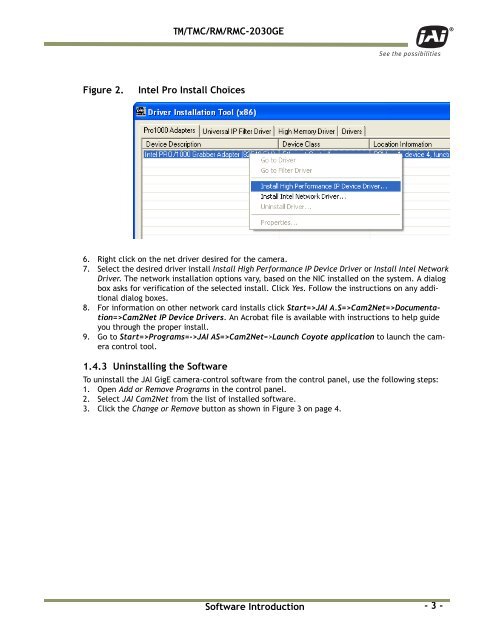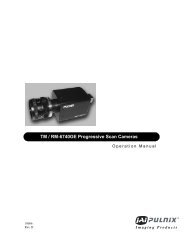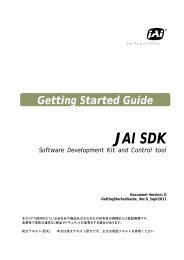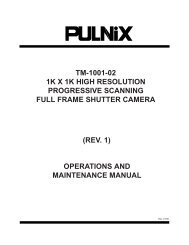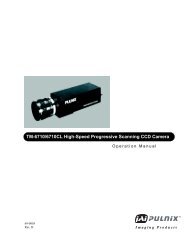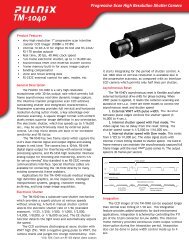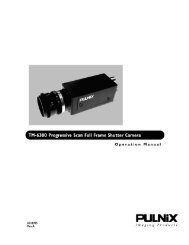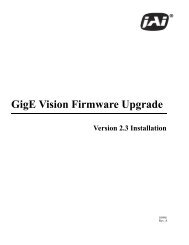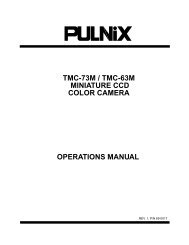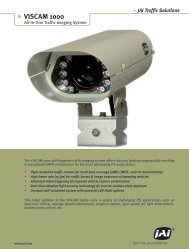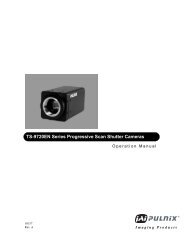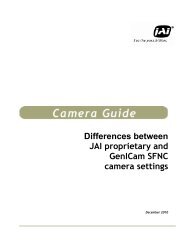Create successful ePaper yourself
Turn your PDF publications into a flip-book with our unique Google optimized e-Paper software.
<strong>TM</strong>/<strong>TM</strong>C/RM/RMC-<strong>2030GE</strong><br />
Figure 2.<br />
Intel Pro Install Choices<br />
6. Right click on the net driver desired for the camera.<br />
7. Select the desired driver install Install High Performance IP Device Driver or Install Intel Network<br />
Driver. The network installation options vary, based on the NIC installed on the system. A dialog<br />
box asks for verification of the selected install. Click Yes. Follow the instructions on any additional<br />
dialog boxes.<br />
8. For information on other network card installs click Start=><strong>JAI</strong> A.S=>Cam2Net=>Documentation=>Cam2Net<br />
IP Device Drivers. An Acrobat file is available with instructions to help guide<br />
you through the proper install.<br />
9. Go to Start=>Programs=-><strong>JAI</strong> AS=>Cam2Net=>Launch Coyote application to launch the camera<br />
control tool.<br />
1.4.3 Uninstalling the Software<br />
To uninstall the <strong>JAI</strong> GigE camera-control software from the control panel, use the following steps:<br />
1. Open Add or Remove Programs in the control panel.<br />
2. Select <strong>JAI</strong> Cam2Net from the list of installed software.<br />
3. Click the Change or Remove button as shown in Figure 3 on page 4.<br />
Software Introduction<br />
- 3 -