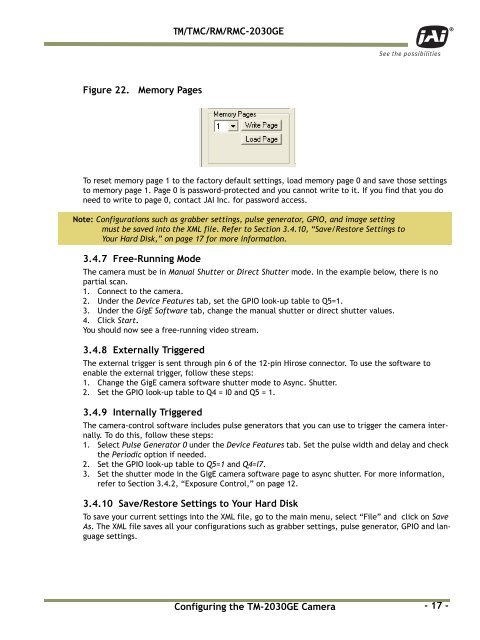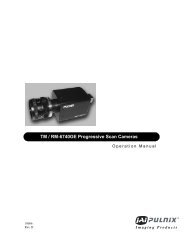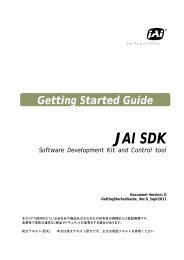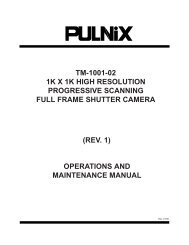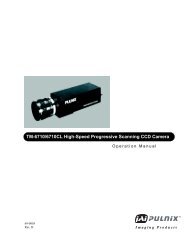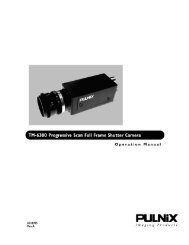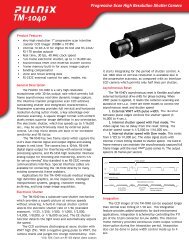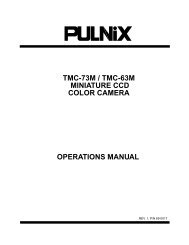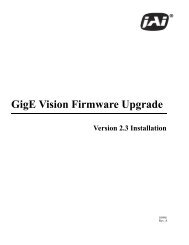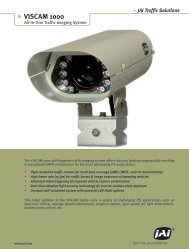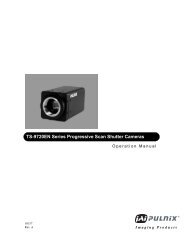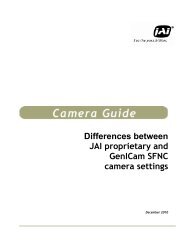Create successful ePaper yourself
Turn your PDF publications into a flip-book with our unique Google optimized e-Paper software.
<strong>TM</strong>/<strong>TM</strong>C/RM/RMC-<strong>2030GE</strong><br />
Figure 22.<br />
Memory Pages<br />
To reset memory page 1 to the factory default settings, load memory page 0 and save those settings<br />
to memory page 1. Page 0 is password-protected and you cannot write to it. If you find that you do<br />
need to write to page 0, contact <strong>JAI</strong> Inc. for password access.<br />
Note: Configurations such as grabber settings, pulse generator, GPIO, and image setting<br />
must be saved into the XML file. Refer to Section 3.4.10, “Save/Restore Settings to<br />
Your Hard Disk,” on page 17 for more information.<br />
3.4.7 Free-Running Mode<br />
The camera must be in Manual Shutter or Direct Shutter mode. In the example below, there is no<br />
partial scan.<br />
1. Connect to the camera.<br />
2. Under the Device Features tab, set the GPIO look-up table to Q5=1.<br />
3. Under the GigE Software tab, change the manual shutter or direct shutter values.<br />
4. Click Start.<br />
You should now see a free-running video stream.<br />
3.4.8 Externally Triggered<br />
The external trigger is sent through pin 6 of the 12-pin Hirose connector. To use the software to<br />
enable the external trigger, follow these steps:<br />
1. Change the GigE camera software shutter mode to Async. Shutter.<br />
2. Set the GPIO look-up table to Q4 = I0 and Q5 = 1.<br />
3.4.9 Internally Triggered<br />
The camera-control software includes pulse generators that you can use to trigger the camera internally.<br />
To do this, follow these steps:<br />
1. Select Pulse Generator 0 under the Device Features tab. Set the pulse width and delay and check<br />
the Periodic option if needed.<br />
2. Set the GPIO look-up table to Q5=1 and Q4=I7.<br />
3. Set the shutter mode in the GigE camera software page to async shutter. For more information,<br />
refer to Section 3.4.2, “Exposure Control,” on page 12.<br />
3.4.10 Save/Restore Settings to Your Hard Disk<br />
To save your current settings into the XML file, go to the main menu, select “File” and click on Save<br />
As. The XML file saves all your configurations such as grabber settings, pulse generator, GPIO and language<br />
settings.<br />
Configuring the <strong>TM</strong>-<strong>2030GE</strong> Camera<br />
- 17 -