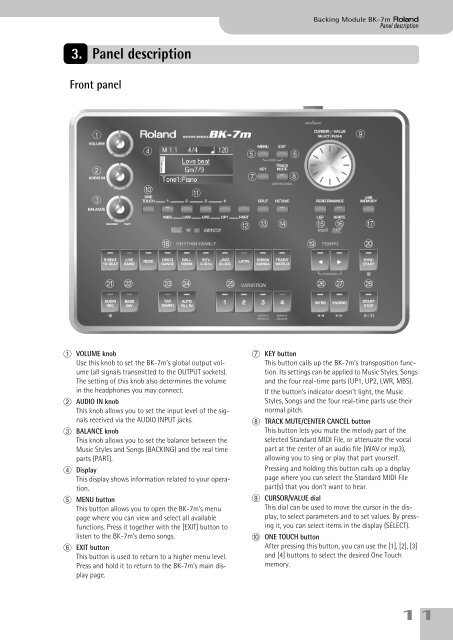Create successful ePaper yourself
Turn your PDF publications into a flip-book with our unique Google optimized e-Paper software.
Backing Module <strong>BK</strong>-<strong>7m</strong> r<br />
Panel description<br />
3. Panel description<br />
Front panel<br />
A<br />
I<br />
D<br />
E<br />
F<br />
B<br />
C<br />
J<br />
K<br />
G<br />
H<br />
L M N O P Q<br />
R S T<br />
U V W X Y Z a b<br />
A VOLUME knob<br />
Use this knob to set the <strong>BK</strong>-<strong>7m</strong>’s global output volume<br />
(all signals transmitted to the OUTPUT sockets).<br />
The setting of this knob also determines the volume<br />
in the headphones you may connect.<br />
B AUDIO IN knob<br />
This knob allows you to set the input level of the signals<br />
received via the AUDIO INPUT jacks.<br />
C BALANCE knob<br />
This knob allows you to set the balance between the<br />
Music Styles and Songs (BACKING) and the real time<br />
parts (PART).<br />
D Display<br />
This display shows information related to your operation.<br />
E MENU button<br />
This button allows you to open the <strong>BK</strong>-<strong>7m</strong>’s menu<br />
page where you can view and select all available<br />
functions. Press it together with the [EXIT] button to<br />
listen to the <strong>BK</strong>-<strong>7m</strong>’s demo songs.<br />
F EXIT button<br />
This button is used to return to a higher menu level.<br />
Press and hold it to return to the <strong>BK</strong>-<strong>7m</strong>’s main display<br />
page.<br />
G KEY button<br />
This button calls up the <strong>BK</strong>-<strong>7m</strong>’s transposition function.<br />
Its settings can be applied to Music Styles, Songs<br />
and the four real-time parts (UP1, UP2, LWR, MBS).<br />
If the button’s indicator doesn’t light, the Music<br />
Styles, Songs and the four real-time parts use their<br />
normal pitch.<br />
H TRACK MUTE/CENTER CANCEL button<br />
This button lets you mute the melody part of the<br />
selected Standard MIDI File, or attenuate the vocal<br />
part at the center of an audio file (WAV or mp3),<br />
allowing you to sing or play that part yourself.<br />
Pressing and holding this button calls up a display<br />
page where you can select the Standard MIDI File<br />
part(s) that you don’t want to hear.<br />
I CURSOR/VALUE dial<br />
This dial can be used to move the cursor in the display,<br />
to select parameters and to set values. By pressing<br />
it, you can select items in the display (SELECT).<br />
J ONE TOUCH button<br />
After pressing this button, you can use the [1], [2], [3]<br />
and [4] buttons to select the desired One Touch<br />
memory.<br />
11