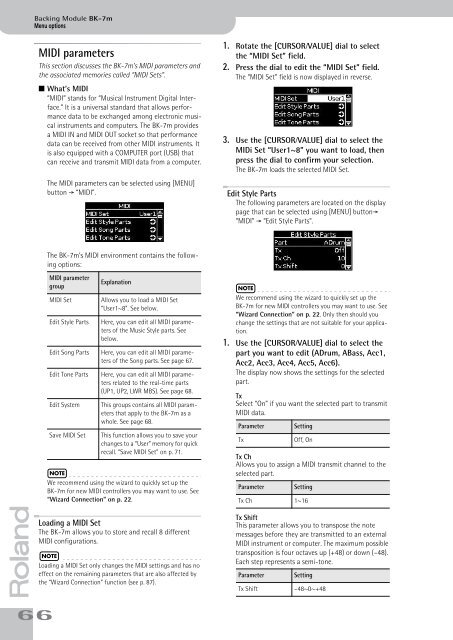You also want an ePaper? Increase the reach of your titles
YUMPU automatically turns print PDFs into web optimized ePapers that Google loves.
Backing Module <strong>BK</strong>-<strong>7m</strong><br />
Menu options<br />
MIDI parameters<br />
This section discusses the <strong>BK</strong>-<strong>7m</strong>’s MIDI parameters and<br />
the associated memories called “MIDI Sets”.<br />
■ What’s MIDI<br />
“MIDI” stands for “Musical Instrument Digital Interface.”<br />
It is a universal standard that allows performance<br />
data to be exchanged among electronic musical<br />
instruments and computers. The <strong>BK</strong>-<strong>7m</strong> provides<br />
a MIDI IN and MIDI OUT socket so that performance<br />
data can be received from other MIDI instruments. It<br />
is also equipped with a C<strong>OM</strong>PUTER port (USB) that<br />
can receive and transmit MIDI data from a computer.<br />
The MIDI parameters can be selected using [MENU]<br />
button ‰ “MIDI”.<br />
1. Rotate the [CURSOR÷VALUE] dial to select<br />
the “MIDI Set” field.<br />
2. Press the dial to edit the “MIDI Set” field.<br />
The “MIDI Set” field is now displayed in reverse.<br />
3. Use the [CURSOR÷VALUE] dial to select the<br />
MIDi Set “User1~8” you want to load, then<br />
press the dial to confirm your selection.<br />
The <strong>BK</strong>-<strong>7m</strong> loads the selected MIDI Set.<br />
Edit Style Parts<br />
The following parameters are located on the display<br />
page that can be selected using [MENU] button‰<br />
“MIDI” ‰ “Edit Style Parts”.<br />
The <strong>BK</strong>-<strong>7m</strong>’s MIDI environment contains the following<br />
options:<br />
r<br />
66<br />
MIDI parameter<br />
group<br />
MIDI Set<br />
Edit Style Parts<br />
Edit Song Parts<br />
Edit Tone Parts<br />
Edit System<br />
Save MIDI Set<br />
Explanation<br />
Allows you to load a MIDI Set<br />
“User1~8”. See below.<br />
Here, you can edit all MIDI parameters<br />
of the Music Style parts. See<br />
below.<br />
Here, you can edit all MIDI parameters<br />
of the Song parts. See page 67.<br />
Here, you can edit all MIDI parameters<br />
related to the real-time parts<br />
(UP1, UP2, LWR MBS). See page 68.<br />
This groups contains all MIDI parameters<br />
that apply to the <strong>BK</strong>-<strong>7m</strong> as a<br />
whole. See page 68.<br />
This function allows you to save your<br />
changes to a “User” memory for quick<br />
recall. “Save MIDI Set” on p. 71.<br />
NOTE<br />
We recommend using the wizard to quickly set up the<br />
<strong>BK</strong>-<strong>7m</strong> for new MIDI controllers you may want to use. See<br />
“Wizard Connection” on p. 22.<br />
Loading a MIDI Set<br />
The <strong>BK</strong>-<strong>7m</strong> allows you to store and recall 8 different<br />
MIDI configurations.<br />
NOTE<br />
Loading a MIDI Set only changes the MIDI settings and has no<br />
effect on the remaining parameters that are also affected by<br />
the “Wizard Connection” function (see p. 87).<br />
NOTE<br />
We recommend using the wizard to quickly set up the<br />
<strong>BK</strong>-<strong>7m</strong> for new MIDI controllers you may want to use. See<br />
“Wizard Connection” on p. 22. Only then should you<br />
change the settings that are not suitable for your application.<br />
1. Use the [CURSOR÷VALUE] dial to select the<br />
part you want to edit (ADrum, ABass, Acc1,<br />
Acc2, Acc3, Acc4, Acc5, Acc6).<br />
The display now shows the settings for the selected<br />
part.<br />
Tx<br />
Select “On” if you want the selected part to transmit<br />
MIDI data.<br />
Parameter<br />
Tx<br />
Setting<br />
Tx Ch<br />
Allows you to assign a MIDI transmit channel to the<br />
selected part.<br />
Parameter<br />
Off, On<br />
Setting<br />
Tx Ch 1~16<br />
Tx Shift<br />
This parameter allows you to transpose the note<br />
messages before they are transmitted to an external<br />
MIDI instrument or computer. The maximum possible<br />
transposition is four octaves up (+48) or down (–48).<br />
Each step represents a semi-tone.<br />
Parameter<br />
Setting<br />
Tx Shift –48~0~+48