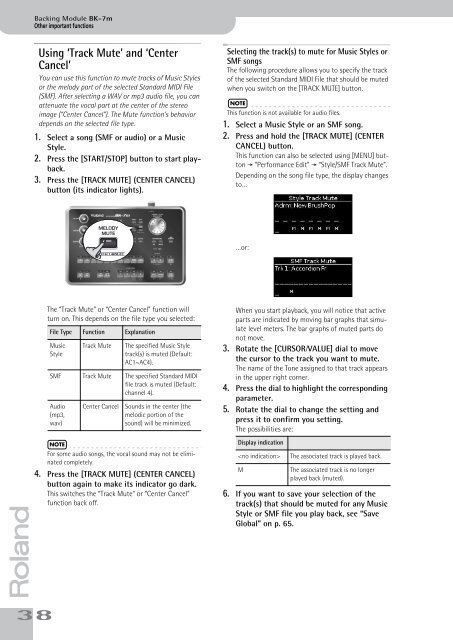Create successful ePaper yourself
Turn your PDF publications into a flip-book with our unique Google optimized e-Paper software.
Backing Module <strong>BK</strong>-<strong>7m</strong><br />
Other important functions<br />
Using ‘Track Mute’ and ‘Center<br />
Cancel’<br />
You can use this function to mute tracks of Music Styles<br />
or the melody part of the selected Standard MIDI File<br />
(SMF). After selecting a WAV or mp3 audio file, you can<br />
attenuate the vocal part at the center of the stereo<br />
image (“Center Cancel”). The Mute function’s behavior<br />
depends on the selected file type.<br />
1. Select a song (SMF or audio) or a Music<br />
Style.<br />
2. Press the [START/STOP] button to start playback.<br />
3. Press the [TRACK MUTE] (CENTER CANCEL)<br />
button (its indicator lights).<br />
Selecting the track(s) to mute for Music Styles or<br />
SMF songs<br />
The following procedure allows you to specify the track<br />
of the selected Standard MIDI File that should be muted<br />
when you switch on the [TRACK MUTE] button.<br />
NOTE<br />
This function is not available for audio files.<br />
1. Select a Music Style or an SMF song.<br />
2. Press and hold the [TRACK MUTE] (CENTER<br />
CANCEL) button.<br />
This function can also be selected using [MENU] button<br />
‰ “Performance Edit” ‰ “Style/SMF Track Mute”.<br />
Depending on the song file type, the display changes<br />
to…<br />
MELODY<br />
MUTE<br />
NT<br />
…or:<br />
r<br />
38<br />
The “Track Mute” or “Center Cancel” function will<br />
turn on. This depends on the file type you selected:<br />
File Type Function Explanation<br />
Music<br />
Style<br />
Track Mute<br />
The specified Music Style<br />
track(s) is muted (Default:<br />
AC1~AC4).<br />
SMF Track Mute The specified Standard MIDI<br />
file track is muted (Default:<br />
channel 4).<br />
Audio<br />
(mp3,<br />
wav)<br />
Center Cancel<br />
Sounds in the center (the<br />
melodic portion of the<br />
sound) will be minimized.<br />
NOTE<br />
For some audio songs, the vocal sound may not be eliminated<br />
completely.<br />
4. Press the [TRACK MUTE] (CENTER CANCEL)<br />
button again to make its indicator go dark.<br />
This switches the “Track Mute” or “Center Cancel”<br />
function back off.<br />
When you start playback, you will notice that active<br />
parts are indicated by moving bar graphs that simulate<br />
level meters. The bar graphs of muted parts do<br />
not move.<br />
3. Rotate the [CURSOR÷VALUE] dial to move<br />
the cursor to the track you want to mute.<br />
The name of the Tone assigned to that track appears<br />
in the upper right corner.<br />
4. Press the dial to highlight the corresponding<br />
parameter.<br />
5. Rotate the dial to change the setting and<br />
press it to confirm you setting.<br />
The possibilities are:<br />
Display indication<br />
<br />
M<br />
The associated track is played back.<br />
The associated track is no longer<br />
played back (muted).<br />
6. If you want to save your selection of the<br />
track(s) that should be muted for any Music<br />
Style or SMF file you play back, see “Save<br />
Global” on p. 65.