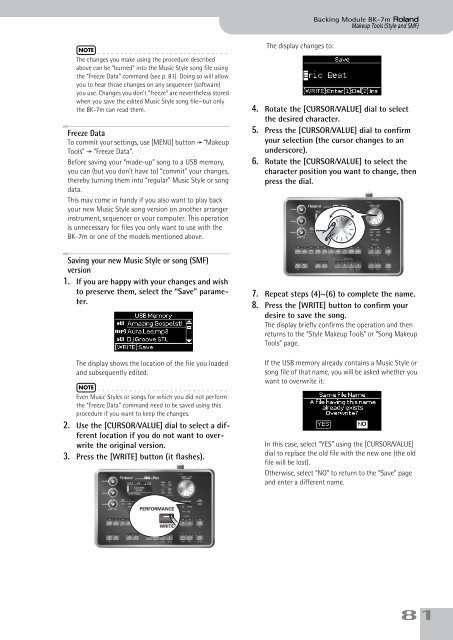You also want an ePaper? Increase the reach of your titles
YUMPU automatically turns print PDFs into web optimized ePapers that Google loves.
Backing Module <strong>BK</strong>-<strong>7m</strong> r<br />
Makeup Tools (Style and SMF)<br />
NOTE<br />
The changes you make using the procedure described<br />
above can be “burned” into the Music Style song file using<br />
the “Freeze Data” command (see p. 81). Doing so will allow<br />
you to hear those changes on any sequencer (software)<br />
you use. Changes you don’t “freeze” are nevertheless stored<br />
when you save the edited Music Style song file—but only<br />
the <strong>BK</strong>-<strong>7m</strong> can read them.<br />
Freeze Data<br />
To commit your settings, use [MENU] button ‰ “Makeup<br />
Tools” ‰ “Freeze Data”.<br />
Before saving your “made-up” song to a USB memory,<br />
you can (but you don’t have to) “commit” your changes,<br />
thereby turning them into “regular” Music Style or song<br />
data.<br />
This may come in handy if you also want to play back<br />
your new Music Style song version on another arranger<br />
instrument, sequencer or your computer. This operation<br />
is unnecessary for files you only want to use with the<br />
<strong>BK</strong>-<strong>7m</strong> or one of the models mentioned above.<br />
The display changes to:<br />
4. Rotate the [CURSOR÷VALUE] dial to select<br />
the desired character.<br />
5. Press the [CURSOR÷VALUE] dial to confirm<br />
your selection (the cursor changes to an<br />
underscore).<br />
6. Rotate the [CURSOR÷VALUE] to select the<br />
character position you want to change, then<br />
press the dial.<br />
Saving your new Music Style or song (SMF)<br />
version<br />
1. If you are happy with your changes and wish<br />
to preserve them, select the “Save” parameter.<br />
The display shows the location of the file you loaded<br />
and subsequently edited.<br />
NOTE<br />
Even Music Styles or songs for which you did not perform<br />
the “Freeze Data” command need to be saved using this<br />
procedure if you want to keep the changes.<br />
2. Use the [CURSOR÷VALUE] dial to select a different<br />
location if you do not want to overwrite<br />
the original version.<br />
3. Press the [WRITE] button (it flashes).<br />
7. Repeat steps (4)~(6) to complete the name.<br />
8. Press the [WRITE] button to confirm your<br />
desire to save the song.<br />
The display briefly confirms the operation and then<br />
returns to the “Style Makeup Tools” or “Song Makeup<br />
Tools” page.<br />
If the USB memory already contains a Music Style or<br />
song file of that name, you will be asked whether you<br />
want to overwrite it:<br />
In this case, select “YES” using the [CURSOR÷VALUE]<br />
dial to replace the old file with the new one (the old<br />
file will be lost).<br />
Otherwise, select “NO” to return to the “Save” page<br />
and enter a different name.<br />
PERFORMANCE<br />
WRITE<br />
81