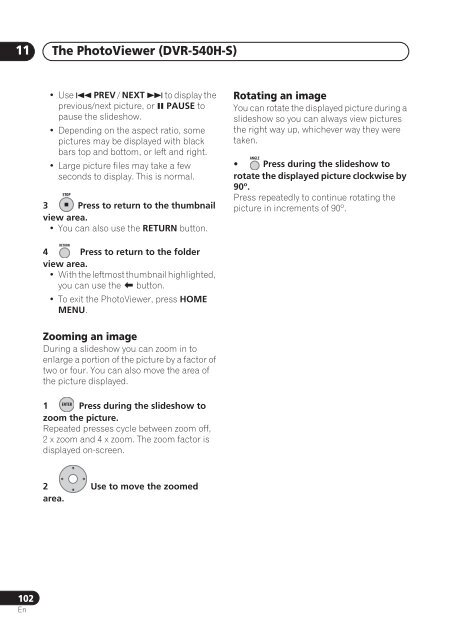DVR-640H-S DVR-543H-S DVR-540H-S - Pioneer
DVR-640H-S DVR-543H-S DVR-540H-S - Pioneer
DVR-640H-S DVR-543H-S DVR-540H-S - Pioneer
You also want an ePaper? Increase the reach of your titles
YUMPU automatically turns print PDFs into web optimized ePapers that Google loves.
11<br />
The PhotoViewer (<strong>DVR</strong>-<strong>540H</strong>-S)<br />
• Use PREV / NEXT to display the<br />
previous/next picture, or PAUSE to<br />
pause the slideshow.<br />
• Depending on the aspect ratio, some<br />
pictures may be displayed with black<br />
bars top and bottom, or left and right.<br />
• Large picture files may take a few<br />
seconds to display. This is normal.<br />
STOP<br />
3 Press to return to the thumbnail<br />
view area.<br />
• You can also use the RETURN button.<br />
Rotating an image<br />
You can rotate the displayed picture during a<br />
slideshow so you can always view pictures<br />
the right way up, whichever way they were<br />
taken.<br />
ANGLE<br />
• Press during the slideshow to<br />
rotate the displayed picture clockwise by<br />
90º.<br />
Press repeatedly to continue rotating the<br />
picture in increments of 90º.<br />
RETURN<br />
4 Press to return to the folder<br />
view area.<br />
• With the leftmost thumbnail highlighted,<br />
you can use the button.<br />
• To exit the PhotoViewer, press HOME<br />
MENU.<br />
Zooming an image<br />
During a slideshow you can zoom in to<br />
enlarge a portion of the picture by a factor of<br />
two or four. You can also move the area of<br />
the picture displayed.<br />
ENTER<br />
1 Press during the slideshow to<br />
zoom the picture.<br />
Repeated presses cycle between zoom off,<br />
2 x zoom and 4 x zoom. The zoom factor is<br />
displayed on-screen.<br />
2 Use to move the zoomed<br />
area.<br />
102<br />
En