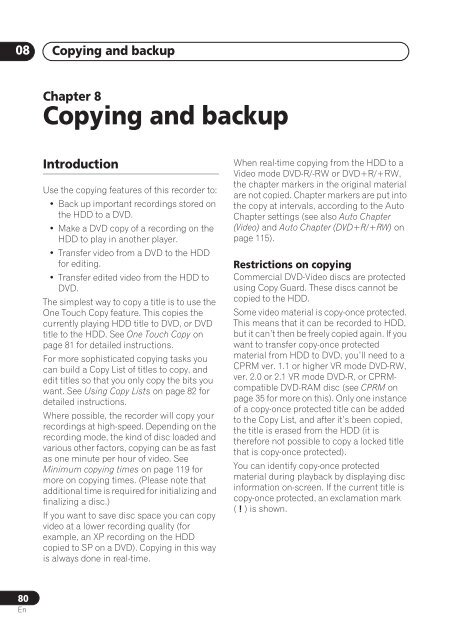DVR-640H-S DVR-543H-S DVR-540H-S - Pioneer
DVR-640H-S DVR-543H-S DVR-540H-S - Pioneer
DVR-640H-S DVR-543H-S DVR-540H-S - Pioneer
You also want an ePaper? Increase the reach of your titles
YUMPU automatically turns print PDFs into web optimized ePapers that Google loves.
08<br />
Copying and backup<br />
Chapter 8<br />
Copying and backup<br />
Introduction<br />
Use the copying features of this recorder to:<br />
• Back up important recordings stored on<br />
the HDD to a DVD.<br />
• Make a DVD copy of a recording on the<br />
HDD to play in another player.<br />
• Transfer video from a DVD to the HDD<br />
for editing.<br />
• Transfer edited video from the HDD to<br />
DVD.<br />
The simplest way to copy a title is to use the<br />
One Touch Copy feature. This copies the<br />
currently playing HDD title to DVD, or DVD<br />
title to the HDD. See One Touch Copy on<br />
page 81 for detailed instructions.<br />
For more sophisticated copying tasks you<br />
can build a Copy List of titles to copy, and<br />
edit titles so that you only copy the bits you<br />
want. See Using Copy Lists on page 82 for<br />
detailed instructions.<br />
Where possible, the recorder will copy your<br />
recordings at high-speed. Depending on the<br />
recording mode, the kind of disc loaded and<br />
various other factors, copying can be as fast<br />
as one minute per hour of video. See<br />
Minimum copying times on page 119 for<br />
more on copying times. (Please note that<br />
additional time is required for initializing and<br />
finalizing a disc.)<br />
If you want to save disc space you can copy<br />
video at a lower recording quality (for<br />
example, an XP recording on the HDD<br />
copied to SP on a DVD). Copying in this way<br />
is always done in real-time.<br />
When real-time copying from the HDD to a<br />
Video mode DVD-R/-RW or DVD+R/+RW,<br />
the chapter markers in the original material<br />
are not copied. Chapter markers are put into<br />
the copy at intervals, according to the Auto<br />
Chapter settings (see also Auto Chapter<br />
(Video) and Auto Chapter (DVD+R/+RW) on<br />
page 115).<br />
Restrictions on copying<br />
Commercial DVD-Video discs are protected<br />
using Copy Guard. These discs cannot be<br />
copied to the HDD.<br />
Some video material is copy-once protected.<br />
This means that it can be recorded to HDD,<br />
but it can’t then be freely copied again. If you<br />
want to transfer copy-once protected<br />
material from HDD to DVD, you’ll need to a<br />
CPRM ver. 1.1 or higher VR mode DVD-RW,<br />
ver. 2.0 or 2.1 VR mode DVD-R, or CPRMcompatible<br />
DVD-RAM disc (see CPRM on<br />
page 35 for more on this). Only one instance<br />
of a copy-once protected title can be added<br />
to the Copy List, and after it’s been copied,<br />
the title is erased from the HDD (it is<br />
therefore not possible to copy a locked title<br />
that is copy-once protected).<br />
You can identify copy-once protected<br />
material during playback by displaying disc<br />
information on-screen. If the current title is<br />
copy-once protected, an exclamation mark<br />
( ! ) is shown.<br />
80<br />
En