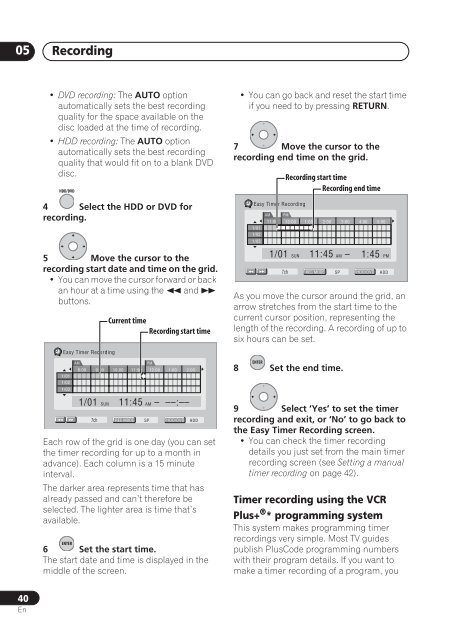DVR-640H-S DVR-543H-S DVR-540H-S - Pioneer
DVR-640H-S DVR-543H-S DVR-540H-S - Pioneer
DVR-640H-S DVR-543H-S DVR-540H-S - Pioneer
Create successful ePaper yourself
Turn your PDF publications into a flip-book with our unique Google optimized e-Paper software.
05<br />
Recording<br />
• DVD recording: The AUTO option<br />
automatically sets the best recording<br />
quality for the space available on the<br />
disc loaded at the time of recording.<br />
• HDD recording: The AUTO option<br />
automatically sets the best recording<br />
quality that would fit on to a blank DVD<br />
disc.<br />
HDD/DVD<br />
4 Select the HDD or DVD for<br />
recording.<br />
5 Move the cursor to the<br />
recording start date and time on the grid.<br />
• You can move the cursor forward or back<br />
an hour at a time using the and <br />
buttons.<br />
<br />
Easy Timer Recording<br />
1/01<br />
1/02<br />
1/03<br />
<br />
AM<br />
Each row of the grid is one day (you can set<br />
the timer recording for up to a month in<br />
advance). Each column is a 15 minute<br />
interval.<br />
The darker area represents time that has<br />
already passed and can’t therefore be<br />
selected. The lighter area is time that’s<br />
available.<br />
ENTER<br />
1/01 SUN 11:45 AM – ––:––<br />
7ch<br />
Current time<br />
Recording start time<br />
8:00 9:00 10:00 11:00 12:00 1:00 2:00<br />
REC MODE<br />
6 Set the start time.<br />
The start date and time is displayed in the<br />
middle of the screen.<br />
SP<br />
PM<br />
HDD/DVD<br />
HDD<br />
• You can go back and reset the start time<br />
if you need to by pressing RETURN.<br />
7 Move the cursor to the<br />
recording end time on the grid.<br />
<br />
Easy Timer Recording<br />
1/01<br />
1/02<br />
1/03<br />
<br />
AM<br />
PM<br />
11:00 12:00 1:00 2:00 3:00 4:00 5:00<br />
1/01 SUN 11:45<br />
7ch<br />
REC MODE<br />
AM –<br />
As you move the cursor around the grid, an<br />
arrow stretches from the start time to the<br />
current cursor position, representing the<br />
length of the recording. A recording of up to<br />
six hours can be set.<br />
ENTER<br />
Recording start time<br />
Recording end time<br />
8 Set the end time.<br />
9 Select ‘Yes’ to set the timer<br />
recording and exit, or ‘No’ to go back to<br />
the Easy Timer Recording screen.<br />
• You can check the timer recording<br />
details you just set from the main timer<br />
recording screen (see Setting a manual<br />
timer recording on page 42).<br />
Timer recording using the VCR<br />
Plus+ ® * programming system<br />
This system makes programming timer<br />
recordings very simple. Most TV guides<br />
publish PlusCode programming numbers<br />
with their program details. If you want to<br />
make a timer recording of a program, you<br />
SP<br />
1:45 PM<br />
HDD/DVD<br />
HDD<br />
40<br />
En