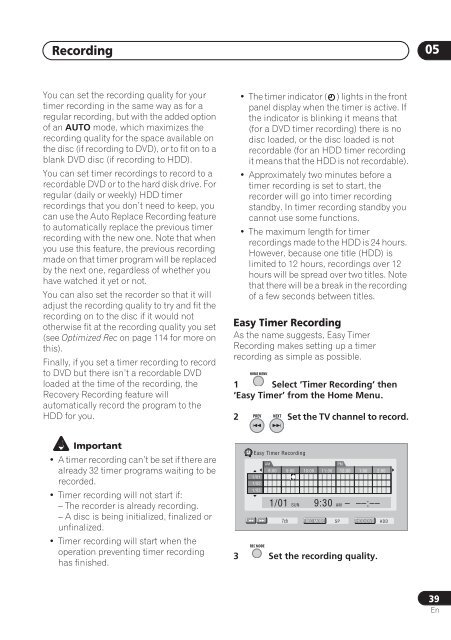DVR-640H-S DVR-543H-S DVR-540H-S - Pioneer
DVR-640H-S DVR-543H-S DVR-540H-S - Pioneer
DVR-640H-S DVR-543H-S DVR-540H-S - Pioneer
Create successful ePaper yourself
Turn your PDF publications into a flip-book with our unique Google optimized e-Paper software.
Recording 05<br />
You can set the recording quality for your<br />
timer recording in the same way as for a<br />
regular recording, but with the added option<br />
of an AUTO mode, which maximizes the<br />
recording quality for the space available on<br />
the disc (if recording to DVD), or to fit on to a<br />
blank DVD disc (if recording to HDD).<br />
You can set timer recordings to record to a<br />
recordable DVD or to the hard disk drive. For<br />
regular (daily or weekly) HDD timer<br />
recordings that you don’t need to keep, you<br />
can use the Auto Replace Recording feature<br />
to automatically replace the previous timer<br />
recording with the new one. Note that when<br />
you use this feature, the previous recording<br />
made on that timer program will be replaced<br />
by the next one, regardless of whether you<br />
have watched it yet or not.<br />
You can also set the recorder so that it will<br />
adjust the recording quality to try and fit the<br />
recording on to the disc if it would not<br />
otherwise fit at the recording quality you set<br />
(see Optimized Rec on page 114 for more on<br />
this).<br />
Finally, if you set a timer recording to record<br />
to DVD but there isn’t a recordable DVD<br />
loaded at the time of the recording, the<br />
Recovery Recording feature will<br />
automatically record the program to the<br />
HDD for you.<br />
• The timer indicator ( ) lights in the front<br />
panel display when the timer is active. If<br />
the indicator is blinking it means that<br />
(for a DVD timer recording) there is no<br />
disc loaded, or the disc loaded is not<br />
recordable (for an HDD timer recording<br />
it means that the HDD is not recordable).<br />
• Approximately two minutes before a<br />
timer recording is set to start, the<br />
recorder will go into timer recording<br />
standby. In timer recording standby you<br />
cannot use some functions.<br />
• The maximum length for timer<br />
recordings made to the HDD is 24 hours.<br />
However, because one title (HDD) is<br />
limited to 12 hours, recordings over 12<br />
hours will be spread over two titles. Note<br />
that there will be a break in the recording<br />
of a few seconds between titles.<br />
Easy Timer Recording<br />
As the name suggests, Easy Timer<br />
Recording makes setting up a timer<br />
recording as simple as possible.<br />
HOME MENU<br />
1 Select ‘Timer Recording’ then<br />
‘Easy Timer’ from the Home Menu.<br />
2<br />
PREV NEXT<br />
Set the TV channel to record.<br />
Important<br />
•A timer recording can’t be set if there are<br />
already 32 timer programs waiting to be<br />
recorded.<br />
• Timer recording will not start if:<br />
– The recorder is already recording.<br />
– A disc is being initialized, finalized or<br />
unfinalized.<br />
• Timer recording will start when the<br />
operation preventing timer recording<br />
has finished.<br />
Easy Timer Recording<br />
AM<br />
PM<br />
8:00 9:00 10:00 11:00 12:00 1:00 2:00<br />
1/01<br />
1/02<br />
1/03<br />
1/01 SUN 9:30 AM – ––:––<br />
7ch REC MODE SP HDD/DVD HDD<br />
REC MODE<br />
3 Set the recording quality.<br />
39<br />
En