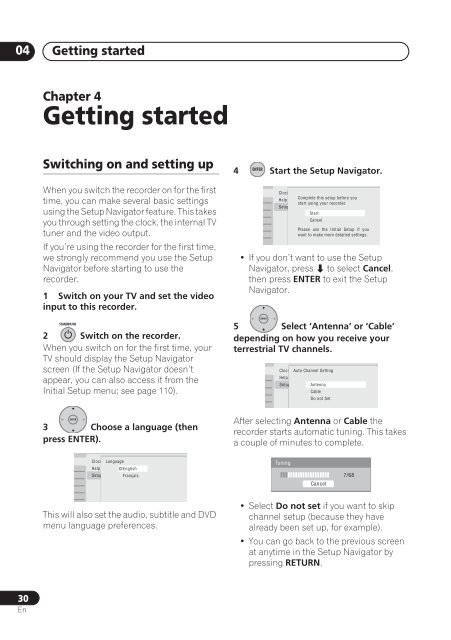DVR-640H-S DVR-543H-S DVR-540H-S - Pioneer
DVR-640H-S DVR-543H-S DVR-540H-S - Pioneer
DVR-640H-S DVR-543H-S DVR-540H-S - Pioneer
You also want an ePaper? Increase the reach of your titles
YUMPU automatically turns print PDFs into web optimized ePapers that Google loves.
04<br />
Getting started<br />
Chapter 4<br />
Getting started<br />
Switching on and setting up<br />
When you switch the recorder on for the first<br />
time, you can make several basic settings<br />
using the Setup Navigator feature. This takes<br />
you through setting the clock, the internal TV<br />
tuner and the video output.<br />
If you’re using the recorder for the first time,<br />
we strongly recommend you use the Setup<br />
Navigator before starting to use the<br />
recorder.<br />
1 Switch on your TV and set the video<br />
input to this recorder.<br />
STANDBY/ON<br />
<br />
2 Switch on the recorder.<br />
When you switch on for the first time, your<br />
TV should display the Setup Navigator<br />
screen (If the Setup Navigator doesn’t<br />
appear, you can also access it from the<br />
Initial Setup menu; see page 110).<br />
ENTER<br />
3 Choose a language (then<br />
press ENTER).<br />
p<br />
ENTER<br />
4 Start the Setup Navigator.<br />
Clock Setting<br />
Help<br />
Complete this setup before you<br />
start using your recorder.<br />
Setup Navigator<br />
Start<br />
Cancel<br />
Please use the Initial Setup if you<br />
want to make more detailed settings.<br />
• If you don’t want to use the Setup<br />
Navigator, press to select Cancel,<br />
then press ENTER to exit the Setup<br />
Navigator.<br />
ENTER<br />
5 Select ‘Antenna’ or ‘Cable’<br />
depending on how you receive your<br />
terrestrial TV channels.<br />
Clock Setting Auto Channel Setting<br />
Help<br />
Setup Navigator Antenna English<br />
Cable<br />
Do not Set<br />
After selecting Antenna or Cable the<br />
recorder starts automatic tuning. This takes<br />
a couple of minutes to complete.<br />
Clock Setting Language<br />
Help<br />
English<br />
Setup Navigator Français<br />
Tuning<br />
Cancel<br />
7/68<br />
This will also set the audio, subtitle and DVD<br />
menu language preferences.<br />
• Select Do not set if you want to skip<br />
channel setup (because they have<br />
already been set up, for example).<br />
• You can go back to the previous screen<br />
at anytime in the Setup Navigator by<br />
pressing RETURN.<br />
30<br />
En