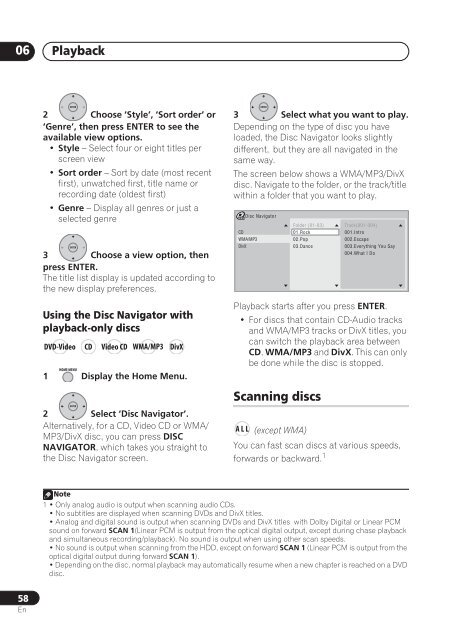DVR-640H-S DVR-543H-S DVR-540H-S - Pioneer
DVR-640H-S DVR-543H-S DVR-540H-S - Pioneer
DVR-640H-S DVR-543H-S DVR-540H-S - Pioneer
Create successful ePaper yourself
Turn your PDF publications into a flip-book with our unique Google optimized e-Paper software.
06<br />
Playback<br />
ENTER<br />
2 Choose ‘Style’, ‘Sort order’ or<br />
‘Genre’, then press ENTER to see the<br />
available view options.<br />
• Style – Select four or eight titles per<br />
screen view<br />
• Sort order – Sort by date (most recent<br />
first), unwatched first, title name or<br />
recording date (oldest first)<br />
• Genre – Display all genres or just a<br />
selected genre<br />
ENTER<br />
3 Choose a view option, then<br />
press ENTER.<br />
The title list display is updated according to<br />
the new display preferences.<br />
Using the Disc Navigator with<br />
playback-only discs<br />
DVD-Video CD Video CD WMA/MP3 DivX<br />
HOME MENU<br />
1 Display the Home Menu.<br />
ENTER<br />
2 Select ‘Disc Navigator’.<br />
Alternatively, for a CD, Video CD or WMA/<br />
MP3/DivX disc, you can press DISC<br />
NAVIGATOR, which takes you straight to<br />
the Disc Navigator screen.<br />
ENTER<br />
3 Select what you want to play.<br />
Depending on the type of disc you have<br />
loaded, the Disc Navigator looks slightly<br />
different, but they are all navigated in the<br />
same way.<br />
The screen below shows a WMA/MP3/DivX<br />
disc. Navigate to the folder, or the track/title<br />
within a folder that you want to play.<br />
Disc Navigator<br />
CD<br />
WMA/MP3<br />
DivX<br />
Folder (01-03)<br />
01.Rock<br />
02.Pop<br />
03.Dance<br />
Playback starts after you press ENTER.<br />
• For discs that contain CD-Audio tracks<br />
and WMA/MP3 tracks or DivX titles, you<br />
can switch the playback area between<br />
CD, WMA/MP3 and DivX. This can only<br />
be done while the disc is stopped.<br />
Scanning discs<br />
Track(001-004)<br />
001.Intro<br />
002.Escape<br />
003.Everything You Say<br />
004.What I Do<br />
A L L (except WMA)<br />
You can fast scan discs at various speeds,<br />
forwards or backward. 1<br />
Note<br />
1• Only analog audio is output when scanning audio CDs.<br />
• No subtitles are displayed when scanning DVDs and DivX titles.<br />
• Analog and digital sound is output when scanning DVDs and DivX titles with Dolby Digital or Linear PCM<br />
sound on forward SCAN 1(Linear PCM is output from the optical digital output, except during chase playback<br />
and simultaneous recording/playback). No sound is output when using other scan speeds.<br />
• No sound is output when scanning from the HDD, except on forward SCAN 1 (Linear PCM is output from the<br />
optical digital output during forward SCAN 1).<br />
• Depending on the disc, normal playback may automatically resume when a new chapter is reached on a DVD<br />
disc.<br />
58<br />
En