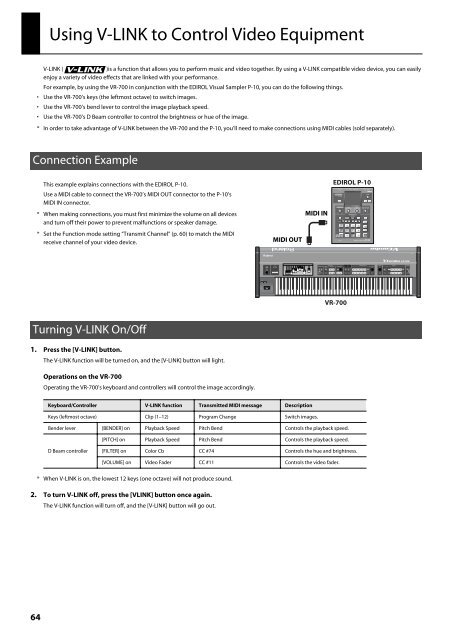Owners Manual - Roland
Owners Manual - Roland
Owners Manual - Roland
You also want an ePaper? Increase the reach of your titles
YUMPU automatically turns print PDFs into web optimized ePapers that Google loves.
Using V-LINK to Control Video Equipment<br />
V-LINK (<br />
)is a function that allows you to perform music and video together. By using a V-LINK compatible video device, you can easily<br />
enjoy a variety of video effects that are linked with your performance.<br />
For example, by using the VR-700 in conjunction with the EDIROL Visual Sampler P-10, you can do the following things.<br />
• Use the VR-700’s keys (the leftmost octave) to switch images.<br />
• Use the VR-700’s bend lever to control the image playback speed.<br />
• Use the VR-700’s D Beam controller to control the brightness or hue of the image.<br />
* In order to take advantage of V-LINK between the VR-700 and the P-10, you’ll need to make connections using MIDI cables (sold separately).<br />
Connection Example<br />
fig.V-LINKConnection.eps<br />
This example explains connections with the EDIROL P-10.<br />
Use a MIDI cable to connect the VR-700’s MIDI OUT connector to the P-10’s<br />
MIDI IN connector.<br />
* When making connections, you must first minimize the volume on all devices<br />
and turn off their power to prevent malfunctions or speaker damage.<br />
* Set the Function mode setting “Transmit Channel” (p. 60) to match the MIDI<br />
receive channel of your video device.<br />
MIDI OUT<br />
MIDI IN<br />
EDIROL P-10<br />
VR-700<br />
Turning V-LINK On/Off<br />
1. Press the [V-LINK] button.<br />
The V-LINK function will be turned on, and the [V-LINK] button will light.<br />
Operations on the VR-700<br />
Operating the VR-700’s keyboard and controllers will control the image accordingly.<br />
Keyboard/Controller V-LINK function Transmitted MIDI message Description<br />
Keys (leftmost octave) Clip (1–12) Program Change Switch images.<br />
Bender lever [BENDER] on Playback Speed Pitch Bend Controls the playback speed.<br />
[PITCH] on Playback Speed Pitch Bend Controls the playback speed.<br />
D Beam controller<br />
[FILTER] on Color Cb CC #74 Controls the hue and brightness.<br />
[VOLUME] on Video Fader CC #11 Controls the video fader.<br />
* When V-LINK is on, the lowest 12 keys (one octave) will not produce sound.<br />
2. To turn V-LINK off, press the [VLINK] button once again.<br />
The V-LINK function will turn off, and the [V-LINK] button will go out.<br />
64