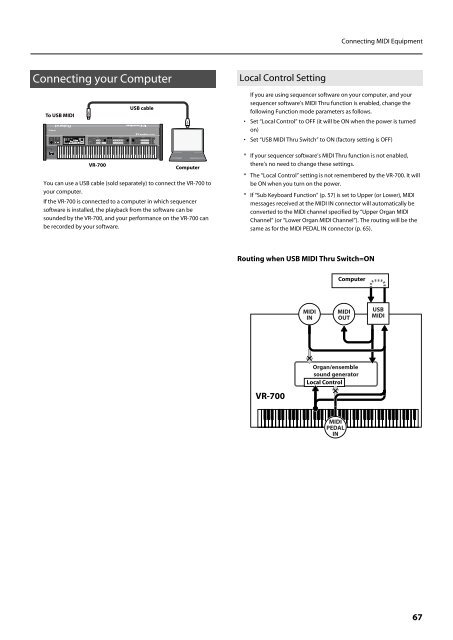Owners Manual - Roland
Owners Manual - Roland
Owners Manual - Roland
You also want an ePaper? Increase the reach of your titles
YUMPU automatically turns print PDFs into web optimized ePapers that Google loves.
Connecting MIDI Equipment<br />
Connecting your Computer<br />
Local Control Setting<br />
fig.ConnectPC.eps<br />
To USB MIDI<br />
USB cable<br />
If you are using sequencer software on your computer, and your<br />
sequencer software’s MIDI Thru function is enabled, change the<br />
following Function mode parameters as follows.<br />
• Set “Local Control” to OFF (it will be ON when the power is turned<br />
on)<br />
• Set “USB MIDI Thru Switch” to ON (factory setting is OFF)<br />
VR-700<br />
Computer<br />
You can use a USB cable (sold separately) to connect the VR-700 to<br />
your computer.<br />
If the VR-700 is connected to a computer in which sequencer<br />
software is installed, the playback from the software can be<br />
sounded by the VR-700, and your performance on the VR-700 can<br />
be recorded by your software.<br />
* If your sequencer software’s MIDI Thru function is not enabled,<br />
there’s no need to change these settings.<br />
* The “Local Control” setting is not remembered by the VR-700. It will<br />
be ON when you turn on the power.<br />
* If “Sub Keyboard Function” (p. 57) is set to Upper (or Lower), MIDI<br />
messages received at the MIDI IN connector will automatically be<br />
converted to the MIDI channel specified by “Upper Organ MIDI<br />
Channel” (or “Lower Organ MIDI Channel”). The routing will be the<br />
same as for the MIDI PEDAL IN connector (p. 65).<br />
Routing when USB MIDI Thru Switch=ON<br />
fig.MIDIroute02.eps<br />
Computer<br />
MIDI<br />
IN<br />
MIDI<br />
OUT<br />
USB<br />
MIDI<br />
VR-700<br />
Organ/ensemble<br />
sound generator<br />
Local Control<br />
MIDI<br />
PEDAL<br />
IN<br />
67