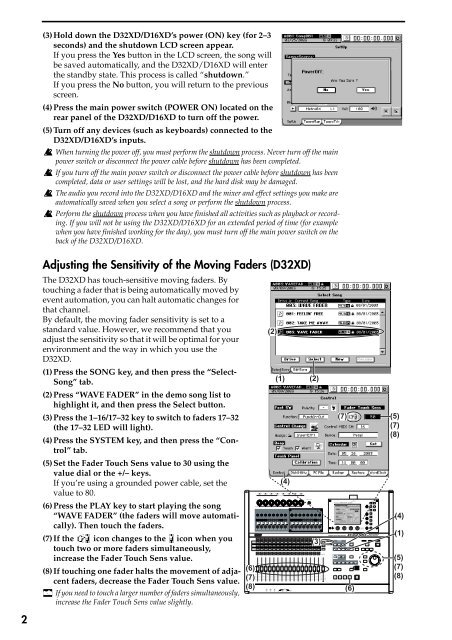Create successful ePaper yourself
Turn your PDF publications into a flip-book with our unique Google optimized e-Paper software.
(3)Hold down <str<strong>on</strong>g>the</str<strong>on</strong>g> <str<strong>on</strong>g>D32XD</str<strong>on</strong>g>/<str<strong>on</strong>g>D16XD</str<strong>on</strong>g>’s power (ON) key (for 2–3<br />
sec<strong>on</strong>ds) and <str<strong>on</strong>g>the</str<strong>on</strong>g> shutdown LCD screen appear.<br />
If you press <str<strong>on</strong>g>the</str<strong>on</strong>g> Yes butt<strong>on</strong> in <str<strong>on</strong>g>the</str<strong>on</strong>g> LCD screen, <str<strong>on</strong>g>the</str<strong>on</strong>g> s<strong>on</strong>g will<br />
be saved automatically, and <str<strong>on</strong>g>the</str<strong>on</strong>g> <str<strong>on</strong>g>D32XD</str<strong>on</strong>g>/<str<strong>on</strong>g>D16XD</str<strong>on</strong>g> will enter<br />
<str<strong>on</strong>g>the</str<strong>on</strong>g> standby state. This process is called “shutdown.”<br />
If you press <str<strong>on</strong>g>the</str<strong>on</strong>g> No butt<strong>on</strong>, you will return to <str<strong>on</strong>g>the</str<strong>on</strong>g> previous<br />
screen.<br />
(4)Press <str<strong>on</strong>g>the</str<strong>on</strong>g> main power switch (POWER ON) located <strong>on</strong> <str<strong>on</strong>g>the</str<strong>on</strong>g><br />
rear panel of <str<strong>on</strong>g>the</str<strong>on</strong>g> <str<strong>on</strong>g>D32XD</str<strong>on</strong>g>/<str<strong>on</strong>g>D16XD</str<strong>on</strong>g> to turn off <str<strong>on</strong>g>the</str<strong>on</strong>g> power.<br />
(5)<str<strong>on</strong>g>Turn</str<strong>on</strong>g> off any devices (such as keyboards) c<strong>on</strong>nected to <str<strong>on</strong>g>the</str<strong>on</strong>g><br />
<str<strong>on</strong>g>D32XD</str<strong>on</strong>g>/<str<strong>on</strong>g>D16XD</str<strong>on</strong>g>’s inputs.<br />
When turning <str<strong>on</strong>g>the</str<strong>on</strong>g> power off, you must perform <str<strong>on</strong>g>the</str<strong>on</strong>g> shutdown process. Never turn off <str<strong>on</strong>g>the</str<strong>on</strong>g> main<br />
power switch or disc<strong>on</strong>nect <str<strong>on</strong>g>the</str<strong>on</strong>g> power cable before shutdown has been completed.<br />
If you turn off <str<strong>on</strong>g>the</str<strong>on</strong>g> main power switch or disc<strong>on</strong>nect <str<strong>on</strong>g>the</str<strong>on</strong>g> power cable before shutdown has been<br />
completed, data or user settings will be lost, and <str<strong>on</strong>g>the</str<strong>on</strong>g> hard disk may be damaged.<br />
The audio you record into <str<strong>on</strong>g>the</str<strong>on</strong>g> <str<strong>on</strong>g>D32XD</str<strong>on</strong>g>/<str<strong>on</strong>g>D16XD</str<strong>on</strong>g> and <str<strong>on</strong>g>the</str<strong>on</strong>g> mixer and effect settings you make are<br />
automatically saved when you select a s<strong>on</strong>g or perform <str<strong>on</strong>g>the</str<strong>on</strong>g> shutdown process.<br />
Perform <str<strong>on</strong>g>the</str<strong>on</strong>g> shutdown process when you have finished all activities such as playback or recording.<br />
If you will not be using <str<strong>on</strong>g>the</str<strong>on</strong>g> <str<strong>on</strong>g>D32XD</str<strong>on</strong>g>/<str<strong>on</strong>g>D16XD</str<strong>on</strong>g> for an extended period of time (for example<br />
when you have finished working for <str<strong>on</strong>g>the</str<strong>on</strong>g> day), you must turn off <str<strong>on</strong>g>the</str<strong>on</strong>g> main power switch <strong>on</strong> <str<strong>on</strong>g>the</str<strong>on</strong>g><br />
back of <str<strong>on</strong>g>the</str<strong>on</strong>g> <str<strong>on</strong>g>D32XD</str<strong>on</strong>g>/<str<strong>on</strong>g>D16XD</str<strong>on</strong>g>.<br />
Adjusting <str<strong>on</strong>g>the</str<strong>on</strong>g> Sensitivity of <str<strong>on</strong>g>the</str<strong>on</strong>g> Moving Faders (<str<strong>on</strong>g>D32XD</str<strong>on</strong>g>)<br />
The <str<strong>on</strong>g>D32XD</str<strong>on</strong>g> has touch-sensitive moving faders. By<br />
touching a fader that is being automatically moved by<br />
event automati<strong>on</strong>, you can halt automatic changes for<br />
that channel.<br />
By default, <str<strong>on</strong>g>the</str<strong>on</strong>g> moving fader sensitivity is set to a<br />
standard value. However, we recommend that you<br />
adjust <str<strong>on</strong>g>the</str<strong>on</strong>g> sensitivity so that it will be optimal for your<br />
envir<strong>on</strong>ment and <str<strong>on</strong>g>the</str<strong>on</strong>g> way in which you use <str<strong>on</strong>g>the</str<strong>on</strong>g><br />
<str<strong>on</strong>g>D32XD</str<strong>on</strong>g>.<br />
(1)Press <str<strong>on</strong>g>the</str<strong>on</strong>g> SONG key, and <str<strong>on</strong>g>the</str<strong>on</strong>g>n press <str<strong>on</strong>g>the</str<strong>on</strong>g> “Select-<br />
S<strong>on</strong>g” tab.<br />
(2)Press “WAVE FADER” in <str<strong>on</strong>g>the</str<strong>on</strong>g> demo s<strong>on</strong>g list to<br />
highlight it, and <str<strong>on</strong>g>the</str<strong>on</strong>g>n press <str<strong>on</strong>g>the</str<strong>on</strong>g> Select butt<strong>on</strong>.<br />
(3)Press <str<strong>on</strong>g>the</str<strong>on</strong>g> 1–16/17–32 key to switch to faders 17–32<br />
(<str<strong>on</strong>g>the</str<strong>on</strong>g> 17–32 LED will light).<br />
(4)Press <str<strong>on</strong>g>the</str<strong>on</strong>g> SYSTEM key, and <str<strong>on</strong>g>the</str<strong>on</strong>g>n press <str<strong>on</strong>g>the</str<strong>on</strong>g> “C<strong>on</strong>trol”<br />
tab.<br />
(5)Set <str<strong>on</strong>g>the</str<strong>on</strong>g> Fader Touch Sens value to 30 using <str<strong>on</strong>g>the</str<strong>on</strong>g><br />
value dial or <str<strong>on</strong>g>the</str<strong>on</strong>g> +/– keys.<br />
If you’re using a grounded power cable, set <str<strong>on</strong>g>the</str<strong>on</strong>g><br />
value to 80.<br />
(6)Press <str<strong>on</strong>g>the</str<strong>on</strong>g> PLAY key to start playing <str<strong>on</strong>g>the</str<strong>on</strong>g> s<strong>on</strong>g<br />
“WAVE FADER” (<str<strong>on</strong>g>the</str<strong>on</strong>g> faders will move automatically).<br />
Then touch <str<strong>on</strong>g>the</str<strong>on</strong>g> faders.<br />
(7)If <str<strong>on</strong>g>the</str<strong>on</strong>g> ic<strong>on</strong> changes to <str<strong>on</strong>g>the</str<strong>on</strong>g> ic<strong>on</strong> when you<br />
touch two or more faders simultaneously,<br />
increase <str<strong>on</strong>g>the</str<strong>on</strong>g> Fader Touch Sens value.<br />
(8)If touching <strong>on</strong>e fader halts <str<strong>on</strong>g>the</str<strong>on</strong>g> movement of adjacent<br />
faders, decrease <str<strong>on</strong>g>the</str<strong>on</strong>g> Fader Touch Sens value.<br />
If you need to touch a larger number of faders simultaneously,<br />
increase <str<strong>on</strong>g>the</str<strong>on</strong>g> Fader Touch Sens value slightly.<br />
(6)<br />
(7)<br />
(8)<br />
(2)<br />
(1) (2)<br />
(4)<br />
(3)<br />
(7)<br />
(6)<br />
(5)<br />
(7)<br />
(8)<br />
(4)<br />
(1)<br />
(5)<br />
(7)<br />
(8)<br />
2