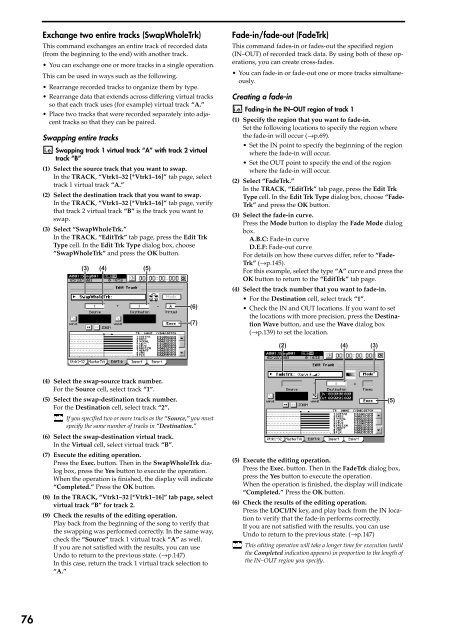Create successful ePaper yourself
Turn your PDF publications into a flip-book with our unique Google optimized e-Paper software.
Exchange two entire tracks (SwapWholeTrk)<br />
This command exchanges an entire track of recorded data<br />
(from <str<strong>on</strong>g>the</str<strong>on</strong>g> beginning to <str<strong>on</strong>g>the</str<strong>on</strong>g> end) with ano<str<strong>on</strong>g>the</str<strong>on</strong>g>r track.<br />
•You can exchange <strong>on</strong>e or more tracks in a single operati<strong>on</strong>.<br />
This can be used in ways such as <str<strong>on</strong>g>the</str<strong>on</strong>g> following.<br />
• Rearrange recorded tracks to organize <str<strong>on</strong>g>the</str<strong>on</strong>g>m by type.<br />
• Rearrange data that extends across differing virtual tracks<br />
so that each track uses (for example) virtual track “A.”<br />
• Place two tracks that were recorded separately into adjacent<br />
tracks so that <str<strong>on</strong>g>the</str<strong>on</strong>g>y can be paired.<br />
Swapping entire tracks<br />
Swapping track 1 virtual track “A” with track 2 virtual<br />
track “B”<br />
(1) Select <str<strong>on</strong>g>the</str<strong>on</strong>g> source track that you want to swap.<br />
In <str<strong>on</strong>g>the</str<strong>on</strong>g> TRACK, “Vtrk1–32 [*Vtrk1–16]” tab page, select<br />
track 1 virtual track “A.”<br />
(2) Select <str<strong>on</strong>g>the</str<strong>on</strong>g> destinati<strong>on</strong> track that you want to swap.<br />
In <str<strong>on</strong>g>the</str<strong>on</strong>g> TRACK, “Vtrk1–32 [*Vtrk1–16]” tab page, verify<br />
that track 2 virtual track “B” is <str<strong>on</strong>g>the</str<strong>on</strong>g> track you want to<br />
swap.<br />
(3) Select “SwapWholeTrk.”<br />
In <str<strong>on</strong>g>the</str<strong>on</strong>g> TRACK, “EditTrk” tab page, press <str<strong>on</strong>g>the</str<strong>on</strong>g> Edit Trk<br />
Type cell. In <str<strong>on</strong>g>the</str<strong>on</strong>g> Edit Trk Type dialog box, choose<br />
“SwapWholeTrk” and press <str<strong>on</strong>g>the</str<strong>on</strong>g> OK butt<strong>on</strong>.<br />
(3) (4)<br />
(5)<br />
(6)<br />
(7)<br />
Fade-in/fade-out (FadeTrk)<br />
This command fades-in or fades-out <str<strong>on</strong>g>the</str<strong>on</strong>g> specified regi<strong>on</strong><br />
(IN–OUT) of recorded track data. By using both of <str<strong>on</strong>g>the</str<strong>on</strong>g>se operati<strong>on</strong>s,<br />
you can create cross-fades.<br />
•You can fade-in or fade-out <strong>on</strong>e or more tracks simultaneously.<br />
Creating a fade-in<br />
Fading-in <str<strong>on</strong>g>the</str<strong>on</strong>g> IN–OUT regi<strong>on</strong> of track 1<br />
(1) Specify <str<strong>on</strong>g>the</str<strong>on</strong>g> regi<strong>on</strong> that you want to fade-in.<br />
Set <str<strong>on</strong>g>the</str<strong>on</strong>g> following locati<strong>on</strong>s to specify <str<strong>on</strong>g>the</str<strong>on</strong>g> regi<strong>on</strong> where<br />
<str<strong>on</strong>g>the</str<strong>on</strong>g> fade-in will occur (→p.69).<br />
• Set <str<strong>on</strong>g>the</str<strong>on</strong>g> IN point to specify <str<strong>on</strong>g>the</str<strong>on</strong>g> beginning of <str<strong>on</strong>g>the</str<strong>on</strong>g> regi<strong>on</strong><br />
where <str<strong>on</strong>g>the</str<strong>on</strong>g> fade-in will occur.<br />
• Set <str<strong>on</strong>g>the</str<strong>on</strong>g> OUT point to specify <str<strong>on</strong>g>the</str<strong>on</strong>g> end of <str<strong>on</strong>g>the</str<strong>on</strong>g> regi<strong>on</strong><br />
where <str<strong>on</strong>g>the</str<strong>on</strong>g> fade-in will occur.<br />
(2) Select “FadeTrk.”<br />
In <str<strong>on</strong>g>the</str<strong>on</strong>g> TRACK, “EditTrk” tab page, press <str<strong>on</strong>g>the</str<strong>on</strong>g> Edit Trk<br />
Type cell. In <str<strong>on</strong>g>the</str<strong>on</strong>g> Edit Trk Type dialog box, choose “Fade-<br />
Trk” and press <str<strong>on</strong>g>the</str<strong>on</strong>g> OK butt<strong>on</strong>.<br />
(3) Select <str<strong>on</strong>g>the</str<strong>on</strong>g> fade-in curve.<br />
Press <str<strong>on</strong>g>the</str<strong>on</strong>g> Mode butt<strong>on</strong> to display <str<strong>on</strong>g>the</str<strong>on</strong>g> Fade Mode dialog<br />
box.<br />
A.B.C: Fade-in curve<br />
D.E.F: Fade-out curve<br />
For details <strong>on</strong> how <str<strong>on</strong>g>the</str<strong>on</strong>g>se curves differ, refer to “Fade-<br />
Trk” (→p.145).<br />
For this example, select <str<strong>on</strong>g>the</str<strong>on</strong>g> type “A” curve and press <str<strong>on</strong>g>the</str<strong>on</strong>g><br />
OK butt<strong>on</strong> to return to <str<strong>on</strong>g>the</str<strong>on</strong>g> “EditTrk” tab page.<br />
(4) Select <str<strong>on</strong>g>the</str<strong>on</strong>g> track number that you want to fade-in.<br />
• For <str<strong>on</strong>g>the</str<strong>on</strong>g> Destinati<strong>on</strong> cell, select track “1”.<br />
• Check <str<strong>on</strong>g>the</str<strong>on</strong>g> IN and OUT locati<strong>on</strong>s. If you want to set<br />
<str<strong>on</strong>g>the</str<strong>on</strong>g> locati<strong>on</strong>s with more precisi<strong>on</strong>, press <str<strong>on</strong>g>the</str<strong>on</strong>g> Destinati<strong>on</strong><br />
Wave butt<strong>on</strong>, and use <str<strong>on</strong>g>the</str<strong>on</strong>g> Wave dialog box<br />
(→p.139) to set <str<strong>on</strong>g>the</str<strong>on</strong>g> locati<strong>on</strong>.<br />
(2) (4) (3)<br />
(4) Select <str<strong>on</strong>g>the</str<strong>on</strong>g> swap-source track number.<br />
For <str<strong>on</strong>g>the</str<strong>on</strong>g> Source cell, select track “1”.<br />
(5) Select <str<strong>on</strong>g>the</str<strong>on</strong>g> swap-destinati<strong>on</strong> track number.<br />
For <str<strong>on</strong>g>the</str<strong>on</strong>g> Destinati<strong>on</strong> cell, select track “2”.<br />
If you specified two or more tracks as <str<strong>on</strong>g>the</str<strong>on</strong>g> “Source,” you must<br />
specify <str<strong>on</strong>g>the</str<strong>on</strong>g> same number of tracks in “Destinati<strong>on</strong>.”<br />
(6) Select <str<strong>on</strong>g>the</str<strong>on</strong>g> swap-destinati<strong>on</strong> virtual track.<br />
In <str<strong>on</strong>g>the</str<strong>on</strong>g> Virtual cell, select virtual track “B”.<br />
(7) Execute <str<strong>on</strong>g>the</str<strong>on</strong>g> editing operati<strong>on</strong>.<br />
Press <str<strong>on</strong>g>the</str<strong>on</strong>g> Exec. butt<strong>on</strong>. Then in <str<strong>on</strong>g>the</str<strong>on</strong>g> SwapWholeTrk dialog<br />
box, press <str<strong>on</strong>g>the</str<strong>on</strong>g> Yes butt<strong>on</strong> to execute <str<strong>on</strong>g>the</str<strong>on</strong>g> operati<strong>on</strong>.<br />
When <str<strong>on</strong>g>the</str<strong>on</strong>g> operati<strong>on</strong> is finished, <str<strong>on</strong>g>the</str<strong>on</strong>g> display will indicate<br />
“Completed.” Press <str<strong>on</strong>g>the</str<strong>on</strong>g> OK butt<strong>on</strong>.<br />
(8) In <str<strong>on</strong>g>the</str<strong>on</strong>g> TRACK, “Vtrk1–32 [*Vtrk1–16]” tab page, select<br />
virtual track “B” for track <str<strong>on</strong>g>2.</str<strong>on</strong>g><br />
(9) Check <str<strong>on</strong>g>the</str<strong>on</strong>g> results of <str<strong>on</strong>g>the</str<strong>on</strong>g> editing operati<strong>on</strong>.<br />
Play back from <str<strong>on</strong>g>the</str<strong>on</strong>g> beginning of <str<strong>on</strong>g>the</str<strong>on</strong>g> s<strong>on</strong>g to verify that<br />
<str<strong>on</strong>g>the</str<strong>on</strong>g> swapping was performed correctly. In <str<strong>on</strong>g>the</str<strong>on</strong>g> same way,<br />
check <str<strong>on</strong>g>the</str<strong>on</strong>g> “Source” track 1 virtual track “A” as well.<br />
If you are not satisfied with <str<strong>on</strong>g>the</str<strong>on</strong>g> results, you can use<br />
Undo to return to <str<strong>on</strong>g>the</str<strong>on</strong>g> previous state. (→p.147)<br />
In this case, return <str<strong>on</strong>g>the</str<strong>on</strong>g> track 1 virtual track selecti<strong>on</strong> to<br />
“A.”<br />
(5) Execute <str<strong>on</strong>g>the</str<strong>on</strong>g> editing operati<strong>on</strong>.<br />
Press <str<strong>on</strong>g>the</str<strong>on</strong>g> Exec. butt<strong>on</strong>. Then in <str<strong>on</strong>g>the</str<strong>on</strong>g> FadeTrk dialog box,<br />
press <str<strong>on</strong>g>the</str<strong>on</strong>g> Yes butt<strong>on</strong> to execute <str<strong>on</strong>g>the</str<strong>on</strong>g> operati<strong>on</strong>.<br />
When <str<strong>on</strong>g>the</str<strong>on</strong>g> operati<strong>on</strong> is finished, <str<strong>on</strong>g>the</str<strong>on</strong>g> display will indicate<br />
“Completed.” Press <str<strong>on</strong>g>the</str<strong>on</strong>g> OK butt<strong>on</strong>.<br />
(6) Check <str<strong>on</strong>g>the</str<strong>on</strong>g> results of <str<strong>on</strong>g>the</str<strong>on</strong>g> editing operati<strong>on</strong>.<br />
Press <str<strong>on</strong>g>the</str<strong>on</strong>g> LOC1/IN key, and play back from <str<strong>on</strong>g>the</str<strong>on</strong>g> IN locati<strong>on</strong><br />
to verify that <str<strong>on</strong>g>the</str<strong>on</strong>g> fade-in performs correctly.<br />
If you are not satisfied with <str<strong>on</strong>g>the</str<strong>on</strong>g> results, you can use<br />
Undo to return to <str<strong>on</strong>g>the</str<strong>on</strong>g> previous state. (→p.147)<br />
This editing operati<strong>on</strong> will take a l<strong>on</strong>ger time for executi<strong>on</strong> (until<br />
<str<strong>on</strong>g>the</str<strong>on</strong>g> Completed indicati<strong>on</strong> appears) in proporti<strong>on</strong> to <str<strong>on</strong>g>the</str<strong>on</strong>g> length of<br />
<str<strong>on</strong>g>the</str<strong>on</strong>g> IN–OUT regi<strong>on</strong> you specify.<br />
(5)<br />
76