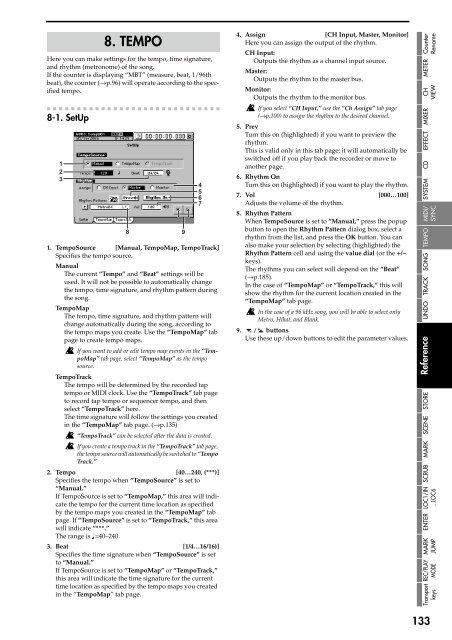You also want an ePaper? Increase the reach of your titles
YUMPU automatically turns print PDFs into web optimized ePapers that Google loves.
Here you can make settings for <str<strong>on</strong>g>the</str<strong>on</strong>g> tempo, time signature,<br />
and rhythm (metr<strong>on</strong>ome) of <str<strong>on</strong>g>the</str<strong>on</strong>g> s<strong>on</strong>g.<br />
If <str<strong>on</strong>g>the</str<strong>on</strong>g> counter is displaying “MBT” (measure, beat, 1/96th<br />
beat), <str<strong>on</strong>g>the</str<strong>on</strong>g> counter (→p.96) will operate according to <str<strong>on</strong>g>the</str<strong>on</strong>g> specified<br />
tempo.<br />
8-1. SetUp<br />
1<br />
2<br />
3<br />
8. TEMPO<br />
8 9<br />
1. TempoSource [Manual, TempoMap, TempoTrack]<br />
Specifies <str<strong>on</strong>g>the</str<strong>on</strong>g> tempo source.<br />
Manual<br />
The current “Tempo” and “Beat” settings will be<br />
used. It will not be possible to automatically change<br />
<str<strong>on</strong>g>the</str<strong>on</strong>g> tempo, time signature, and rhythm pattern during<br />
<str<strong>on</strong>g>the</str<strong>on</strong>g> s<strong>on</strong>g.<br />
TempoMap<br />
The tempo, time signature, and rhythm pattern will<br />
change automatically during <str<strong>on</strong>g>the</str<strong>on</strong>g> s<strong>on</strong>g, according to<br />
<str<strong>on</strong>g>the</str<strong>on</strong>g> tempo maps you create. Use <str<strong>on</strong>g>the</str<strong>on</strong>g> “TempoMap” tab<br />
page to create tempo maps.<br />
If you want to add or edit tempo map events in <str<strong>on</strong>g>the</str<strong>on</strong>g> “TempoMap”<br />
tab page, select “TempoMap” as <str<strong>on</strong>g>the</str<strong>on</strong>g> tempo<br />
source.<br />
TempoTrack<br />
The tempo will be determined by <str<strong>on</strong>g>the</str<strong>on</strong>g> recorded tap<br />
tempo or MIDI clock. Use <str<strong>on</strong>g>the</str<strong>on</strong>g> “TempoTrack” tab page<br />
to record tap tempo or sequencer tempo, and <str<strong>on</strong>g>the</str<strong>on</strong>g>n<br />
select “TempoTrack” here.<br />
The time signature will follow <str<strong>on</strong>g>the</str<strong>on</strong>g> settings you created<br />
in <str<strong>on</strong>g>the</str<strong>on</strong>g> “TempoMap” tab page. (→p.135)<br />
“TempoTrack” can be selected after <str<strong>on</strong>g>the</str<strong>on</strong>g> data is created.<br />
If you create a tempo track in <str<strong>on</strong>g>the</str<strong>on</strong>g> “TempoTrack” tab page,<br />
<str<strong>on</strong>g>the</str<strong>on</strong>g> tempo source will automatically be switched to “Tempo<br />
Track.”<br />
<str<strong>on</strong>g>2.</str<strong>on</strong>g> Tempo [40…240, (***)]<br />
Specifies <str<strong>on</strong>g>the</str<strong>on</strong>g> tempo when “TempoSource” is set to<br />
“Manual.”<br />
If TempoSource is set to “TempoMap,” this area will indicate<br />
<str<strong>on</strong>g>the</str<strong>on</strong>g> tempo for <str<strong>on</strong>g>the</str<strong>on</strong>g> current time locati<strong>on</strong> as specified<br />
by <str<strong>on</strong>g>the</str<strong>on</strong>g> tempo maps you created in <str<strong>on</strong>g>the</str<strong>on</strong>g> “TempoMap” tab<br />
page. If “TempoSource” is set to “TempoTrack,” this area<br />
will indicate “***.”<br />
The range is =40–240.<br />
3. Beat [1/4…16/16)]<br />
Specifies <str<strong>on</strong>g>the</str<strong>on</strong>g> time signature when “TempoSource” is set<br />
to “Manual.”<br />
If TempoSource is set to “TempoMap” or “TempoTrack,”<br />
this area will indicate <str<strong>on</strong>g>the</str<strong>on</strong>g> time signature for <str<strong>on</strong>g>the</str<strong>on</strong>g> current<br />
time locati<strong>on</strong> as specified by <str<strong>on</strong>g>the</str<strong>on</strong>g> tempo maps you created<br />
in <str<strong>on</strong>g>the</str<strong>on</strong>g> “TempoMap” tab page.<br />
4<br />
5<br />
6<br />
7<br />
4. Assign [CH Input, Master, M<strong>on</strong>itor]<br />
Here you can assign <str<strong>on</strong>g>the</str<strong>on</strong>g> output of <str<strong>on</strong>g>the</str<strong>on</strong>g> rhythm.<br />
CH Input:<br />
Outputs <str<strong>on</strong>g>the</str<strong>on</strong>g> rhythm as a channel input source.<br />
Master:<br />
Outputs <str<strong>on</strong>g>the</str<strong>on</strong>g> rhythm to <str<strong>on</strong>g>the</str<strong>on</strong>g> master bus.<br />
M<strong>on</strong>itor:<br />
Outputs <str<strong>on</strong>g>the</str<strong>on</strong>g> rhythm to <str<strong>on</strong>g>the</str<strong>on</strong>g> m<strong>on</strong>itor bus.<br />
If you select “CH Input,” use <str<strong>on</strong>g>the</str<strong>on</strong>g> “Ch Assign” tab page<br />
(→p.100) to assign <str<strong>on</strong>g>the</str<strong>on</strong>g> rhythm to <str<strong>on</strong>g>the</str<strong>on</strong>g> desired channel.<br />
5. Prev<br />
<str<strong>on</strong>g>Turn</str<strong>on</strong>g> this <strong>on</strong> (highlighted) if you want to preview <str<strong>on</strong>g>the</str<strong>on</strong>g><br />
rhythm.<br />
This is valid <strong>on</strong>ly in this tab page; it will automatically be<br />
switched off if you play back <str<strong>on</strong>g>the</str<strong>on</strong>g> recorder or move to<br />
ano<str<strong>on</strong>g>the</str<strong>on</strong>g>r page.<br />
6. Rhythm On<br />
<str<strong>on</strong>g>Turn</str<strong>on</strong>g> this <strong>on</strong> (highlighted) if you want to play <str<strong>on</strong>g>the</str<strong>on</strong>g> rhythm.<br />
7. Vol [000…100]<br />
Adjusts <str<strong>on</strong>g>the</str<strong>on</strong>g> volume of <str<strong>on</strong>g>the</str<strong>on</strong>g> rhythm.<br />
8. Rhythm Pattern<br />
When TempoSource is set to “Manual,” press <str<strong>on</strong>g>the</str<strong>on</strong>g> popup<br />
butt<strong>on</strong> to open <str<strong>on</strong>g>the</str<strong>on</strong>g> Rhythm Pattern dialog box, select a<br />
rhythm from <str<strong>on</strong>g>the</str<strong>on</strong>g> list, and press <str<strong>on</strong>g>the</str<strong>on</strong>g> OK butt<strong>on</strong>. You can<br />
also make your selecti<strong>on</strong> by selecting (highlighted) <str<strong>on</strong>g>the</str<strong>on</strong>g><br />
Rhythm Pattern cell and using <str<strong>on</strong>g>the</str<strong>on</strong>g> value dial (or <str<strong>on</strong>g>the</str<strong>on</strong>g> +/–<br />
keys).<br />
The rhythms you can select will depend <strong>on</strong> <str<strong>on</strong>g>the</str<strong>on</strong>g> “Beat”<br />
(→p.185).<br />
In <str<strong>on</strong>g>the</str<strong>on</strong>g> case of “TempoMap” or “TempoTrack,” this will<br />
show <str<strong>on</strong>g>the</str<strong>on</strong>g> rhythm for <str<strong>on</strong>g>the</str<strong>on</strong>g> current locati<strong>on</strong> created in <str<strong>on</strong>g>the</str<strong>on</strong>g><br />
“TempoMap” tab page.<br />
In <str<strong>on</strong>g>the</str<strong>on</strong>g> case of a 96 kHz s<strong>on</strong>g, you will be able to select <strong>on</strong>ly<br />
Metro, Hihat, and Blank.<br />
9. butt<strong>on</strong>s<br />
Use <str<strong>on</strong>g>the</str<strong>on</strong>g>se up/down butt<strong>on</strong>s to edit <str<strong>on</strong>g>the</str<strong>on</strong>g> parameter values.<br />
Reference UNDO TRACK SONG<br />
TEMPO MIDI/ SYSTEM CD EFFECT MIXER<br />
METER Counter<br />
Rename<br />
CH<br />
VIEW<br />
STORE<br />
SCENE<br />
MARK<br />
SCRUB<br />
SYNC<br />
LOC1/IN<br />
...LOC6<br />
ENTER<br />
MARK<br />
JUMP<br />
REC/PLAY<br />
MODE<br />
Transport<br />
keys<br />
133