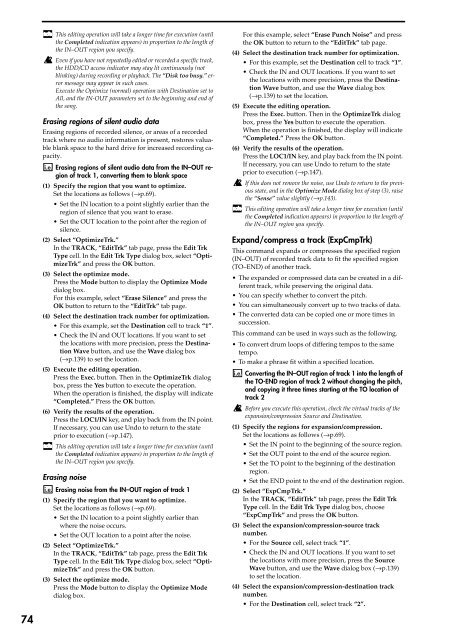Create successful ePaper yourself
Turn your PDF publications into a flip-book with our unique Google optimized e-Paper software.
This editing operati<strong>on</strong> will take a l<strong>on</strong>ger time for executi<strong>on</strong> (until<br />
<str<strong>on</strong>g>the</str<strong>on</strong>g> Completed indicati<strong>on</strong> appears) in proporti<strong>on</strong> to <str<strong>on</strong>g>the</str<strong>on</strong>g> length of<br />
<str<strong>on</strong>g>the</str<strong>on</strong>g> IN–OUT regi<strong>on</strong> you specify.<br />
Even if you have not repeatedly edited or recorded a specific track,<br />
<str<strong>on</strong>g>the</str<strong>on</strong>g> HDD/CD access indicator may stay lit c<strong>on</strong>tinuously (not<br />
blinking) during recording or playback. The “Disk too busy.” error<br />
message may appear in such cases.<br />
Execute <str<strong>on</strong>g>the</str<strong>on</strong>g> Optimize (normal) operati<strong>on</strong> with Destinati<strong>on</strong> set to<br />
All, and <str<strong>on</strong>g>the</str<strong>on</strong>g> IN-OUT parameters set to <str<strong>on</strong>g>the</str<strong>on</strong>g> beginning and end of<br />
<str<strong>on</strong>g>the</str<strong>on</strong>g> s<strong>on</strong>g.<br />
Erasing regi<strong>on</strong>s of silent audio data<br />
Erasing regi<strong>on</strong>s of recorded silence, or areas of a recorded<br />
track where no audio informati<strong>on</strong> is present, restores valuable<br />
blank space to <str<strong>on</strong>g>the</str<strong>on</strong>g> hard drive for increased recording capacity.<br />
Erasing regi<strong>on</strong>s of silent audio data from <str<strong>on</strong>g>the</str<strong>on</strong>g> IN–OUT regi<strong>on</strong><br />
of track 1, c<strong>on</strong>verting <str<strong>on</strong>g>the</str<strong>on</strong>g>m to blank space<br />
(1) Specify <str<strong>on</strong>g>the</str<strong>on</strong>g> regi<strong>on</strong> that you want to optimize.<br />
Set <str<strong>on</strong>g>the</str<strong>on</strong>g> locati<strong>on</strong>s as follows (→p.69).<br />
• Set <str<strong>on</strong>g>the</str<strong>on</strong>g> IN locati<strong>on</strong> to a point slightly earlier than <str<strong>on</strong>g>the</str<strong>on</strong>g><br />
regi<strong>on</strong> of silence that you want to erase.<br />
• Set <str<strong>on</strong>g>the</str<strong>on</strong>g> OUT locati<strong>on</strong> to <str<strong>on</strong>g>the</str<strong>on</strong>g> point after <str<strong>on</strong>g>the</str<strong>on</strong>g> regi<strong>on</strong> of<br />
silence.<br />
(2) Select “OptimizeTrk.”<br />
In <str<strong>on</strong>g>the</str<strong>on</strong>g> TRACK, “EditTrk” tab page, press <str<strong>on</strong>g>the</str<strong>on</strong>g> Edit Trk<br />
Type cell. In <str<strong>on</strong>g>the</str<strong>on</strong>g> Edit Trk Type dialog box, select “OptimizeTrk”<br />
and press <str<strong>on</strong>g>the</str<strong>on</strong>g> OK butt<strong>on</strong>.<br />
(3) Select <str<strong>on</strong>g>the</str<strong>on</strong>g> optimize mode.<br />
Press <str<strong>on</strong>g>the</str<strong>on</strong>g> Mode butt<strong>on</strong> to display <str<strong>on</strong>g>the</str<strong>on</strong>g> Optimize Mode<br />
dialog box.<br />
For this example, select “Erase Silence” and press <str<strong>on</strong>g>the</str<strong>on</strong>g><br />
OK butt<strong>on</strong> to return to <str<strong>on</strong>g>the</str<strong>on</strong>g> “EditTrk” tab page.<br />
(4) Select <str<strong>on</strong>g>the</str<strong>on</strong>g> destinati<strong>on</strong> track number for optimizati<strong>on</strong>.<br />
• For this example, set <str<strong>on</strong>g>the</str<strong>on</strong>g> Destinati<strong>on</strong> cell to track “1”.<br />
• Check <str<strong>on</strong>g>the</str<strong>on</strong>g> IN and OUT locati<strong>on</strong>s. If you want to set<br />
<str<strong>on</strong>g>the</str<strong>on</strong>g> locati<strong>on</strong>s with more precisi<strong>on</strong>, press <str<strong>on</strong>g>the</str<strong>on</strong>g> Destinati<strong>on</strong><br />
Wave butt<strong>on</strong>, and use <str<strong>on</strong>g>the</str<strong>on</strong>g> Wave dialog box<br />
(→p.139) to set <str<strong>on</strong>g>the</str<strong>on</strong>g> locati<strong>on</strong>.<br />
(5) Execute <str<strong>on</strong>g>the</str<strong>on</strong>g> editing operati<strong>on</strong>.<br />
Press <str<strong>on</strong>g>the</str<strong>on</strong>g> Exec. butt<strong>on</strong>. Then in <str<strong>on</strong>g>the</str<strong>on</strong>g> OptimizeTrk dialog<br />
box, press <str<strong>on</strong>g>the</str<strong>on</strong>g> Yes butt<strong>on</strong> to execute <str<strong>on</strong>g>the</str<strong>on</strong>g> operati<strong>on</strong>.<br />
When <str<strong>on</strong>g>the</str<strong>on</strong>g> operati<strong>on</strong> is finished, <str<strong>on</strong>g>the</str<strong>on</strong>g> display will indicate<br />
“Completed.” Press <str<strong>on</strong>g>the</str<strong>on</strong>g> OK butt<strong>on</strong>.<br />
(6) Verify <str<strong>on</strong>g>the</str<strong>on</strong>g> results of <str<strong>on</strong>g>the</str<strong>on</strong>g> operati<strong>on</strong>.<br />
Press <str<strong>on</strong>g>the</str<strong>on</strong>g> LOC1/IN key, and play back from <str<strong>on</strong>g>the</str<strong>on</strong>g> IN point.<br />
If necessary, you can use Undo to return to <str<strong>on</strong>g>the</str<strong>on</strong>g> state<br />
prior to executi<strong>on</strong> (→p.147).<br />
This editing operati<strong>on</strong> will take a l<strong>on</strong>ger time for executi<strong>on</strong> (until<br />
<str<strong>on</strong>g>the</str<strong>on</strong>g> Completed indicati<strong>on</strong> appears) in proporti<strong>on</strong> to <str<strong>on</strong>g>the</str<strong>on</strong>g> length of<br />
<str<strong>on</strong>g>the</str<strong>on</strong>g> IN–OUT regi<strong>on</strong> you specify.<br />
Erasing noise<br />
Erasing noise from <str<strong>on</strong>g>the</str<strong>on</strong>g> IN–OUT regi<strong>on</strong> of track 1<br />
(1) Specify <str<strong>on</strong>g>the</str<strong>on</strong>g> regi<strong>on</strong> that you want to optimize.<br />
Set <str<strong>on</strong>g>the</str<strong>on</strong>g> locati<strong>on</strong>s as follows (→p.69).<br />
• Set <str<strong>on</strong>g>the</str<strong>on</strong>g> IN locati<strong>on</strong> to a point slightly earlier than<br />
where <str<strong>on</strong>g>the</str<strong>on</strong>g> noise occurs.<br />
• Set <str<strong>on</strong>g>the</str<strong>on</strong>g> OUT locati<strong>on</strong> to a point after <str<strong>on</strong>g>the</str<strong>on</strong>g> noise.<br />
(2) Select “OptimizeTrk.”<br />
In <str<strong>on</strong>g>the</str<strong>on</strong>g> TRACK, “EditTrk” tab page, press <str<strong>on</strong>g>the</str<strong>on</strong>g> Edit Trk<br />
Type cell. In <str<strong>on</strong>g>the</str<strong>on</strong>g> Edit Trk Type dialog box, select “OptimizeTrk”<br />
and press <str<strong>on</strong>g>the</str<strong>on</strong>g> OK butt<strong>on</strong>.<br />
(3) Select <str<strong>on</strong>g>the</str<strong>on</strong>g> optimize mode.<br />
Press <str<strong>on</strong>g>the</str<strong>on</strong>g> Mode butt<strong>on</strong> to display <str<strong>on</strong>g>the</str<strong>on</strong>g> Optimize Mode<br />
dialog box.<br />
For this example, select “Erase Punch Noise” and press<br />
<str<strong>on</strong>g>the</str<strong>on</strong>g> OK butt<strong>on</strong> to return to <str<strong>on</strong>g>the</str<strong>on</strong>g> “EditTrk” tab page.<br />
(4) Select <str<strong>on</strong>g>the</str<strong>on</strong>g> destinati<strong>on</strong> track number for optimizati<strong>on</strong>.<br />
• For this example, set <str<strong>on</strong>g>the</str<strong>on</strong>g> Destinati<strong>on</strong> cell to track “1”.<br />
• Check <str<strong>on</strong>g>the</str<strong>on</strong>g> IN and OUT locati<strong>on</strong>s. If you want to set<br />
<str<strong>on</strong>g>the</str<strong>on</strong>g> locati<strong>on</strong>s with more precisi<strong>on</strong>, press <str<strong>on</strong>g>the</str<strong>on</strong>g> Destinati<strong>on</strong><br />
Wave butt<strong>on</strong>, and use <str<strong>on</strong>g>the</str<strong>on</strong>g> Wave dialog box<br />
(→p.139) to set <str<strong>on</strong>g>the</str<strong>on</strong>g> locati<strong>on</strong>.<br />
(5) Execute <str<strong>on</strong>g>the</str<strong>on</strong>g> editing operati<strong>on</strong>.<br />
Press <str<strong>on</strong>g>the</str<strong>on</strong>g> Exec. butt<strong>on</strong>. Then in <str<strong>on</strong>g>the</str<strong>on</strong>g> OptimizeTrk dialog<br />
box, press <str<strong>on</strong>g>the</str<strong>on</strong>g> Yes butt<strong>on</strong> to execute <str<strong>on</strong>g>the</str<strong>on</strong>g> operati<strong>on</strong>.<br />
When <str<strong>on</strong>g>the</str<strong>on</strong>g> operati<strong>on</strong> is finished, <str<strong>on</strong>g>the</str<strong>on</strong>g> display will indicate<br />
“Completed.” Press <str<strong>on</strong>g>the</str<strong>on</strong>g> OK butt<strong>on</strong>.<br />
(6) Verify <str<strong>on</strong>g>the</str<strong>on</strong>g> results of <str<strong>on</strong>g>the</str<strong>on</strong>g> operati<strong>on</strong>.<br />
Press <str<strong>on</strong>g>the</str<strong>on</strong>g> LOC1/IN key, and play back from <str<strong>on</strong>g>the</str<strong>on</strong>g> IN point.<br />
If necessary, you can use Undo to return to <str<strong>on</strong>g>the</str<strong>on</strong>g> state<br />
prior to executi<strong>on</strong> (→p.147).<br />
If this does not remove <str<strong>on</strong>g>the</str<strong>on</strong>g> noise, use Undo to return to <str<strong>on</strong>g>the</str<strong>on</strong>g> previous<br />
state, and in <str<strong>on</strong>g>the</str<strong>on</strong>g> Optimize Mode dialog box of step (3), raise<br />
<str<strong>on</strong>g>the</str<strong>on</strong>g> “Sense” value slightly (→p.143).<br />
This editing operati<strong>on</strong> will take a l<strong>on</strong>ger time for executi<strong>on</strong> (until<br />
<str<strong>on</strong>g>the</str<strong>on</strong>g> Completed indicati<strong>on</strong> appears) in proporti<strong>on</strong> to <str<strong>on</strong>g>the</str<strong>on</strong>g> length of<br />
<str<strong>on</strong>g>the</str<strong>on</strong>g> IN–OUT regi<strong>on</strong> you specify.<br />
Expand/compress a track (ExpCmpTrk)<br />
This command expands or compresses <str<strong>on</strong>g>the</str<strong>on</strong>g> specified regi<strong>on</strong><br />
(IN–OUT) of recorded track data to fit <str<strong>on</strong>g>the</str<strong>on</strong>g> specified regi<strong>on</strong><br />
(TO–END) of ano<str<strong>on</strong>g>the</str<strong>on</strong>g>r track.<br />
• The expanded or compressed data can be created in a different<br />
track, while preserving <str<strong>on</strong>g>the</str<strong>on</strong>g> original data.<br />
•You can specify whe<str<strong>on</strong>g>the</str<strong>on</strong>g>r to c<strong>on</strong>vert <str<strong>on</strong>g>the</str<strong>on</strong>g> pitch.<br />
•You can simultaneously c<strong>on</strong>vert up to two tracks of data.<br />
• The c<strong>on</strong>verted data can be copied <strong>on</strong>e or more times in<br />
successi<strong>on</strong>.<br />
This command can be used in ways such as <str<strong>on</strong>g>the</str<strong>on</strong>g> following.<br />
•To c<strong>on</strong>vert drum loops of differing tempos to <str<strong>on</strong>g>the</str<strong>on</strong>g> same<br />
tempo.<br />
•To make a phrase fit within a specified locati<strong>on</strong>.<br />
C<strong>on</strong>verting <str<strong>on</strong>g>the</str<strong>on</strong>g> IN–OUT regi<strong>on</strong> of track 1 into <str<strong>on</strong>g>the</str<strong>on</strong>g> length of<br />
<str<strong>on</strong>g>the</str<strong>on</strong>g> TO-END regi<strong>on</strong> of track 2 without changing <str<strong>on</strong>g>the</str<strong>on</strong>g> pitch,<br />
and copying it three times starting at <str<strong>on</strong>g>the</str<strong>on</strong>g> TO locati<strong>on</strong> of<br />
track 2<br />
Before you execute this operati<strong>on</strong>, check <str<strong>on</strong>g>the</str<strong>on</strong>g> virtual tracks of <str<strong>on</strong>g>the</str<strong>on</strong>g><br />
expansi<strong>on</strong>/compressi<strong>on</strong> Source and Destinati<strong>on</strong>.<br />
(1) Specify <str<strong>on</strong>g>the</str<strong>on</strong>g> regi<strong>on</strong>s for expansi<strong>on</strong>/compressi<strong>on</strong>.<br />
Set <str<strong>on</strong>g>the</str<strong>on</strong>g> locati<strong>on</strong>s as follows (→p.69).<br />
• Set <str<strong>on</strong>g>the</str<strong>on</strong>g> IN point to <str<strong>on</strong>g>the</str<strong>on</strong>g> beginning of <str<strong>on</strong>g>the</str<strong>on</strong>g> source regi<strong>on</strong>.<br />
• Set <str<strong>on</strong>g>the</str<strong>on</strong>g> OUT point to <str<strong>on</strong>g>the</str<strong>on</strong>g> end of <str<strong>on</strong>g>the</str<strong>on</strong>g> source regi<strong>on</strong>.<br />
• Set <str<strong>on</strong>g>the</str<strong>on</strong>g> TO point to <str<strong>on</strong>g>the</str<strong>on</strong>g> beginning of <str<strong>on</strong>g>the</str<strong>on</strong>g> destinati<strong>on</strong><br />
regi<strong>on</strong>.<br />
• Set <str<strong>on</strong>g>the</str<strong>on</strong>g> END point to <str<strong>on</strong>g>the</str<strong>on</strong>g> end of <str<strong>on</strong>g>the</str<strong>on</strong>g> destinati<strong>on</strong> regi<strong>on</strong>.<br />
(2) Select “ExpCmpTrk.”<br />
In <str<strong>on</strong>g>the</str<strong>on</strong>g> TRACK, “EditTrk” tab page, press <str<strong>on</strong>g>the</str<strong>on</strong>g> Edit Trk<br />
Type cell. In <str<strong>on</strong>g>the</str<strong>on</strong>g> Edit Trk Type dialog box, choose<br />
“ExpCmpTrk” and press <str<strong>on</strong>g>the</str<strong>on</strong>g> OK butt<strong>on</strong>.<br />
(3) Select <str<strong>on</strong>g>the</str<strong>on</strong>g> expansi<strong>on</strong>/compressi<strong>on</strong>-source track<br />
number.<br />
• For <str<strong>on</strong>g>the</str<strong>on</strong>g> Source cell, select track “1”.<br />
• Check <str<strong>on</strong>g>the</str<strong>on</strong>g> IN and OUT locati<strong>on</strong>s. If you want to set<br />
<str<strong>on</strong>g>the</str<strong>on</strong>g> locati<strong>on</strong>s with more precisi<strong>on</strong>, press <str<strong>on</strong>g>the</str<strong>on</strong>g> Source<br />
Wave butt<strong>on</strong>, and use <str<strong>on</strong>g>the</str<strong>on</strong>g> Wave dialog box (→p.139)<br />
to set <str<strong>on</strong>g>the</str<strong>on</strong>g> locati<strong>on</strong>.<br />
(4) Select <str<strong>on</strong>g>the</str<strong>on</strong>g> expansi<strong>on</strong>/compressi<strong>on</strong>-destinati<strong>on</strong> track<br />
number.<br />
• For <str<strong>on</strong>g>the</str<strong>on</strong>g> Destinati<strong>on</strong> cell, select track “2”.<br />
74