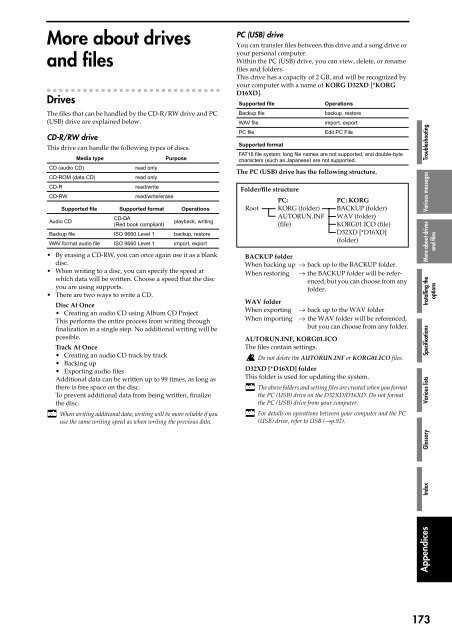Create successful ePaper yourself
Turn your PDF publications into a flip-book with our unique Google optimized e-Paper software.
More about drives<br />
and files<br />
Drives<br />
The files that can be handled by <str<strong>on</strong>g>the</str<strong>on</strong>g> CD-R/RW drive and PC<br />
(USB) drive are explained below.<br />
CD-R/RW drive<br />
This drive can handle <str<strong>on</strong>g>the</str<strong>on</strong>g> following types of discs.<br />
Media type<br />
CD (audio CD)<br />
CD-ROM (data CD)<br />
CD-R<br />
CD-RW<br />
Purpose<br />
read <strong>on</strong>ly<br />
read <strong>on</strong>ly<br />
read/write<br />
read/write/erase<br />
Supported file Supported format Operati<strong>on</strong>s<br />
Audio CD<br />
CD-DA<br />
(Red book compliant)<br />
playback, writing<br />
Backup file ISO 9660 Level 1 backup, restore<br />
WAV format audio file ISO 9660 Level 1 import, export<br />
• By erasing a CD-RW, you can <strong>on</strong>ce again use it as a blank<br />
disc.<br />
• When writing to a disc, you can specify <str<strong>on</strong>g>the</str<strong>on</strong>g> speed at<br />
which data will be written. Choose a speed that <str<strong>on</strong>g>the</str<strong>on</strong>g> disc<br />
you are using supports.<br />
• There are two ways to write a CD.<br />
Disc At Once<br />
• Creating an audio CD using Album CD Project<br />
This performs <str<strong>on</strong>g>the</str<strong>on</strong>g> entire process from writing through<br />
finalizati<strong>on</strong> in a single step. No additi<strong>on</strong>al writing will be<br />
possible.<br />
Track At Once<br />
• Creating an audio CD track by track<br />
• Backing up<br />
• Exporting audio files<br />
Additi<strong>on</strong>al data can be written up to 99 times, as l<strong>on</strong>g as<br />
<str<strong>on</strong>g>the</str<strong>on</strong>g>re is free space <strong>on</strong> <str<strong>on</strong>g>the</str<strong>on</strong>g> disc.<br />
To prevent additi<strong>on</strong>al data from being written, finalize<br />
<str<strong>on</strong>g>the</str<strong>on</strong>g> disc.<br />
When writing additi<strong>on</strong>al data, writing will be more reliable if you<br />
use <str<strong>on</strong>g>the</str<strong>on</strong>g> same writing speed as when writing <str<strong>on</strong>g>the</str<strong>on</strong>g> previous data.<br />
PC (USB) drive<br />
You can transfer files between this drive and a s<strong>on</strong>g drive or<br />
your pers<strong>on</strong>al computer.<br />
Within <str<strong>on</strong>g>the</str<strong>on</strong>g> PC (USB) drive, you can view, delete, or rename<br />
files and folders.<br />
This drive has a capacity of 2 GB, and will be recognized by<br />
your computer with a name of KORG <str<strong>on</strong>g>D32XD</str<strong>on</strong>g> [*KORG<br />
<str<strong>on</strong>g>D16XD</str<strong>on</strong>g>].<br />
Supported file<br />
Backup file<br />
WAV file<br />
PC file<br />
The PC (USB) drive has <str<strong>on</strong>g>the</str<strong>on</strong>g> following structure.<br />
BACKUP folder<br />
When backing up → back up to <str<strong>on</strong>g>the</str<strong>on</strong>g> BACKUP folder.<br />
When restoring → <str<strong>on</strong>g>the</str<strong>on</strong>g> BACKUP folder will be referenced,<br />
but you can choose from any<br />
folder.<br />
WAV folder<br />
When exporting<br />
When importing<br />
Operati<strong>on</strong>s<br />
backup, restore<br />
import, export<br />
Edit PC File<br />
Supported format<br />
FAT16 file system; l<strong>on</strong>g file names are not supported, and double-byte<br />
characters (such as Japanese) are not supported.<br />
Folder/file structure<br />
PC:<br />
Root KORG (folder)<br />
AUTORUN.INF<br />
(file)<br />
PC: KORG<br />
BACKUP (folder)<br />
WAV (folder)<br />
KORG01.ICO (file)<br />
<str<strong>on</strong>g>D32XD</str<strong>on</strong>g> [*<str<strong>on</strong>g>D16XD</str<strong>on</strong>g>]<br />
(folder)<br />
→ back up to <str<strong>on</strong>g>the</str<strong>on</strong>g> WAV folder<br />
→ <str<strong>on</strong>g>the</str<strong>on</strong>g> WAV folder will be referenced,<br />
but you can choose from any folder.<br />
AUTORUN.INF, KORG01.ICO<br />
The files c<strong>on</strong>tain settings.<br />
Do not delete <str<strong>on</strong>g>the</str<strong>on</strong>g> AUTORUN.INF or KORG01.ICO files.<br />
<str<strong>on</strong>g>D32XD</str<strong>on</strong>g> [*<str<strong>on</strong>g>D16XD</str<strong>on</strong>g>] folder<br />
This folder is used for updating <str<strong>on</strong>g>the</str<strong>on</strong>g> system.<br />
The above folders and setting files are created when you format<br />
<str<strong>on</strong>g>the</str<strong>on</strong>g> PC (USB) drive <strong>on</strong> <str<strong>on</strong>g>the</str<strong>on</strong>g> <str<strong>on</strong>g>D32XD</str<strong>on</strong>g>/<str<strong>on</strong>g>D16XD</str<strong>on</strong>g>. Do not format<br />
<str<strong>on</strong>g>the</str<strong>on</strong>g> PC (USB) drive from your computer.<br />
For details <strong>on</strong> operati<strong>on</strong>s between your computer and <str<strong>on</strong>g>the</str<strong>on</strong>g> PC<br />
(USB) drive, refer to USB (→p.92).<br />
Appendices Index<br />
Glossary<br />
Various lists Specificati<strong>on</strong>s Installing <str<strong>on</strong>g>the</str<strong>on</strong>g><br />
More about drives<br />
Various messages Troubleshooting<br />
opti<strong>on</strong>s<br />
and files<br />
173