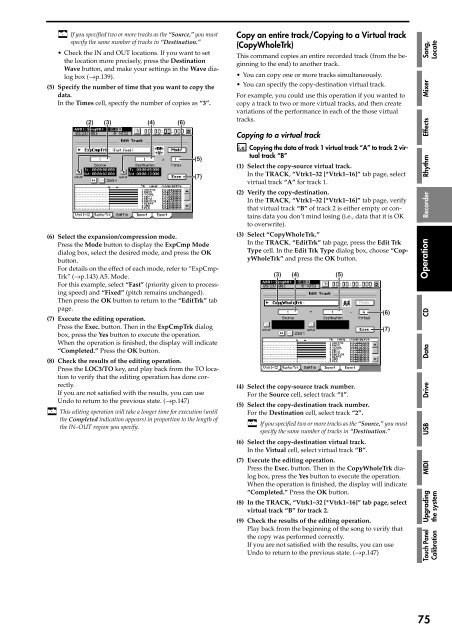Create successful ePaper yourself
Turn your PDF publications into a flip-book with our unique Google optimized e-Paper software.
If you specified two or more tracks as <str<strong>on</strong>g>the</str<strong>on</strong>g> “Source,” you must<br />
specify <str<strong>on</strong>g>the</str<strong>on</strong>g> same number of tracks in “Destinati<strong>on</strong>.”<br />
• Check <str<strong>on</strong>g>the</str<strong>on</strong>g> IN and OUT locati<strong>on</strong>s. If you want to set<br />
<str<strong>on</strong>g>the</str<strong>on</strong>g> locati<strong>on</strong> more precisely, press <str<strong>on</strong>g>the</str<strong>on</strong>g> Destinati<strong>on</strong><br />
Wave butt<strong>on</strong>, and make your settings in <str<strong>on</strong>g>the</str<strong>on</strong>g> Wave dialog<br />
box (→p.139).<br />
(5) Specify <str<strong>on</strong>g>the</str<strong>on</strong>g> number of time that you want to copy <str<strong>on</strong>g>the</str<strong>on</strong>g><br />
data.<br />
In <str<strong>on</strong>g>the</str<strong>on</strong>g> Times cell, specify <str<strong>on</strong>g>the</str<strong>on</strong>g> number of copies as “3”.<br />
(2) (3) (4) (6)<br />
(6) Select <str<strong>on</strong>g>the</str<strong>on</strong>g> expansi<strong>on</strong>/compressi<strong>on</strong> mode.<br />
Press <str<strong>on</strong>g>the</str<strong>on</strong>g> Mode butt<strong>on</strong> to display <str<strong>on</strong>g>the</str<strong>on</strong>g> ExpCmp Mode<br />
dialog box, select <str<strong>on</strong>g>the</str<strong>on</strong>g> desired mode, and press <str<strong>on</strong>g>the</str<strong>on</strong>g> OK<br />
butt<strong>on</strong>.<br />
For details <strong>on</strong> <str<strong>on</strong>g>the</str<strong>on</strong>g> effect of each mode, refer to “ExpCmp-<br />
Trk” (→p.143) A5. Mode.<br />
For this example, select “Fast” (priority given to processing<br />
speed) and “Fixed” (pitch remains unchanged).<br />
Then press <str<strong>on</strong>g>the</str<strong>on</strong>g> OK butt<strong>on</strong> to return to <str<strong>on</strong>g>the</str<strong>on</strong>g> “EditTrk” tab<br />
page.<br />
(7) Execute <str<strong>on</strong>g>the</str<strong>on</strong>g> editing operati<strong>on</strong>.<br />
Press <str<strong>on</strong>g>the</str<strong>on</strong>g> Exec. butt<strong>on</strong>. Then in <str<strong>on</strong>g>the</str<strong>on</strong>g> ExpCmpTrk dialog<br />
box, press <str<strong>on</strong>g>the</str<strong>on</strong>g> Yes butt<strong>on</strong> to execute <str<strong>on</strong>g>the</str<strong>on</strong>g> operati<strong>on</strong>.<br />
When <str<strong>on</strong>g>the</str<strong>on</strong>g> operati<strong>on</strong> is finished, <str<strong>on</strong>g>the</str<strong>on</strong>g> display will indicate<br />
“Completed.” Press <str<strong>on</strong>g>the</str<strong>on</strong>g> OK butt<strong>on</strong>.<br />
(8) Check <str<strong>on</strong>g>the</str<strong>on</strong>g> results of <str<strong>on</strong>g>the</str<strong>on</strong>g> editing operati<strong>on</strong>.<br />
Press <str<strong>on</strong>g>the</str<strong>on</strong>g> LOC3/TO key, and play back from <str<strong>on</strong>g>the</str<strong>on</strong>g> TO locati<strong>on</strong><br />
to verify that <str<strong>on</strong>g>the</str<strong>on</strong>g> editing operati<strong>on</strong> has d<strong>on</strong>e correctly.<br />
If you are not satisfied with <str<strong>on</strong>g>the</str<strong>on</strong>g> results, you can use<br />
Undo to return to <str<strong>on</strong>g>the</str<strong>on</strong>g> previous state. (→p.147)<br />
This editing operati<strong>on</strong> will take a l<strong>on</strong>ger time for executi<strong>on</strong> (until<br />
<str<strong>on</strong>g>the</str<strong>on</strong>g> Completed indicati<strong>on</strong> appears) in proporti<strong>on</strong> to <str<strong>on</strong>g>the</str<strong>on</strong>g> length of<br />
<str<strong>on</strong>g>the</str<strong>on</strong>g> IN–OUT regi<strong>on</strong> you specify.<br />
(5)<br />
(7)<br />
Copy an entire track/Copying to a Virtual track<br />
(CopyWholeTrk)<br />
This command copies an entire recorded track (from <str<strong>on</strong>g>the</str<strong>on</strong>g> beginning<br />
to <str<strong>on</strong>g>the</str<strong>on</strong>g> end) to ano<str<strong>on</strong>g>the</str<strong>on</strong>g>r track.<br />
•You can copy <strong>on</strong>e or more tracks simultaneously.<br />
•You can specify <str<strong>on</strong>g>the</str<strong>on</strong>g> copy-destinati<strong>on</strong> virtual track.<br />
For example, you could use this operati<strong>on</strong> if you wanted to<br />
copy a track to two or more virtual tracks, and <str<strong>on</strong>g>the</str<strong>on</strong>g>n create<br />
variati<strong>on</strong>s of <str<strong>on</strong>g>the</str<strong>on</strong>g> performance in each of <str<strong>on</strong>g>the</str<strong>on</strong>g> those virtual<br />
tracks.<br />
Copying to a virtual track<br />
Copying <str<strong>on</strong>g>the</str<strong>on</strong>g> data of track 1 virtual track “A” to track 2 virtual<br />
track “B”<br />
(1) Select <str<strong>on</strong>g>the</str<strong>on</strong>g> copy-source virtual track.<br />
In <str<strong>on</strong>g>the</str<strong>on</strong>g> TRACK, “Vtrk1–32 [*Vtrk1–16]” tab page, select<br />
virtual track “A” for track 1.<br />
(2) Verify <str<strong>on</strong>g>the</str<strong>on</strong>g> copy-destinati<strong>on</strong>.<br />
In <str<strong>on</strong>g>the</str<strong>on</strong>g> TRACK, “Vtrk1–32 [*Vtrk1–16]” tab page, verify<br />
that virtual track “B” of track 2 is ei<str<strong>on</strong>g>the</str<strong>on</strong>g>r empty or c<strong>on</strong>tains<br />
data you d<strong>on</strong>’t mind losing (i.e., data that it is OK<br />
to overwrite).<br />
(3) Select “CopyWholeTrk.”<br />
In <str<strong>on</strong>g>the</str<strong>on</strong>g> TRACK, “EditTrk” tab page, press <str<strong>on</strong>g>the</str<strong>on</strong>g> Edit Trk<br />
Type cell. In <str<strong>on</strong>g>the</str<strong>on</strong>g> Edit Trk Type dialog box, choose “CopyWholeTrk”<br />
and press <str<strong>on</strong>g>the</str<strong>on</strong>g> OK butt<strong>on</strong>.<br />
(3) (4)<br />
(4) Select <str<strong>on</strong>g>the</str<strong>on</strong>g> copy-source track number.<br />
For <str<strong>on</strong>g>the</str<strong>on</strong>g> Source cell, select track “1”.<br />
(5) Select <str<strong>on</strong>g>the</str<strong>on</strong>g> copy-destinati<strong>on</strong> track number.<br />
For <str<strong>on</strong>g>the</str<strong>on</strong>g> Destinati<strong>on</strong> cell, select track “2”.<br />
If you specified two or more tracks as <str<strong>on</strong>g>the</str<strong>on</strong>g> “Source,” you must<br />
specify <str<strong>on</strong>g>the</str<strong>on</strong>g> same number of tracks in “Destinati<strong>on</strong>.”<br />
(6) Select <str<strong>on</strong>g>the</str<strong>on</strong>g> copy-destinati<strong>on</strong> virtual track.<br />
In <str<strong>on</strong>g>the</str<strong>on</strong>g> Virtual cell, select virtual track “B”.<br />
(7) Execute <str<strong>on</strong>g>the</str<strong>on</strong>g> editing operati<strong>on</strong>.<br />
Press <str<strong>on</strong>g>the</str<strong>on</strong>g> Exec. butt<strong>on</strong>. Then in <str<strong>on</strong>g>the</str<strong>on</strong>g> CopyWholeTrk dialog<br />
box, press <str<strong>on</strong>g>the</str<strong>on</strong>g> Yes butt<strong>on</strong> to execute <str<strong>on</strong>g>the</str<strong>on</strong>g> operati<strong>on</strong>.<br />
When <str<strong>on</strong>g>the</str<strong>on</strong>g> operati<strong>on</strong> is finished, <str<strong>on</strong>g>the</str<strong>on</strong>g> display will indicate<br />
“Completed.” Press <str<strong>on</strong>g>the</str<strong>on</strong>g> OK butt<strong>on</strong>.<br />
(8) In <str<strong>on</strong>g>the</str<strong>on</strong>g> TRACK, “Vtrk1–32 [*Vtrk1–16]” tab page, select<br />
virtual track “B” for track <str<strong>on</strong>g>2.</str<strong>on</strong>g><br />
(9) Check <str<strong>on</strong>g>the</str<strong>on</strong>g> results of <str<strong>on</strong>g>the</str<strong>on</strong>g> editing operati<strong>on</strong>.<br />
Play back from <str<strong>on</strong>g>the</str<strong>on</strong>g> beginning of <str<strong>on</strong>g>the</str<strong>on</strong>g> s<strong>on</strong>g to verify that<br />
<str<strong>on</strong>g>the</str<strong>on</strong>g> copy was performed correctly.<br />
If you are not satisfied with <str<strong>on</strong>g>the</str<strong>on</strong>g> results, you can use<br />
Undo to return to <str<strong>on</strong>g>the</str<strong>on</strong>g> previous state. (→p.147)<br />
(5)<br />
(6)<br />
(7)<br />
Operati<strong>on</strong> Recorder Rhythm Effects Mixer S<strong>on</strong>g,<br />
CD<br />
Data<br />
Drive<br />
USB<br />
MIDI<br />
Locate<br />
Upgrading<br />
<str<strong>on</strong>g>the</str<strong>on</strong>g> system<br />
Touch Panel<br />
Calibrati<strong>on</strong><br />
75