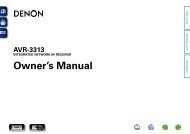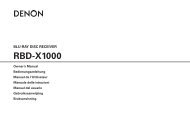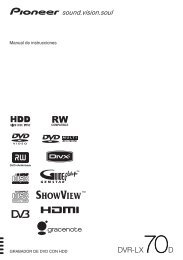Create successful ePaper yourself
Turn your PDF publications into a flip-book with our unique Google optimized e-Paper software.
Using Zone 2 and 3<br />
Extended front panel menu<br />
Updating firmware using a PC<br />
Zone 2 provides the option for the occupants of the<br />
master bedroom, conservatory, kitchen, etc. to view or<br />
listen to a different source at a different volume level<br />
from the main zone (Zone 1).<br />
Zone 3 provides for a third living space to have a copy of<br />
the audio signal in Zone 2 at a different volume level.<br />
Pressing the menu key and holding it for longer than<br />
four seconds will bring up the Extended Menu, allowing<br />
you to perform the following:<br />
Restore to factory defaults<br />
This option allows you to restore all settings on your<br />
<strong>AVR600</strong> to the defaults that it left the factory with. Note<br />
that this also erases any secure backups stored on the<br />
<strong>AVR600</strong>.<br />
Using a PC application (available on request from<br />
<strong>Arcam</strong>), you can update the firmware in your <strong>AVR600</strong><br />
using the back panel RS232 port connected to your PC.<br />
English<br />
Change remote code<br />
The default RC5 system code the <strong>AVR600</strong> responds to<br />
is 16. If required, for example due to another device in<br />
your system also using this RC5 system code, it can be<br />
changed to 19.<br />
E-21