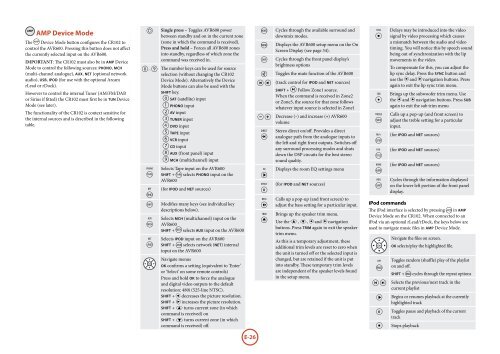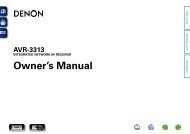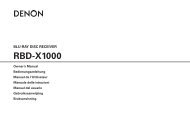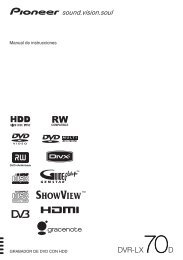Create successful ePaper yourself
Turn your PDF publications into a flip-book with our unique Google optimized e-Paper software.
AMP Device Mode<br />
The A Device Mode button configures the CR102 to<br />
control the <strong>AVR600</strong>. Pressing this button does not affect<br />
the currently selected input on the <strong>AVR600</strong>.<br />
IMPORTANT: The CR102 must also be in AMP Device<br />
Mode to control the following sources: PHONO, MCH<br />
(multi-channel analogue), AUX, NET (optional network<br />
audio), USB, IPOD (for use with the optional <strong>Arcam</strong><br />
rLead or rDock).<br />
However to control the internal Tuner (AM/FM/DAB<br />
or Sirius if fitted) the CR102 must first be in Tun Device<br />
Mode (see later).<br />
The functionality of the CR102 is context sensitive for<br />
the internal sources and is described in the following<br />
table.<br />
P<br />
0 … 9<br />
PHONO<br />
E<br />
RPT<br />
r<br />
S<br />
AUX<br />
H<br />
NET<br />
e<br />
<br />
Single press – Toggles <strong>AVR600</strong> power<br />
between standby and on in the current zone<br />
(zone in which the command is received).<br />
Press and hold – Forces all <strong>AVR600</strong> zones<br />
into standby, regardless of which zone the<br />
command was received in.<br />
The number keys can be used for source<br />
selection (without changing the CR102<br />
Device Mode). Alternatively the Device<br />
Mode buttons can also be used with the<br />
SHIFT key.<br />
0 SAT (satellite) input<br />
1 PHONO input<br />
2 AV input<br />
3 TUNER input<br />
4 DVD input<br />
5 TAPE input<br />
6 VCR input<br />
7 CD input<br />
8 AUX (front panel) input<br />
9 MCH (multichannel) input<br />
Selects Tape input on the <strong>AVR600</strong><br />
SHIFT + E selects Phono input on the<br />
<strong>AVR600</strong><br />
(for iPod and NET sources)<br />
Modifies many keys (see individual key<br />
descriptions below).<br />
Selects MCH (multichannel) input on the<br />
<strong>AVR600</strong><br />
SHIFT + H selects AUX input on the <strong>AVR600</strong><br />
Selects iPOD input on the <strong>AVR600</strong><br />
SHIFT + e selects network (net) internal<br />
input on the <strong>AVR600</strong><br />
Navigate menus<br />
OK confirms a setting (equivalent to ‘Enter’<br />
or ‘Select’ on some remote controls)<br />
Press and hold OK to force the analogue<br />
and digital video outputs to the default<br />
resolution: 480i (525-line NTSC).<br />
Shift + < decreases the picture resolution.<br />
Shift + > increases the picture resolution.<br />
Shift + ' turns current zone (in which<br />
command is received) on<br />
Shift + , turns current zone (in which<br />
command is received) off.<br />
M<br />
U<br />
D<br />
@<br />
] [<br />
- +<br />
DIRECT<br />
)<br />
EQ<br />
$<br />
EFFECT<br />
&<br />
BASS<br />
(<br />
Trim<br />
!<br />
Cycles through the available surround and<br />
downmix modes.<br />
Displays the <strong>AVR600</strong> setup menu on the On<br />
Screen Display (see page 34).<br />
Cycles through the front panel display’s<br />
brightness options<br />
Toggles the mute function of the <strong>AVR600</strong><br />
(track control for iPod and NET sources)<br />
SHIFT + [ Follow Zone1 source.<br />
When the command is received in Zone2<br />
or Zone3, the source for that zone follows<br />
whatever input source is selected in Zone1<br />
Decrease (–) and increase (+) <strong>AVR600</strong><br />
volume<br />
Stereo direct on/off. Provides a direct<br />
analogue path from the analogue inputs to<br />
the left and right front outputs. Switches off<br />
any surround processing modes and shuts<br />
down the DSP circuits for the best stereo<br />
sound quality.<br />
Displays the room EQ settings menu<br />
(for iPod and NET sources)<br />
Calls up a pop-up (and front screen) to<br />
adjust the bass setting for a particular input.<br />
Brings up the speaker trim menu.<br />
Use the B, C, D and E navigation<br />
buttons. Press TRIM again to exit the speaker<br />
trim menu.<br />
As this is a temporary adjustment, these<br />
additional trim levels are reset to zero when<br />
the unit is turned off or the selected input is<br />
changed, but are retained if the unit is put<br />
into standby. These temporary trim levels<br />
are independent of the speaker levels found<br />
in the setup menu.<br />
sync<br />
#<br />
SUB<br />
%<br />
TREBLE<br />
h<br />
FAV+<br />
u<br />
FAVt<br />
HOME<br />
o<br />
INFO<br />
b<br />
Delays may be introduced into the video<br />
signal by video processing which causes<br />
a mismatch between the audio and video<br />
timing. You will notice this by speech sound<br />
being out of synchronization with the lip<br />
movements in the video.<br />
To compensate for this, you can adjust the<br />
lip sync delay. Press the sync button and<br />
use the D and E navigation buttons. Press<br />
again to exit the lip sync trim menu.<br />
Brings up the subwoofer trim menu. Use<br />
the D and E navigation buttons. Press Sub<br />
again to exit the sub trim menu<br />
Calls up a pop-up (and front screen) to<br />
adjust the treble setting for a particular<br />
input.<br />
(for iPod and NET sources)<br />
(for iPod and NET sources)<br />
(for iPod and NET sources)<br />
Cycles through the information displayed<br />
on the lower left portion of the front panel<br />
display.<br />
iPod commands<br />
The iPod interface is selected by pressing e in AMP<br />
Device Mode on the CR102. When connected to an<br />
iPod via an optional rLead/rDock, the keys below are<br />
used to navigate music files in AMP Device Mode.<br />
<br />
RPT<br />
r<br />
] [<br />
$<br />
&<br />
#<br />
Navigate the files on screen.<br />
OK selects/play the highlighted file.<br />
Toggles random (shuffle) play of the playlist<br />
on and off.<br />
SHIFT + r cycles through the repeat options<br />
Selects the previous/next track in the<br />
current playlist<br />
Begins or resumes playback at the currently<br />
highlighted track<br />
Toggles pause and playback of the current<br />
track<br />
Stops playback<br />
E-26