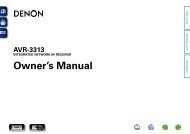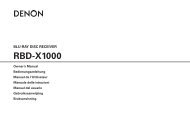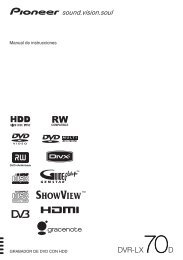Create successful ePaper yourself
Turn your PDF publications into a flip-book with our unique Google optimized e-Paper software.
Copy a key between Device Modes<br />
It is possible to copy functions between Device Modes.<br />
However, remember that button functions are Device<br />
Mode specific and therefore effectively ‘punch-through’<br />
to the original Device Mode when copied over.<br />
The following example copies the <strong>AVR600</strong> Direct<br />
function from the CR102 AMP device mode to the<br />
shifted function of the # button on AV Device Mode.<br />
1. Press and hold S until the power LED blinks twice:<br />
* *.<br />
2. Press 9 9 4.<br />
3. Press the Device Mode key of the function you want<br />
to move (e.g. A ).<br />
4. Press the function key you want to move (e.g. ) /<br />
DIRECT)<br />
5. Press the key of the Device Mode you want to copy<br />
the function to (e.g. a )<br />
6. Press the S button graphic<br />
7. Press the key you want to copy the function to (e.g.<br />
# )<br />
If you prefer to copy the key to the main function of the<br />
# button instead of the ‘shifted’ function, omit point 6<br />
in the above example.<br />
Mode Mover<br />
If your home entertainment setup contains devices of<br />
the same type (e.g. two TVs, perhaps from different<br />
manufacturers) you can still control both those devices<br />
with the CR102. You simply need to reassign an unused<br />
Device Mode key.<br />
NOTE<br />
Before using Mode Mover, make sure both the<br />
source and destination Device Mode keys are<br />
unlocked (see next section).<br />
Example: To use the z key to control a<br />
second TV<br />
1. Press and hold S until the power LED blinks twice:<br />
* *.<br />
3. Press 9 9 2.<br />
3. Press the Device Mode key for the type of device you<br />
want to control (e.g. for a TV, press a).<br />
4. Press the Device Mode key you want to use (e.g. z).<br />
5. Don’t forget to set up the CR102 to control the<br />
second device, using one of the methods on page 25.<br />
Note that volume punch-through is not applied to a<br />
Device Mode that has been copied using Mode Mover.<br />
However, <strong>AVR600</strong> volume punch-through functionality<br />
can be restored when you have used Mode Mover, by<br />
copying - , + and @ from the AMP Device Mode<br />
to the same physical buttons on the new moved Device<br />
Mode using the last example shown in Key Mover.<br />
To restore a moved Device Mode key to its<br />
original state<br />
1. Press and hold S until the power LED blinks twice:<br />
* *.<br />
2. Press 9 9 2.<br />
3. Press the Device Mode key you want to restore<br />
twice.<br />
Locking/Unlocking a specific<br />
Device Mode<br />
When you first unpack your CR102 and insert the<br />
batteries, for your convenience it is able to control<br />
certain <strong>Arcam</strong> components automatically (e.g. DVD<br />
players, Amplifiers, Tuners and CD Players). We achieve<br />
this by preprogramming specific <strong>Arcam</strong> device codes<br />
onto the relevant Device Mode keys, then locking<br />
the Device Modes so you don’t reprogram them<br />
inadvertently.<br />
If you want to override these locked default settings – to<br />
control a third-party DVD player, for example – you will<br />
first need to unlock DVD Mode before setting up the<br />
CR102 using one of the methods described at the start<br />
of this guide.<br />
Here are the factory default settings:<br />
Device Mode Default status Default <strong>Arcam</strong><br />
codes<br />
DVD Locked 0762<br />
SAT Unlocked 1205<br />
AV Unlocked 0586<br />
TUN Locked 2009<br />
AMP Locked 1242<br />
PVR Unlocked 1930<br />
VCR Unlocked 0111<br />
CD Locked 2010<br />
Alternative codes are available for multi-room solutions,<br />
or in the case of code clashes with other manufacturer’s<br />
products.<br />
For example:<br />
DVD (system code 12) 1655<br />
AMP (system code 19) 1954<br />
You will need to change the system code on the product<br />
you wish to control, as well as the CR102.<br />
To toggle a Device Mode lock setting:<br />
1. Press the Device Mode key you want to unlock (e.g.<br />
d)<br />
2. Press and hold S until the power LED blinks twice:<br />
* *.<br />
3. Press 9 8 2.<br />
< The power LED blinks twice when being locked, and<br />
blinks four times when being unlocked.<br />
< If you enter an invalid key sequence, the power<br />
LED gives one long blink and returns to normal<br />
operation.<br />
While the Device Mode key is locked, the Direct Code<br />
Setup and Move Mode functions are not available.<br />
NOTE<br />
The AMP Device Mode can only be used to control<br />
<strong>Arcam</strong> amplifiers like the <strong>AVR600</strong>, either on its<br />
default or alternative IR system codes.<br />
E-52