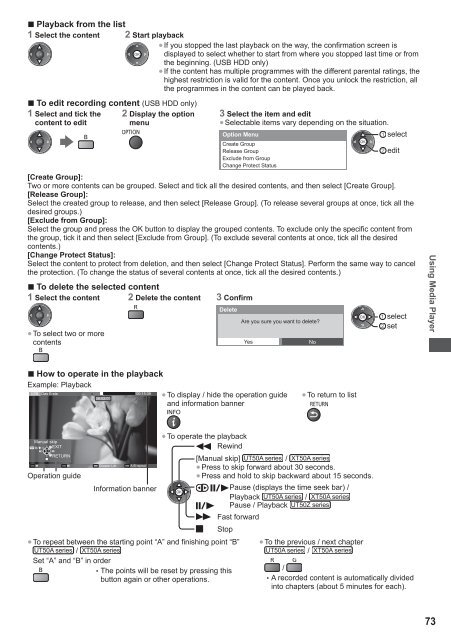You also want an ePaper? Increase the reach of your titles
YUMPU automatically turns print PDFs into web optimized ePapers that Google loves.
■ Playback from the list<br />
1 Select the content 2 Start playback<br />
● If you stopped the last playback on the way, the confirmation screen is<br />
displayed to select whether to start from where you stopped last time or from<br />
the beginning. (USB HDD only)<br />
● If the content has multiple programmes with the different parental ratings, the<br />
highest restriction is valid for the content. Once you unlock the restriction, all<br />
the programmes in the content can be played back.<br />
■ To edit recording content (USB HDD only)<br />
1 Select and tick the 2 Display the option<br />
content to edit<br />
menu<br />
3 Select the item and edit<br />
● Selectable items vary depending on the situation.<br />
Option Menu<br />
Create Group<br />
Release Group<br />
Exclude from Group<br />
Change Protect Status<br />
select<br />
[Create Group]:<br />
Two or more contents can be grouped. Select and tick all the desired contents, and then select [Create Group].<br />
[Release Group]:<br />
Select the created group to release, and then select [Release Group]. (To release several groups at once, tick all the<br />
desired groups.)<br />
[Exclude from Group]:<br />
Select the group and press the OK button to display the grouped contents. To exclude only the specific content from<br />
the group, tick it and then select [Exclude from Group]. (To exclude several contents at once, tick all the desired<br />
contents.)<br />
[Change Protect Status]:<br />
Select the content to protect from deletion, and then select [Change Protect Status]. Perform the same way to cancel<br />
the protection. (To change the status of several contents at once, tick all the desired contents.)<br />
■ To delete the selected content<br />
1 Select the content 2 Delete the content 3 Confirm<br />
● To select two or more<br />
contents<br />
Delete<br />
Are you sure you want to delete?<br />
Yes<br />
No<br />
edit<br />
select<br />
set<br />
<strong>Using</strong> Media Player<br />
■ How to operate in the playback<br />
Example: Playback<br />
USB Das Erste<br />
00:15:39<br />
00:02:05<br />
● To display / hide the operation guide<br />
and information banner<br />
● To return to list<br />
Manual skip<br />
EXIT<br />
RETURN<br />
Operation guide<br />
Chapter List A-B repeat<br />
Information banner<br />
● To operate the playback<br />
Rewind<br />
[Manual skip] /<br />
● Press to skip forward about 30 seconds.<br />
● Press and hold to skip backward about 15 seconds.<br />
Stop<br />
Pause (displays the time seek bar) /<br />
Playback /<br />
Pause / Playback<br />
Fast forward<br />
● To repeat between the starting point “A” and finishing point “B”<br />
/<br />
Set “A” and “B” in order<br />
• The points will be reset by pressing this<br />
button again or other operations.<br />
● To the previous / next chapter<br />
/<br />
/<br />
• A recorded content is automatically divided<br />
into chapters (about 5 minutes for each).<br />
73