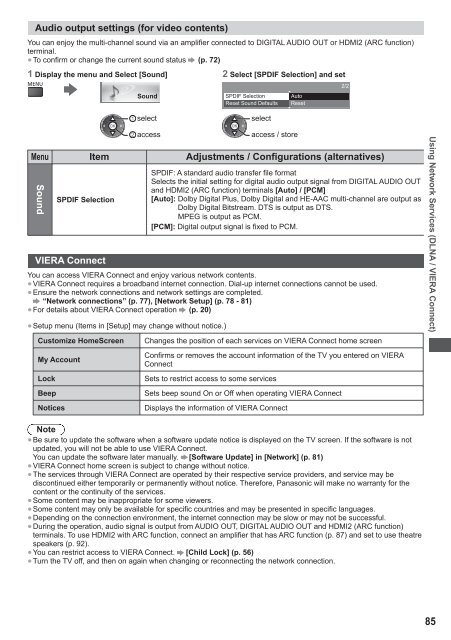You also want an ePaper? Increase the reach of your titles
YUMPU automatically turns print PDFs into web optimized ePapers that Google loves.
Audio output settings (for video contents)<br />
You can enjoy the multi-channel sound via an amplifier connected to DIGITAL AUDIO OUT or HDMI2 (ARC function)<br />
terminal.<br />
● To confirm or change the current sound status (p. 72)<br />
1 Display the menu and Select [Sound] 2 Select [SPDIF Selection] and set<br />
Sound<br />
SPDIF Selection<br />
Reset Sound Defaults<br />
Auto<br />
Reset<br />
2/2<br />
select<br />
select<br />
access<br />
access / store<br />
Menu Item Adjustments / Configurations (alternatives)<br />
Sound<br />
SPDIF Selection<br />
VIERA Connect<br />
SPDIF: A standard audio transfer file format<br />
Selects the initial setting for digital audio output signal from DIGITAL AUDIO OUT<br />
and HDMI2 (ARC function) terminals [Auto] / [PCM]<br />
[Auto]: Dolby Digital Plus, Dolby Digital and HE-AAC multi-channel are output as<br />
Dolby Digital Bitstream. DTS is output as DTS.<br />
MPEG is output as PCM.<br />
[PCM]: Digital output signal is fixed to PCM.<br />
You can access VIERA Connect and enjoy various network contents.<br />
● VIERA Connect requires a broadband internet connection. Dial-up internet connections cannot be used.<br />
● Ensure the network connections and network settings are completed.<br />
“Network connections” (p. 77), [Network Setup] (p. 78 - 81)<br />
● For details about VIERA Connect operation (p. 20)<br />
● Setup menu (Items in [Setup] may change without notice.)<br />
Customize HomeScreen Changes the position of each services on VIERA Connect home screen<br />
My Account<br />
Confirms or removes the account information of the TV you entered on VIERA<br />
Connect<br />
Lock Sets to restrict access to some services<br />
Beep Sets beep sound On or Off when operating VIERA Connect<br />
Notices Displays the information of VIERA Connect<br />
<strong>Using</strong> Network Services (DLNA / VIERA Connect)<br />
Note<br />
● Be sure to update the software when a software update notice is displayed on the TV screen. If the software is not<br />
updated, you will not be able to use VIERA Connect.<br />
You can update the software later manually. [Software Update] in [Network] (p. 81)<br />
● VIERA Connect home screen is subject to change without notice.<br />
● The services through VIERA Connect are operated by their respective service providers, and service may be<br />
discontinued either temporarily or permanently without notice. Therefore, Panasonic will make no warranty for the<br />
content or the continuity of the services.<br />
● Some content may be inappropriate for some viewers.<br />
● Some content may only be available for specific countries and may be presented in specific languages.<br />
● Depending on the connection environment, the internet connection may be slow or may not be successful.<br />
● During the operation, audio signal is output from AUDIO OUT, DIGITAL AUDIO OUT and HDMI2 (ARC function)<br />
terminals. To use HDMI2 with ARC function, connect an amplifier that has ARC function (p. 87) and set to use theatre<br />
speakers (p. 92).<br />
● You can restrict access to VIERA Connect. [Child Lock] (p. 56)<br />
● Turn the TV off, and then on again when changing or reconnecting the network connection.<br />
85