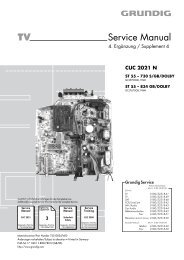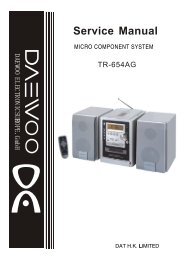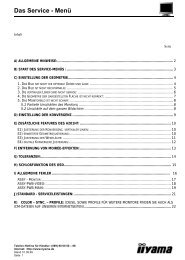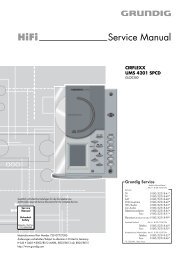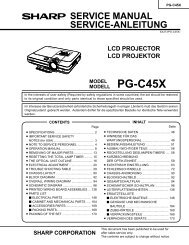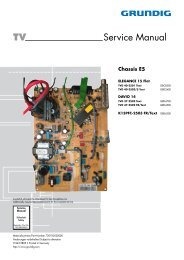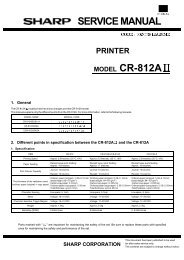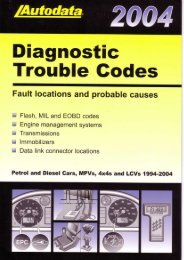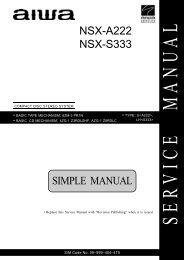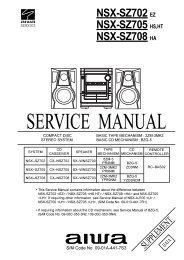You also want an ePaper? Increase the reach of your titles
YUMPU automatically turns print PDFs into web optimized ePapers that Google loves.
Download the zipped MACRO/REGION FREE Firmware file. Make sure you get the<br />
one for the 1100w-1MB player.<br />
1. If the archive does not contain a file named U1100AM.ROM then you have the<br />
wrong one.<br />
2. Create a CD-R using the above file named U1100AM.ROM. Use the following<br />
specifications:<br />
a. ISO9660<br />
b. Mode 1<br />
c. Track at once<br />
d. Close the CD<br />
3. Power on the player without a disk in the drive.<br />
4. Insert the upgrade disk you just created Picture<br />
5. The display will switch to the first upgrade screen if the disk is correct Picture<br />
6. The system will erase the firmware chip Picture<br />
7. The system will then start reprogramming the firmware chip (takes about 40<br />
seconds so be patient) Picture<br />
8. When the reprogramming is done the display will change Picture<br />
9. After a short delay (less than 5 seconds) the screen will turn blue Picture<br />
10. The drive will eject the disk (screen will go blank)Picture (Remove the disk)<br />
11. The player will power off (screen is still blank)Picture<br />
12. Using the front panel power button (NOT THE REMOTE!), power the unit off<br />
13. After a short delay (3-4 seconds) power the front panel power switch back on<br />
Picture<br />
14. Upgrade Complete!<br />
Apex 1100w-512KB<br />
1. Download the zipped REGION FREE Firmware file. Make sure you get the one for<br />
the 1100w-512KB player.<br />
2. If the archive does not contain a file named U1100A6X.ROM then you have the<br />
wrong one.<br />
3. Create a CD-R using the above file named U1100A6X.ROM. Use the following<br />
specifications:<br />
a. ISO9660<br />
b. Mode 1<br />
c. Track at once<br />
d. Close the CD<br />
4. Power on the player without a disk in the drive.<br />
5. Insert the upgrade disk you just created Picture<br />
6. The display will switch to the first upgrade screen if the disk is correct Picture<br />
7. The system will erase the firmware chip Picture<br />
8. The system will then start reprogramming the firmware chip (takes about 40<br />
seconds so be patient) Picture<br />
9. When the reprogramming is done the display will change Picture<br />
10. After a short delay (less than 5 seconds) the screen will turn blue Picture