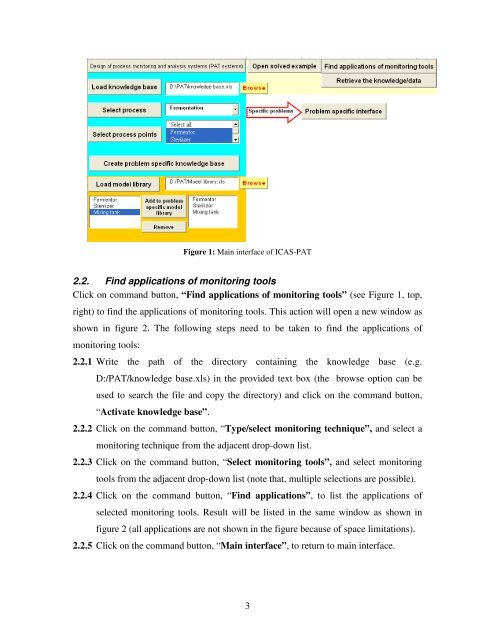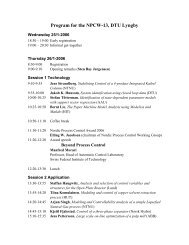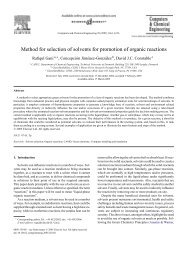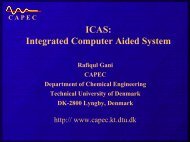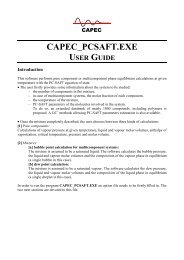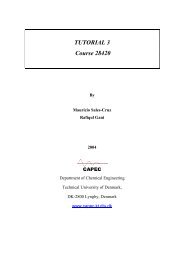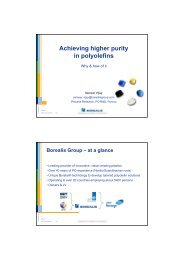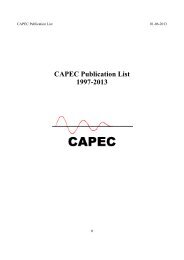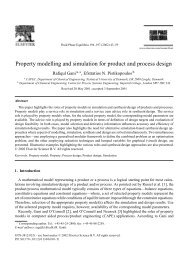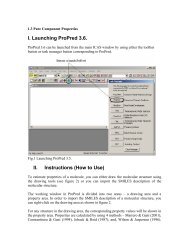ICAS-PAT manual for Design of process monitoring and ... - CAPEC
ICAS-PAT manual for Design of process monitoring and ... - CAPEC
ICAS-PAT manual for Design of process monitoring and ... - CAPEC
Create successful ePaper yourself
Turn your PDF publications into a flip-book with our unique Google optimized e-Paper software.
Figure 1: Main interface <strong>of</strong> <strong>ICAS</strong>-<strong>PAT</strong><br />
2.2. Find applications <strong>of</strong> <strong>monitoring</strong> tools<br />
Click on comm<strong>and</strong> button, “Find applications <strong>of</strong> <strong>monitoring</strong> tools” (see Figure 1, top,<br />
right) to find the applications <strong>of</strong> <strong>monitoring</strong> tools. This action will open a new window as<br />
shown in figure 2. The following steps need to be taken to find the applications <strong>of</strong><br />
<strong>monitoring</strong> tools:<br />
2.2.1 Write the path <strong>of</strong> the directory containing the knowledge base (e.g.<br />
D:/<strong>PAT</strong>/knowledge base.xls) in the provided text box (the browse option can be<br />
used to search the file <strong>and</strong> copy the directory) <strong>and</strong> click on the comm<strong>and</strong> button,<br />
“Activate knowledge base”.<br />
2.2.2 Click on the comm<strong>and</strong> button, “Type/select <strong>monitoring</strong> technique”, <strong>and</strong> select a<br />
<strong>monitoring</strong> technique from the adjacent drop-down list.<br />
2.2.3 Click on the comm<strong>and</strong> button, “Select <strong>monitoring</strong> tools”, <strong>and</strong> select <strong>monitoring</strong><br />
tools from the adjacent drop-down list (note that, multiple selections are possible).<br />
2.2.4 Click on the comm<strong>and</strong> button, “Find applications”, to list the applications <strong>of</strong><br />
selected <strong>monitoring</strong> tools. Result will be listed in the same window as shown in<br />
figure 2 (all applications are not shown in the figure because <strong>of</strong> space limitations).<br />
2.2.5 Click on the comm<strong>and</strong> button, “Main interface”, to return to main interface.<br />
3