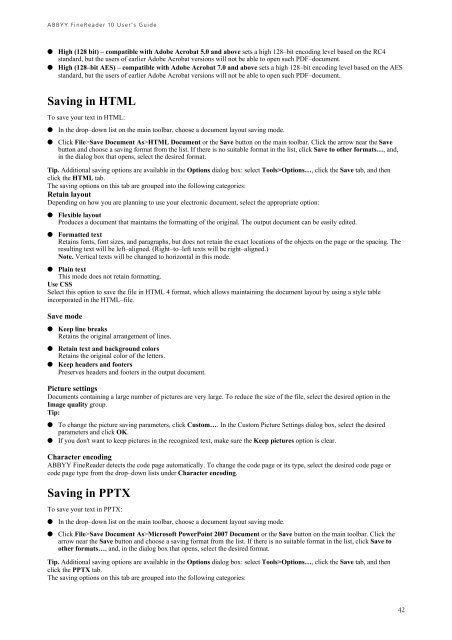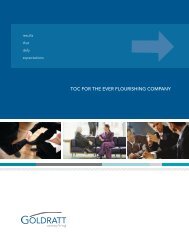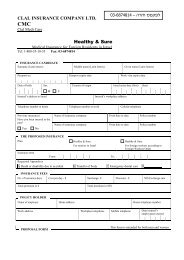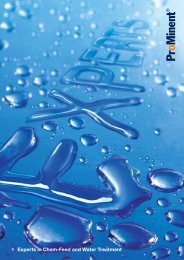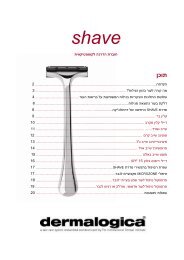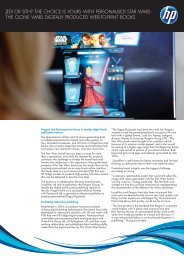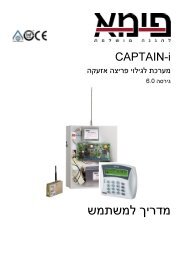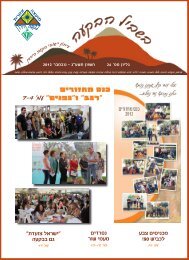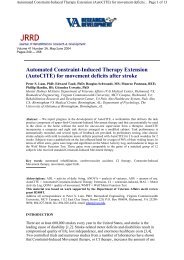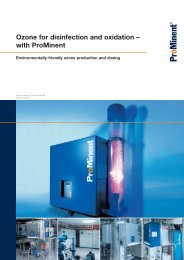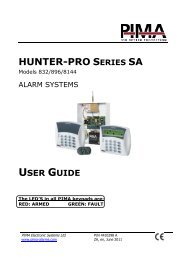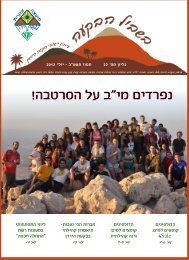ABBYY FineReader 10 User's Guide
ABBYY FineReader 10 User's Guide
ABBYY FineReader 10 User's Guide
You also want an ePaper? Increase the reach of your titles
YUMPU automatically turns print PDFs into web optimized ePapers that Google loves.
<strong>ABBYY</strong> <strong>FineReader</strong> <strong>10</strong> User’s <strong>Guide</strong><br />
● High (128 bit) – compatible with Adobe Acrobat 5.0 and above sets a high 128–bit encoding level based on the RC4<br />
standard, but the users of earlier Adobe Acrobat versions will not be able to open such PDF–document.<br />
● High (128–bit AES) – compatible with Adobe Acrobat 7.0 and above sets a high 128–bit encoding level based on the AES<br />
standard, but the users of earlier Adobe Acrobat versions will not be able to open such PDF–document.<br />
Saving in HTML<br />
To save your text in HTML:<br />
● In the drop–down list on the main toolbar, choose a document layout saving mode.<br />
● Click File>Save Document As>HTML Document or the Save button on the main toolbar. Click the arrow near the Save<br />
button and choose a saving format from the list. If there is no suitable format in the list, click Save to other formats…, and,<br />
in the dialog box that opens, select the desired format.<br />
Tip. Additional saving options are available in the Options dialog box: select Tools>Options…, click the Save tab, and then<br />
click the HTML tab.<br />
The saving options on this tab are grouped into the following categories:<br />
Retain layout<br />
Depending on how you are planning to use your electronic document, select the appropriate option:<br />
● Flexible layout<br />
Produces a document that maintains the formatting of the original. The output document can be easily edited.<br />
● Formatted text<br />
Retains fonts, font sizes, and paragraphs, but does not retain the exact locations of the objects on the page or the spacing. The<br />
resulting text will be left–aligned. (Right–to–left texts will be right–aligned.)<br />
Note. Vertical texts will be changed to horizontal in this mode.<br />
● Plain text<br />
This mode does not retain formatting.<br />
Use CSS<br />
Select this option to save the file in HTML 4 format, which allows maintaining the document layout by using a style table<br />
incorporated in the HTML–file.<br />
Save mode<br />
● Keep line breaks<br />
Retains the original arrangement of lines.<br />
● Retain text and background colors<br />
Retains the original color of the letters.<br />
● Keep headers and footers<br />
Preserves headers and footers in the output document.<br />
Picture settings<br />
Documents containing a large number of pictures are very large. To reduce the size of the file, select the desired option in the<br />
Image quality group.<br />
Tip:<br />
● To change the picture saving parameters, click Custom…. In the Custom Picture Settings dialog box, select the desired<br />
parameters and click OK.<br />
● If you don't want to keep pictures in the recognized text, make sure the Keep pictures option is clear.<br />
Character encoding<br />
<strong>ABBYY</strong> <strong>FineReader</strong> detects the code page automatically. To change the code page or its type, select the desired code page or<br />
code page type from the drop–down lists under Character encoding.<br />
Saving in PPTX<br />
To save your text in PPTX:<br />
● In the drop–down list on the main toolbar, choose a document layout saving mode.<br />
● Click File>Save Document As>Microsoft PowerPoint 2007 Document or the Save button on the main toolbar. Click the<br />
arrow near the Save button and choose a saving format from the list. If there is no suitable format in the list, click Save to<br />
other formats…, and, in the dialog box that opens, select the desired format.<br />
Tip. Additional saving options are available in the Options dialog box: select Tools>Options…, click the Save tab, and then<br />
click the PPTX tab.<br />
The saving options on this tab are grouped into the following categories:<br />
42