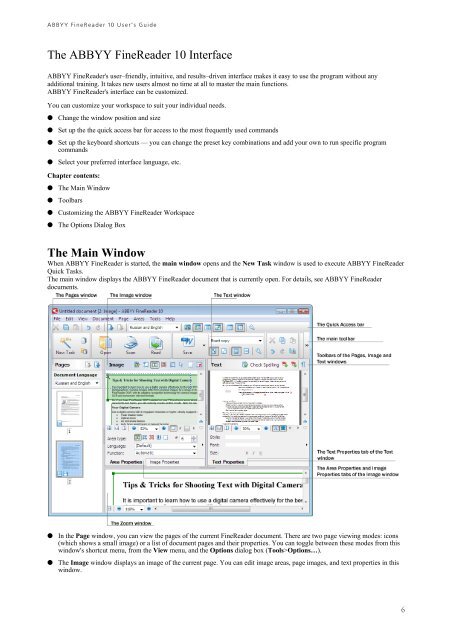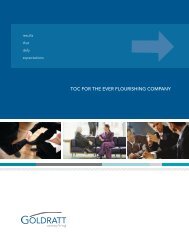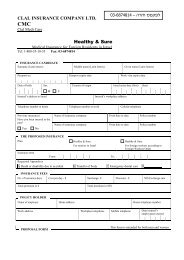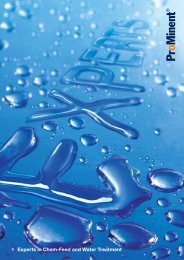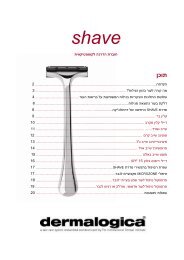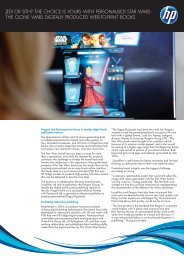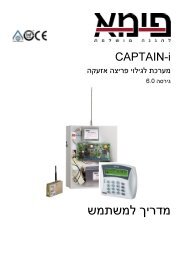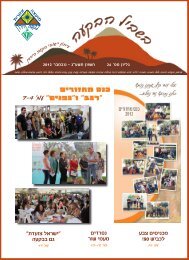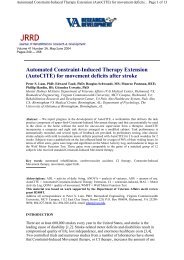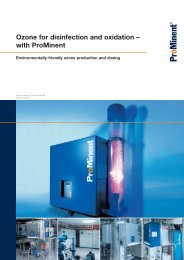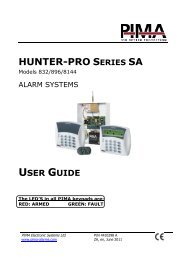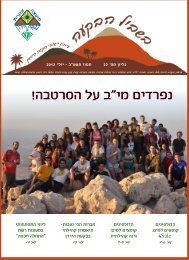ABBYY FineReader 10 User's Guide
ABBYY FineReader 10 User's Guide
ABBYY FineReader 10 User's Guide
Create successful ePaper yourself
Turn your PDF publications into a flip-book with our unique Google optimized e-Paper software.
<strong>ABBYY</strong> <strong>FineReader</strong> <strong>10</strong> User’s <strong>Guide</strong><br />
The <strong>ABBYY</strong> <strong>FineReader</strong> <strong>10</strong> Interface<br />
<strong>ABBYY</strong> <strong>FineReader</strong>'s user–friendly, intuitive, and results–driven interface makes it easy to use the program without any<br />
additional training. It takes new users almost no time at all to master the main functions.<br />
<strong>ABBYY</strong> <strong>FineReader</strong>'s interface can be customized.<br />
You can customize your workspace to suit your individual needs.<br />
● Change the window position and size<br />
● Set up the the quick access bar for access to the most frequently used commands<br />
● Set up the keyboard shortcuts — you can change the preset key combinations and add your own to run specific program<br />
commands<br />
● Select your preferred interface language, etc.<br />
Chapter contents:<br />
● The Main Window<br />
● Toolbars<br />
● Customizing the <strong>ABBYY</strong> <strong>FineReader</strong> Workspace<br />
● The Options Dialog Box<br />
The Main Window<br />
When <strong>ABBYY</strong> <strong>FineReader</strong> is started, the main window opens and the New Task window is used to execute <strong>ABBYY</strong> <strong>FineReader</strong><br />
Quick Tasks.<br />
The main window displays the <strong>ABBYY</strong> <strong>FineReader</strong> document that is currently open. For details, see <strong>ABBYY</strong> <strong>FineReader</strong><br />
documents.<br />
● In the Page window, you can view the pages of the current <strong>FineReader</strong> document. There are two page viewing modes: icons<br />
(which shows a small image) or a list of document pages and their properties. You can toggle between these modes from this<br />
window's shortcut menu, from the View menu, and the Options dialog box (Tools>Options…).<br />
● The Image window displays an image of the current page. You can edit image areas, page images, and text properties in this<br />
window.<br />
6