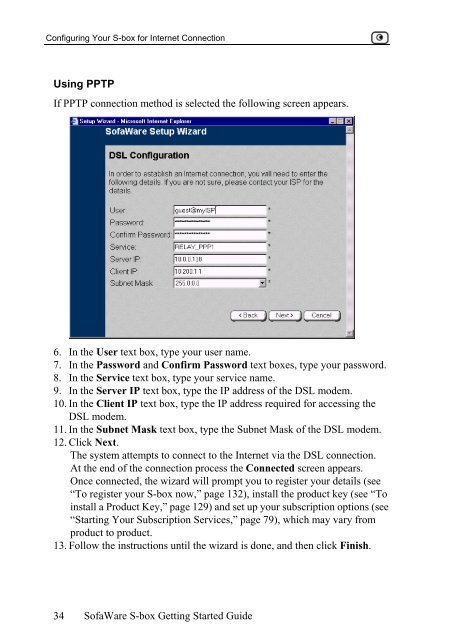Sofaware S-boxtm
Sofaware S-boxtm
Sofaware S-boxtm
You also want an ePaper? Increase the reach of your titles
YUMPU automatically turns print PDFs into web optimized ePapers that Google loves.
Configuring Your S-box for Internet Connection<br />
Using PPTP<br />
If PPTP connection method is selected the following screen appears.<br />
6. In the User text box, type your user name.<br />
7. In the Password and Confirm Password text boxes, type your password.<br />
8. In the Service text box, type your service name.<br />
9. In the Server IP text box, type the IP address of the DSL modem.<br />
10. In the Client IP text box, type the IP address required for accessing the<br />
DSL modem.<br />
11. In the Subnet Mask text box, type the Subnet Mask of the DSL modem.<br />
12. Click Next.<br />
The system attempts to connect to the Internet via the DSL connection.<br />
At the end of the connection process the Connected screen appears.<br />
Once connected, the wizard will prompt you to register your details (see<br />
“To register your S-box now,” page 132), install the product key (see “To<br />
install a Product Key,” page 129) and set up your subscription options (see<br />
“Starting Your Subscription Services,” page 79), which may vary from<br />
product to product.<br />
13. Follow the instructions until the wizard is done, and then click Finish.<br />
34<br />
SofaWare S-box Getting Started Guide